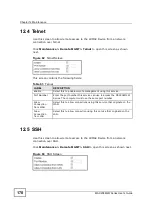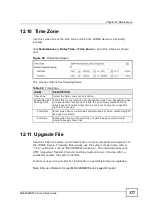Chapter 12 Maintenance
MAX208M2W Series User
s Guide
181
12.15 Restore
Use this screen to restore your WiMAX Device settings from a backup file on a
local computer.
Click
Maintenance > Backup/Restore > Restore
to open this screen as shown
next.
Figure 93
Restore Screen
This screen contains the following fields:
12.15.1 The Restore Configuration Process
When the MAX208M2W Series restores a configuration file, the device
automatically restarts. This causes a temporary network disconnect.
Note: Do not turn off the device while configuration file upload is in progress.
If the MAX208M2W Series
s IP address is different in the configuration file you
selected, you may need to change the IP address of your computer to be in the
same subnet as that of the default management IP address (192.168.5.1). See
the Quick Start Guide or the appendices for details on how to set up your
computer
s IP address.
You might have to open a new browser to log in again.
Table 74
Restore
LABEL
DESCRIPTION
Configuration
File
Click
Choose File
then browse to the location of a firmware upgrade
file and select it.
Click
File Restore
to upload the specified configuration to the
MAX208M2W Series and replace the current settings.
Backup
Configuration
File URL
Enter the URL or IP address of the backup configuration file
s location
on the network.
Click
URL Restore
to upload the specified configuration to the
MAX208M2W Series and replace the current settings.
Summary of Contents for MAX208M2W SERIES
Page 2: ......
Page 10: ...Contents Overview MAX208M2W Series User s Guide 10 ...
Page 16: ...Table of Contents MAX208M2W Series User s Guide 16 Index 299 ...
Page 17: ...17 PART I User s Guide ...
Page 18: ...18 ...
Page 24: ...Chapter 1 Getting Started MAX208M2W Series User s Guide 24 ...
Page 42: ...Chapter 3 Setup Wizard MAX208M2W Series User s Guide 42 ...
Page 62: ...Chapter 4 Tutorials MAX208M2W Series User s Guide 62 ...
Page 63: ...63 PART II Technical Reference ...
Page 64: ...64 ...
Page 132: ...Chapter 8 Security MAX208M2W Series User s Guide 132 ...
Page 156: ...Chapter 10 The VoIP Account Screens MAX208M2W Series User s Guide 156 ...