Reviews:
No comments
Related manuals for Photo Backup Stick Universal

V.90 PCI
Brand: IBM Pages: 82
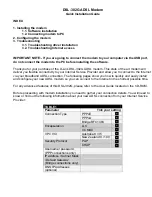
DSL-302G - 8 Mbps DSL Modem
Brand: D-Link Pages: 11

TC2200R
Brand: TC Communications Pages: 23

P-660R-T1
Brand: ZyXEL Communications Pages: 113

COURIER HST
Brand: US Robotics Pages: 129

AP Broadband modem
Brand: IPWireless Pages: 37

TanGo 1000
Brand: ELSA Pages: 46

5634BIF
Brand: Archtek telecom Pages: 49

27575
Brand: Zoom Pages: 24

NPort Express
Brand: Moxa Technologies Pages: 4

UC15 MUX
Brand: Quectel Pages: 36

Stick PC
Brand: Myzone Pages: 4

ME31-AAAX2240
Brand: Ebyte Pages: 34

WireSpan 3000
Brand: Atrie Pages: 48

MM340
Brand: Manta Pages: 2

6211-I3 Series
Brand: Zhone Pages: 104

6381-A4 Series
Brand: Zhone Pages: 131

1C
Brand: IPWireless Pages: 41











