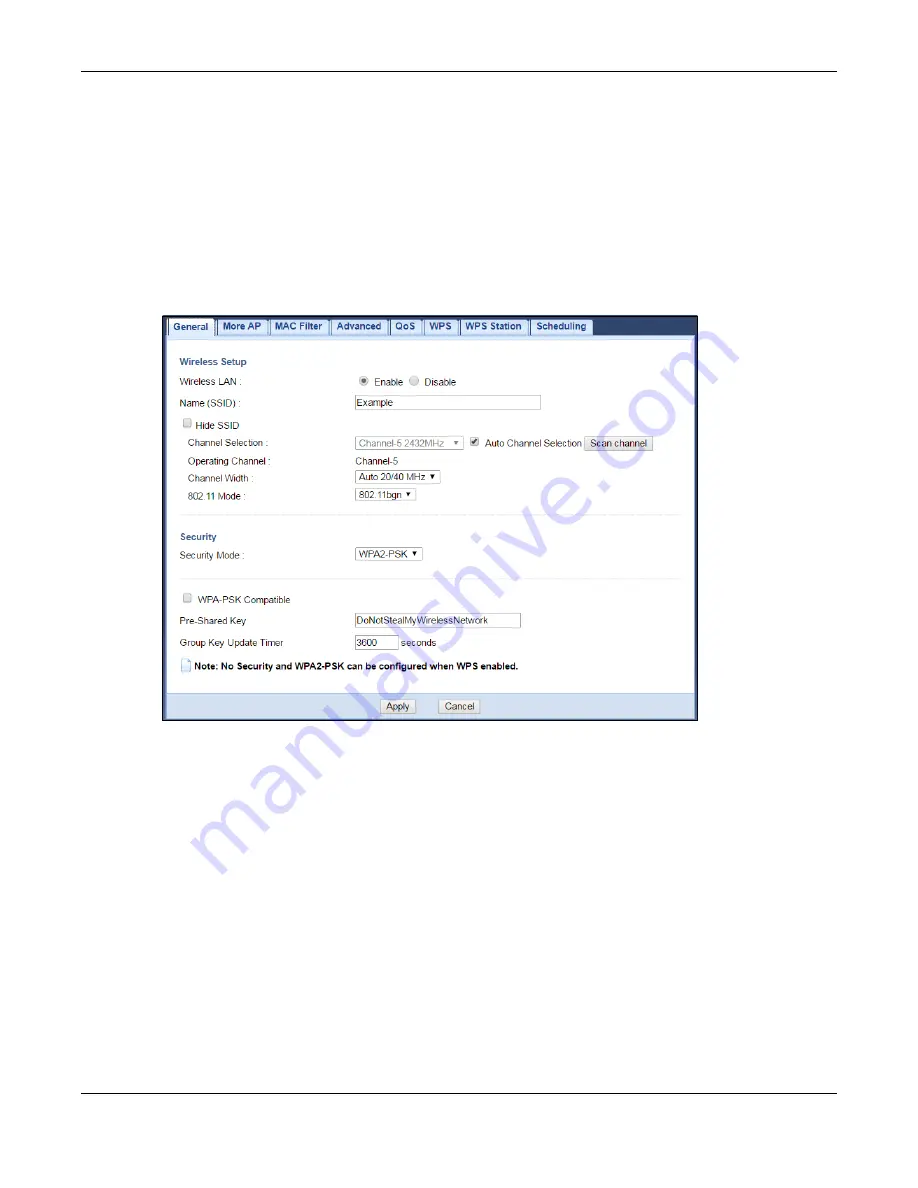
Chapter 6 Tutorials
EMG6765-Q10A User’s Guide
37
Follow the steps below to configure the wireless settings on your EMG6765-Q10A.
The instructions require that your hardware is connected (see the Quick Start Guide) and you are
logged into the Web Configurator through your LAN connection (see
).
1
Make sure the
Wi-Fi
button (at the back panel of the EMG6765-Q10A) is set
ON
.
2
Click
Configuration > Network > Wireless LAN 2.4G
or
5G
to open the
General
screen.
3
Confirm that the wireless LAN is enabled on the EMG6765-Q10A. Configure the screen using the
provided parameters. Click
Apply
.
4
Open the
Dashboard
screen. Verify your wireless and wireless security settings under
Device Information
and check if the WLAN connection is up and under
Interface Status
.
Thomas can now use the WPS feature to establish a wireless connection between his notebook and the
EMG6765-Q10A (see
). He can also use the notebook’s wireless client to search
for the EMG6765-Q10A (see
).
6.3 Connecting to the EMG6765-Q10A’s Wi-Fi Network
Using WPS
This section gives you an example of how to set up a wireless network using WPS. This example uses the
EMG6765-Q10A as the AP and a WPS-enabled Android 4.4.2 smartphone as the wireless client.
There are two WPS methods for creating a secure connection. This tutorial shows you how to do both.






























