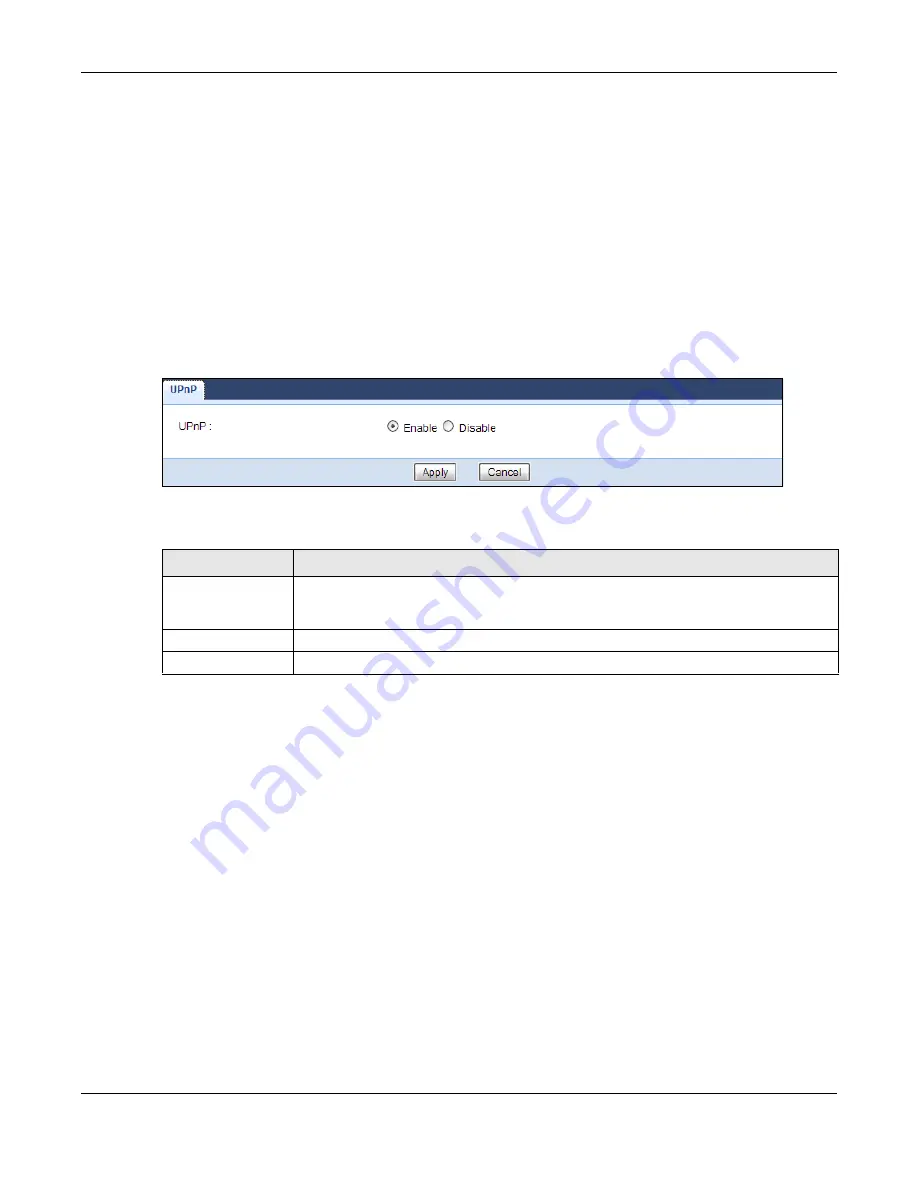
Chapter 22 Universal Plug-and-Play (UPnP)
EMG6765-Q10A User’s Guide
156
When a UPnP device joins a network, it announces its presence with a multicast message. For security
reasons, the EMG6765-Q10A allows multicast messages on the LAN only.
All UPnP-enabled devices may communicate freely with each other without additional configuration.
Disable UPnP if this is not your intention.
22.3 UPnP Screen
Use this screen to enable UPnP on your EMG6765-Q10A.
Click
Management > UPnP
to display the screen shown next.
Figure 86
Management > UPnP
The following table describes the fields in this screen.
22.4 Technical Reference
The sections show examples of using UPnP.
22.4.1 Using UPnP in Windows XP Example
This section shows you how to use the UPnP feature in Windows XP. You must already have UPnP installed
in Windows XP and UPnP activated on the EMG6765-Q10A.
Make sure the computer is connected to a LAN port of the EMG6765-Q10A. Turn on your computer and
the EMG6765-Q10A.
22.4.1.1 Auto-discover Your UPnP-enabled Network Device
1
Click
start
and
Control Panel
. Double-click
Network Connections
. An icon displays under Internet
Gateway.
2
Right-click the icon and select
Properties
.
Table 69 Management > UPnP
LABEL
DESCRIPTION
UPnP
Select
Enable
to activate UPnP. Be aware that anyone could use a UPnP application to
open the web configurator's login screen without entering the EMG6765-Q10A's IP address
(although you must still enter the password to access the web configurator).
Apply
Click
Apply
to save the setting to the EMG6765-Q10A.
Cancel
Click
Cancel
to return to the previously saved settings.






























