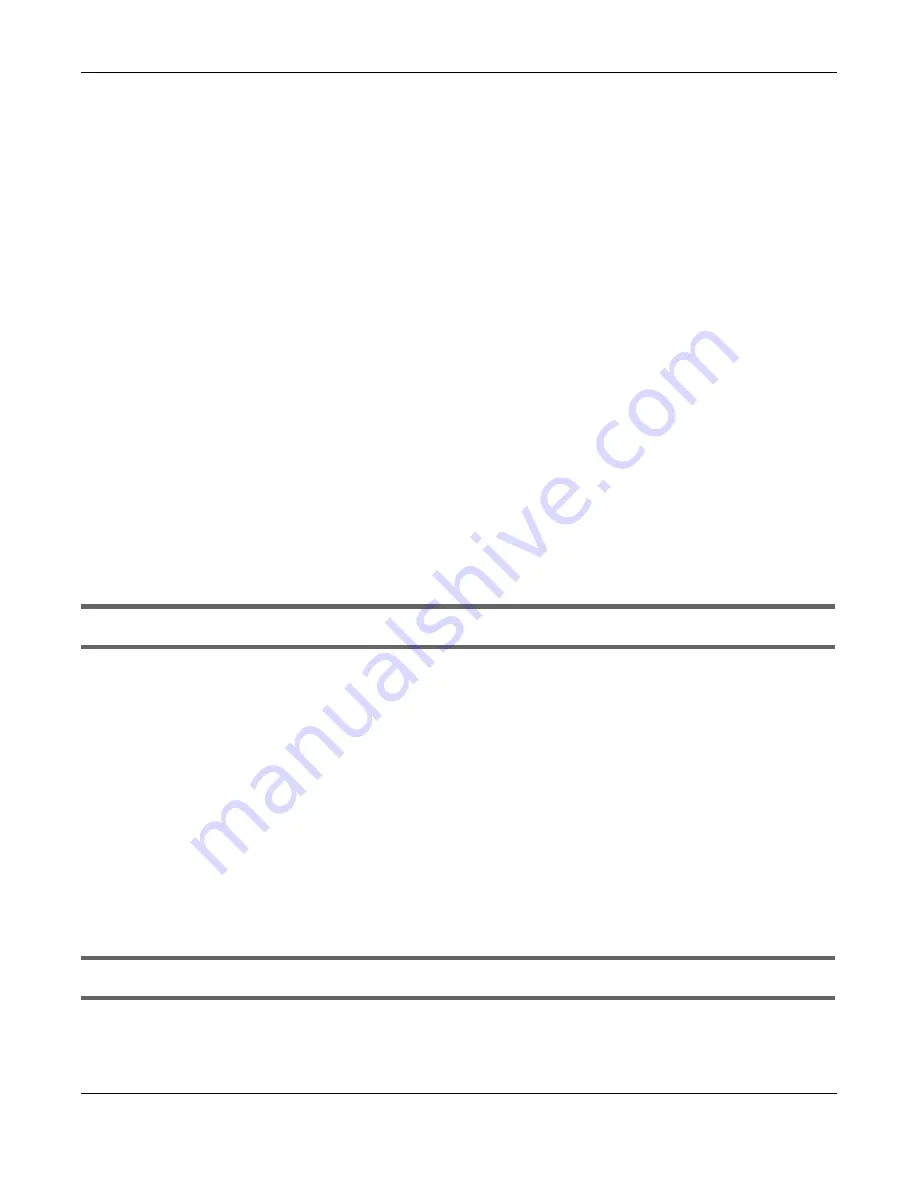
Chapter 26 Troubleshooting
EMG6765-Q10A User’s Guide
186
2
Check the hardware connections, and make sure the LEDs are behaving as expected. See the Quick
Start Guide.
3
Make sure your Internet browser does not block pop-up windows and has JavaScript and Java
enabled. See
4
Make sure your computer is in the same subnet as the EMG6765-Q10A. (If you know that there are
routers between your computer and the EMG6765-Q10A, skip this step.)
• If there is a DHCP server on your network, make sure your computer is using a dynamic IP address.
See
.
• If there is no DHCP server on your network, make sure your computer’s IP address is in the same
subnet as the EMG6765-Q10A. See
.
5
Reset the device to its factory defaults, and try to access the EMG6765-Q10A with the default IP
address. See
6
If the problem continues, contact the network administrator or vendor, or try one of the advanced
suggestions.
Advanced Suggestions
• Try to access the EMG6765-Q10A using another service, such as Telnet. If you can access the
EMG6765-Q10A, check the remote management settings and firewall rules to find out why the
EMG6765-Q10A does not respond to HTTP.
• If your computer is connected to the
WAN
port or is connected wirelessly, use a computer that is
connected to a
LAN
/
ETHERNET
port.
I can see the
Login
screen, but I cannot log in to the EMG6765-Q10A.
1
Make sure you have entered the password correctly. The default password is in the back label of your
EMG6765-Q10A. This field is case-sensitive, so make sure [Caps Lock] is not on.
2
This can happen when you fail to log out properly from your last session. Try logging in again after 5
minutes.
3
Disconnect and re-connect the power adaptor or cord to the EMG6765-Q10A.
4
If this does not work, you have to reset the device to its factory defaults. See
.
26.4 Internet Access
I cannot access the Internet.
1
Check the hardware connections, and make sure the LEDs are behaving as expected. See the Quick
Start Guide.






























