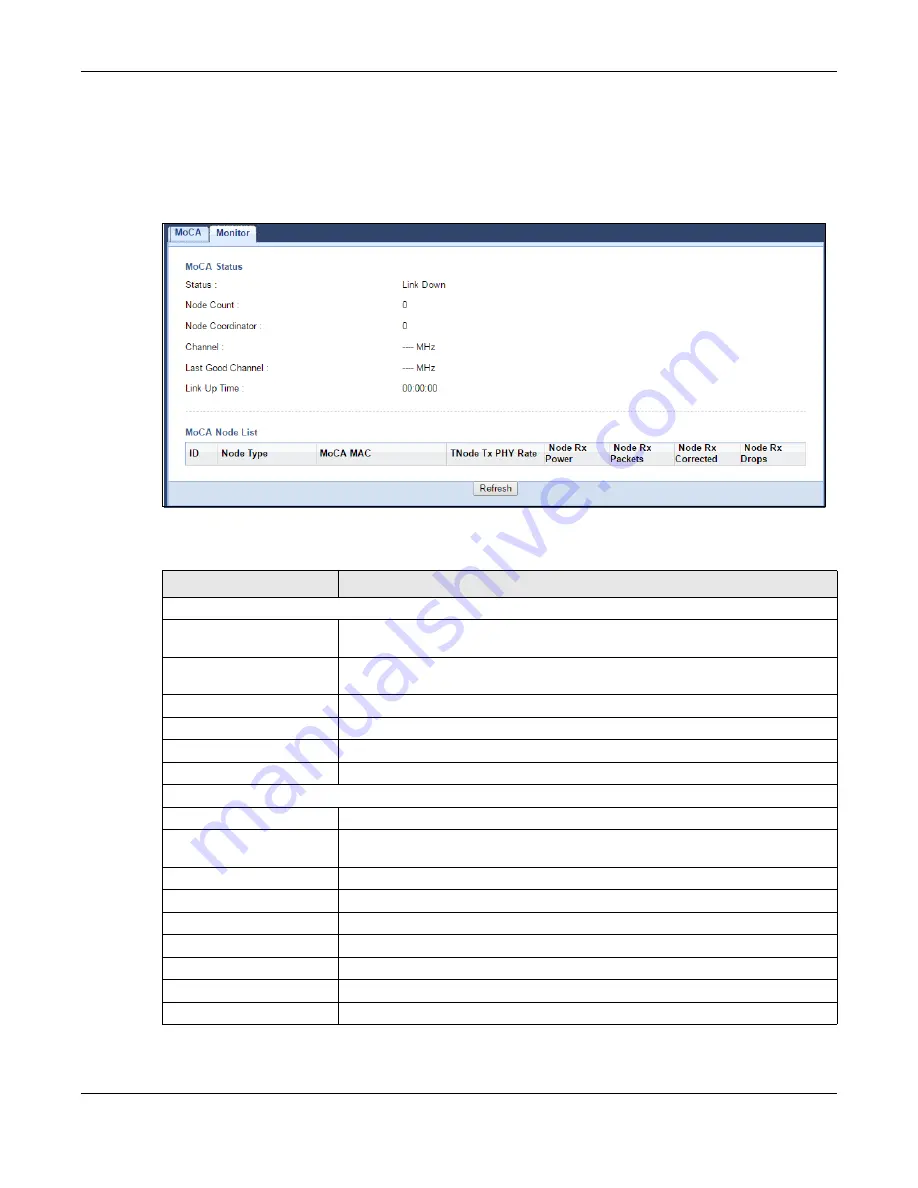
Chapter 11 MoCA
EMG6765-Q10A User’s Guide
103
11.4 MoCA Monitor Screen
Use this screen to view the MoCA network status and information about the connected MoCA devices
(nodes). Click
Network > MoCA > Monitor
.
Figure 54
Network > MoCA > Monitor
The following table describes the labels in this screen.
Table 40 Network > MoCA > Monitor
LABEL
DESCRIPTION
MoCA Status
Status
This shows the MoCA network status. It displays
Link Up
if the EMG6765-Q10A joins the
MoCA network successfully. Otherwise, it displays
Link Down
.
Node Count
This shows the number of the nodes (including the EMG6765-Q10A) present in the
MoCA network.
Node Coordinator
This shows the ID of the network coordinator in the MoCA network.
Channel
This shows the primary channel frequency at which the EMG6765-Q10A is operating.
Last Good Channel
This shows the last RF channel center frequency you configured in the MoCA screen.
Link Up Time
This displays how long the connection with other MoCA node(s) has been up.
MoCA Node List
ID
This shows the node ID in the MoCA network.
Node Type
This shows whether the MoCA node is acting as a
Client
or an
NC
(Network
Coordinator)
MoCA MAC
This shows the MAC address of the MoCA node.
TNode Tx PHY Rate
This shows the transmitted PHY rate in Mbps from the MoCA node.
Node Rx Power
This shows the MoCA node’s power consumption (in dBm) of receiving.
Node Rx Packets
This shows the number of packets received by the MoCA node.
Node Rx Corrected
This shows the number of packets corrected and received by the MoCA node.
Node Rx Drops
This shows the number of packets dropped by the MoCA node.
Refresh
Click this button to renew the screen.






























