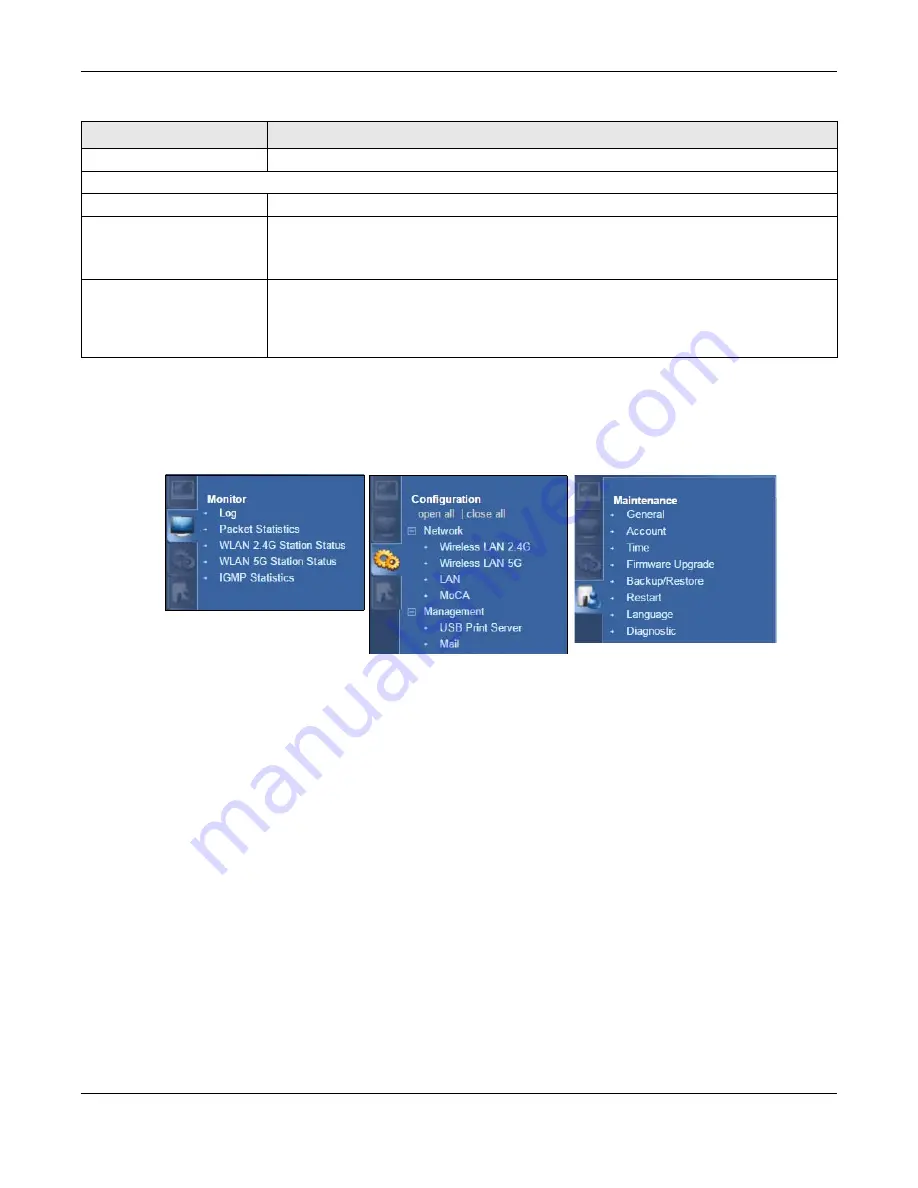
Chapter 5 Access Point Mode
EMG6765-Q10A User’s Guide
33
5.4.1 Navigation Panel
Use the menu in the navigation panel to configure EMG6765-Q10A features in
Access Point
Mode
.
Figure 14
Menu: Access Point Mode (Admin)
Refer to
for descriptions of the labels shown in the navigation panel.
5.5 LAN Screen
Use this section to configure your LAN settings while in
Access Point Mode
.
Click
Network > LAN
to see the screen below.
Note: If you change the IP address of the EMG6765-Q10A in the screen below, you will need
to log into the EMG6765-Q10A again using the new IP address.
- Memory Usage
This shows what percentage of the heap memory the EMG6765-Q10A is using.
Interface Status
Interface
This displays the EMG6765-Q10A port types. The port types are:
LAN
and
WLAN
.
Status
For the LAN ports, this field displays
Down
(line is down) or
Up
(line is up or connected).
For the 2.4GHz/5GHz WLAN, it displays
Up
when the 2.4GHz/5GHz WLAN is enabled or
Down
when the 2.4G/5G WLAN is disabled.
Rate
For the LAN ports, this displays the port speed and duplex setting or
N/A
when the line is
disconnected.
For the 2.4GHz/5GHz WLAN, it displays the maximum transmission rate when the 2.4GHz/5GHz
WLAN is enabled and
N/A
when the WLAN is disabled.
Table 8 Status Screen: Access Point Mode (continued)
LABEL
DESCRIPTION






























