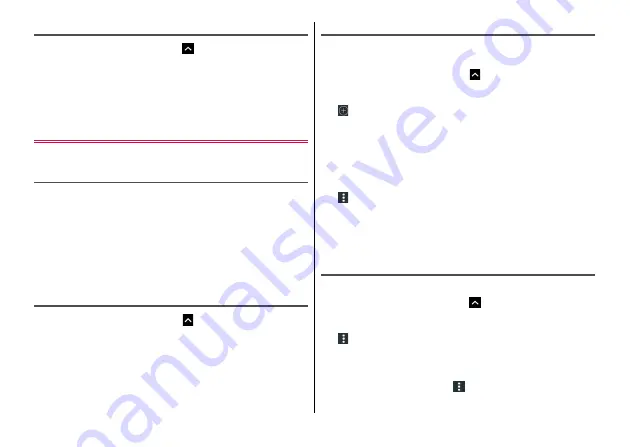
Settings
94
Disconnecting VPN
1
From the Home screen,
→
[Settings]
→
[More]
→
[VPN]
2
Select a VPN to disconnect
3
[DISCONNECT]
Mobile networks
Set for cellular data communication such as setting an access point.
Setting access point (APN)
The access point for accessing the Internet (sp-mode) is registered by
default and you can add or change it if necessary.
・
For details of sp-mode, refer to NTT DOCOMO website.
https://www.nttdocomo.co.jp/service/spmode/ (in Japanese only)
・
For using mopera U, Business mopera Internet add the access
point manually.
For details on mopera U, refer to mopera U website.
https://www.mopera.net/ (in Japanese only)
Checking the access point in use
1
From the Home screen,
→
[Settings]
→
[More]
→
[Mobile networks]
→
[Access Point Names]
Adding an access point
・
Do not change the MCC/MNC to other than 440/10. The setting
disappears from the screen.
1
From the Home screen,
→
[Settings]
→
[More]
→
[Mobile networks]
→
[Access Point Names]
2
3
[Name]
→
Enter a network profile
→
[OK]
4
[APN]
→
Enter an access point name
→
[OK]
5
Enter other items required by network operator
6
→
[Save]
◆
Information
・
If you have changed MCC/MNC settings and they do not appear on
the screen, reset to default or set the access point manually.
Initializing an access point
By initializing an access point, the default state is restored.
1
From the Home screen,
→
[Settings]
→
[More]
→
[Mobile networks]
→
[Access Point Names]
2
→
[Reset to default]
→
[CONTINUE]
◆
Information
・
You can delete access point one by one by tapping an access point
from the APN list screen
→
Tap
on the access point editing
screen
→
[Delete APN].















































