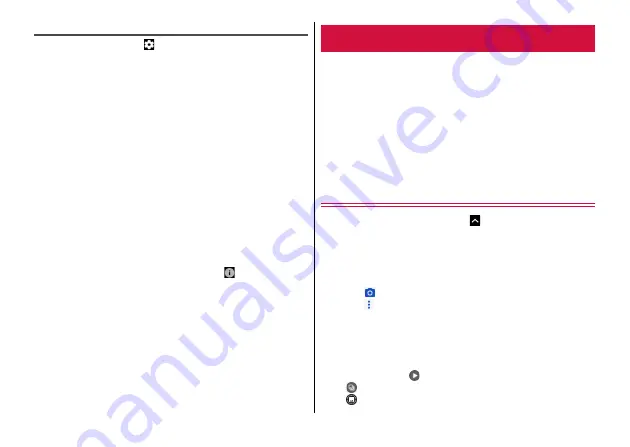
Apps
79
Settings for Selfie shooting
In the shooting screen, tap
to set.
・
Displayed setting items differ depending on the shooting mode.
Resolution :
Select the image size.
Tap to capture :
Set whether to enable focusing by tapping an object
and shooting.
Mirror image :
Set to enable to shoot images as displayed in the
shooting screen (mirror image). When it turns off, a mirror image on
the shooting screen is saved in a right and left inverted mode.
Selfie indicator :
Show/hide the shooting image confirmation
window in the upper left of the shooting screen.
Geo-tagging :
Set whether to add location information to the shot
data.
Volume key :
Select the function from [Take photo], [Zoom],
[Volume] to assign to the volume key with the shooting screen.
Anti-banding :
Set to prevent camera images from flickering due to
effects from household power sources ([Auto], [50Hz], [60Hz]).
Save location :
Select the saving location when a microSD card is
installed.
Help :
Tap [More] to access to Help of the camera. Also, tap
[ENABLE] to set whether to show the Help icon (
) which allows you
to access the Help of the camera on the shooting screen.
Restore defaults :
Restore the camera settings to the default state.
You can view or play still images or videos shot with the
camera or downloaded to the terminal.
・
The following file types of data can be viewed/played.
Still image : JPEG, BMP, GIF
*
, PNG, WEBP
Video : H.263, H.264, H.265, MPEG-2, MPEG-4
* GIF animation cannot be played.
・
You can watch the same screen in a different angle with multiple
people when the screen mode is Mirror Mode in Stand Style.
・
The data list and playing screen can be displayed at the same time
when the screen mode is Extended Mode in Open Style.
Viewing still images/Playing videos
1
From the Home screen,
→
[Gallery]
2
Tap [Camera] tab
Still images and video data shot with the camera are listed by
date.
・
Tap [Others] tab at the top of screen, the album list appears.
・
Tap
to activate the camera for shooting.
・
Tap
→
[Sort by] to switch the data list display between by
time or by type (video/selfie/image).
3
Select data
The still image/video playing screen appears.
・
In [Others] tab, select an album and then select data.
・
For videos, tap
to play.
・
appears for still images shot with continuous shooting.
・
appears for images shot with LIVE button.
Gallery






























