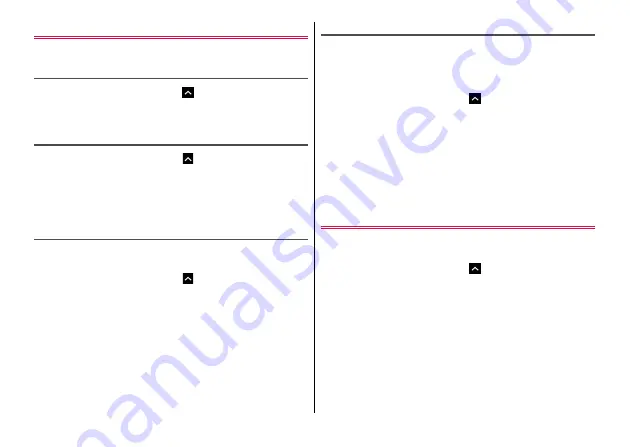
Settings
99
Apps
Manage, delete, etc. installed applications.
Viewing application information
1
From the Home screen,
→
[Settings]
→
[Apps]
2
Select an application
Clearing app data or cache
1
From the Home screen,
→
[Settings]
→
[Apps]
2
Select the application
→
[Storage]
→
[CLEAR
DATA]/[CLEAR CACHE]
・
When [CLEAR DATA] is selected, tap [OK].
Uninstalling applications
・
For applications obtained from Google Play, you are recommended
to uninstall (delete) from the Google Play screen.
→
1
From the Home screen,
→
[Settings]
→
[Apps]
2
Select an application
→
[UNINSTALL]
→
[OK]
◆
Information
・
You cannot uninstall some pre-installed applications. For some
applications which cannot be uninstalled, disabling is possible.
→
Disabling applications
Disabling is available for some applications and services that cannot
be uninstalled. Disabled applications are not displayed in the Apps
screen or the Home screen, or cannot be launched. However, they
are not uninstalled.
1
From the Home screen,
→
[Settings]
→
[Apps]
2
Select an application
→
[DISABLE]/[ENABLE]
・
When [DISABLE] is selected, tap [DISABLE APP].
◆
Information
・
When you disabled an application, some other applications linked
to the disabled application may not be operated correctly. In such
case, enable the application again to operate them correctly.
Storage
You can check the storage of the terminal or usage condition of
microSD card, format (initialize) microSD card, etc.
1
From the Home screen,
→
[Settings]
→
[Storage]
2
Set each item
Save location :
Set a location for saving data.
Device storage :
Displays total memory of the terminal, system
ROM amount, total amount and available amount of user ROM
(internal storage that can be used by user).
Internal storage :
Amount of the internal storage that can be
used by user and the usage amount are displayed.






























