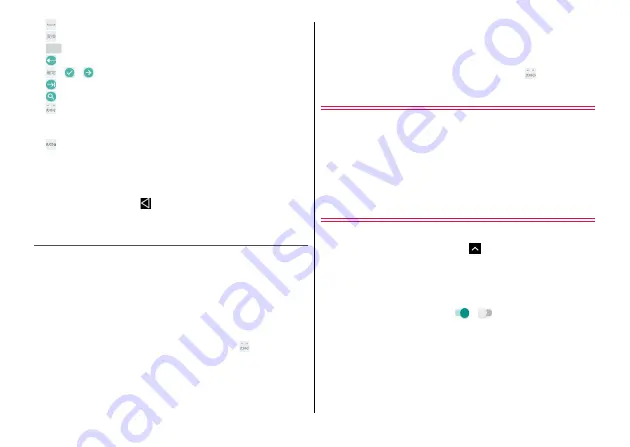
Before Using the Terminal
35
j
: Enter a space
: Convert characters
: Enter a space/Convert characters
k
: Enter linefeed
/
/
: Fix
: Move the cursor to the next entry field
: Search
l
: Convert to voiced sound character/semi-voiced sound
character/contracted sound character/geminate consonant
character
: Switch between uppercase and lowercase of alphabet
m
Enter a symbol
・
Touch and hold to display symbols assigned to the key.
◆
Information
・
To hide a keyboard, tap
. To show the keyboard again, tap a
character entry field.
Input method for 10-key keyboard
You can use the following input methods for 10-key keyboard.
・
Set an input method.
→
■
Flick input
When you touch and hold a key assigned the character you want to
enter, characters (flick guide) will be displayed above the key. Without
releasing your finger, flick towards the desired character.
・
To enter a voiced sound/semi-voice sound/contracted sound/
geminate consonant character, flick and then tap
once or twice.
■
Toggle input
Tap a key assigned the character you want to enter consecutively
until the desired character is displayed.
・
To enter a voiced sound/semi-voice sound/contracted sound/
geminate consonant character, tap and then tap
once or twice.
Switching input method
You can change the input method to Android voice typing etc. to
enter characters.
1
In the character entry screen, open the
Notification panel, tap [Change keyboard]
2
Select the input method
Setting character entry
You can make settings for each input method.
1
From the Home screen,
→
[Settings]
→
[Languages & input]
→
[Virtual keyboard]
2
[Gboard]/[Google voice typing]/[iWnn IME]/
[Moji-Henshu]
・
[Manage keyboards]
→
Tap
/
to switch ON/OFF to
specify keyboards to be listed in Virtual keyboard and the
Change keyboard menu which can be displayed during
character entry.
3
Set each item
・
The items vary depending on the input method.






























