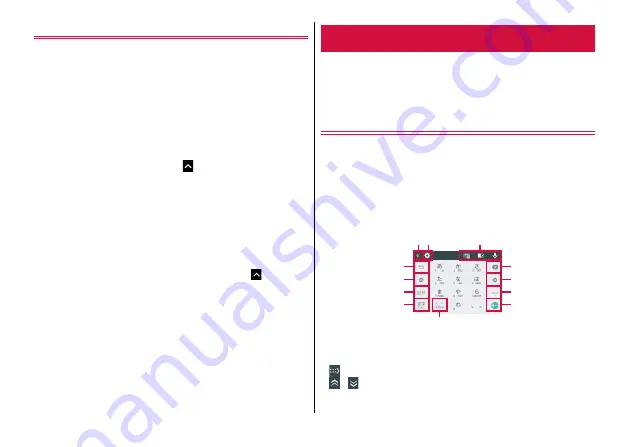
Before Using the Terminal
33
Application permissions
The first time you launch an application or function that accesses the
other functions or information of the terminal, the confirmation
screens asking the access permission appear. Once you authorized
access permissions, the application or function is allowed to use the
corresponding functions or information.
・
Confirmation screens vary depending on the application or
function. Check the displayed content carefully and operate.
〈
Example
〉
When launching "File Manager" application for
the first time
1
From the Home screen,
→
[File Manager]
A confirmation screen appears.
2
[DENY]/[ALLOW]
After this step, follow the onscreen instructions.
◆
Information
・
Without the permissions granted, some applications/functions may
not work, or use of the functions may be limited.
・
To change the permissions, from the Home screen,
→
[Settings]
→
[Apps]
→
Select an application
→
[Permissions]
→
Turn on/off each
permission.
Enter characters using software keyboard appeared by tapping
a character entry field.
・
Character input method of the terminal is set to "iWnn IME" by
default.
Using keyboard
You can enter characters using 10-key keyboard or QWERTY
keypad.
・
Keyboard type can be changed from the Settings menu.
→
■
10-key keyboard
Multiple characters are assigned to a key.
・
You can select input method from the flick input or multi-tap input.
→
・
In Extended Mode (landscape), 10-key keyboard and number/
symbol keyboard are displayed in the main display and sub display,
respectively.
: Switch keyboards between left and right
/
: Switch pages
Character entry
l
b
a
c
d
e
f
g
h
i
j
k
















































