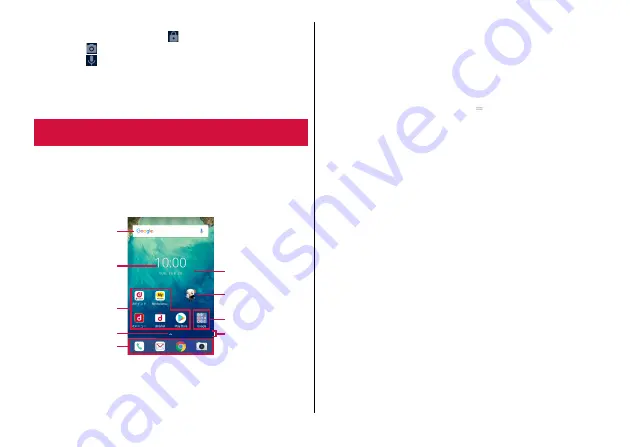
Before Using the Terminal
42
・
Depending on "Screen lock" setting (
→
P.104), authentication
is required after swiping of
on the lock screen.
・
Swipe
on the lock screen to activate the camera.
・
Swipe
on the lock screen to activate Google Assistant.
◆
Information
・
Notifications such as missed calls may appear on the lock screen.
On the Home screen, you can activate applications or widgets,
or open the Apps screen. Flick the Home screen left or right to
switch the sheets.
・
When the Home screen is displayed in Dual Mode, the Apps screen
is displayed in the sub display.
→
a
Google search
b
Widget
Activate the widget ("Clock" application).
c
Applications
Activate applications.
・
Depending on application, a shortcut menu appears by touching
and holding the icon and you can perform the specified
operations. Also, touch and hold
of the shortcut menu to
create the shortcut and you can add it to the Home screen.
d
Apps button
Open the Apps screen.
→
e
Dock
Always displayed even when the sheet of the Home screen is
switched.
f
Wallpaper
g
Machi-chara
Display notice such as reception of call or mail.
h
Folder
Store multiple applications.
i
Indicator
Flick the Home screen left or right to display the bar indicating the
current position.
◆
Information
・
Applications and folders can also be allocated to the dock.
→
Home screen
a
b
c
d
e
f
g
h
i
"
ひつじのしつじくん
®
(Butler Sheep)"
©NTT DOCOMO






























