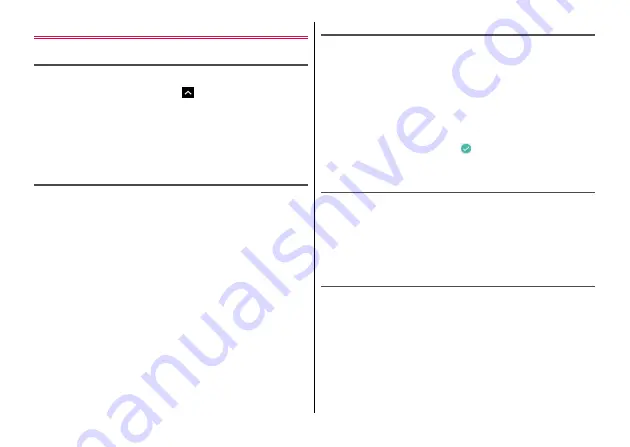
Before Using the Terminal
43
Managing the Home screen
Layout of applications
You can locate applications in the Home screen.
1
From the Home screen,
2
Touch and hold the application
→
Drag it to a
destination
・
To change the position of application, touch and hold an
application
→
Drag it to a destination.
Layout of widgets
You can locate applications or widgets in the Home screen.
1
Touch and hold an area of the Home screen
where no applications etc. are displayed
2
[WIDGETS]
3
Touch and hold the widget
→
Drag it to a
destination
・
To change the position of widget, touch and hold an widget
→
Drag it to a destination.
Creating folders
Create folders in the Home screen to manage applications.
1
In the Home screen, touch and hold an
application
2
Drag it to [Folder]
・
To change the position of folder, touch and hold a folder
→
Drag
it to a destination.
・
To change a folder name, select a folder
→
Tap the folder name
→
Enter a folder name
→
Tap .
Removing applications/widgets/folders from
the Home screen
Remove applications, widgets or folders located in the Home screen.
1
In the Home screen, touch and hold an
application/widget/folder
2
Drag it to [Remove]
Uninstalling applications
1
In the Home screen, touch and hold an
application
2
Drag it to [Uninstall]
→
[OK]
◆
Information
・
You cannot uninstall some pre-installed applications. For such
applications, disable them so as not to be displayed in the Home
screen or the Apps screen.
















































