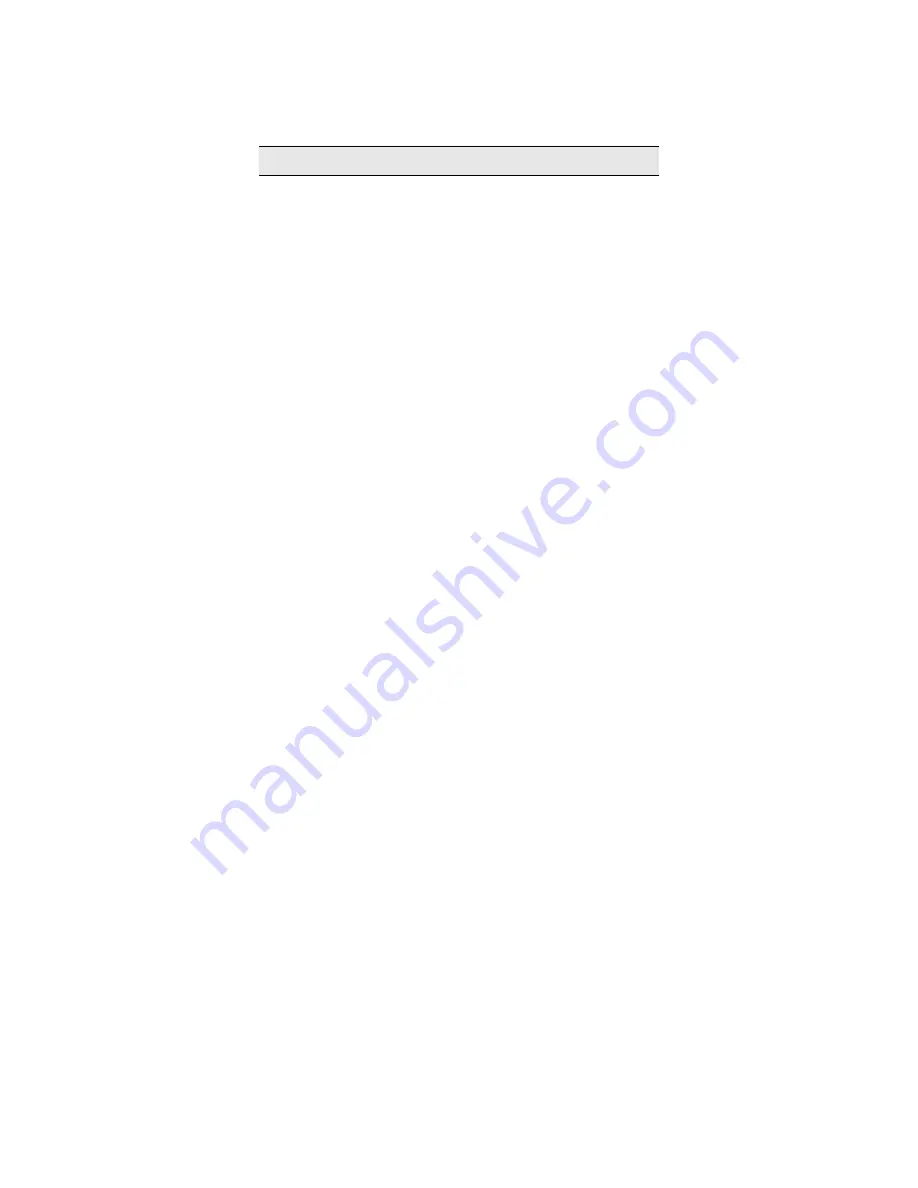
1 Preface
Thank you for purchasing this cellular phone.
To guarantee your cellular phone works properly, please follow the instructions in this manual to prevent
incidents or malfunctions.
Follow all safety warnings to avoid injury or damage.
Screen displays and illustrations in this user’s manual are designed to help you operate your phone.
We continuously strive to improve our products. Therefore, we reserve the right to revise this user
manual or withdraw it at any time without prior notice.


































