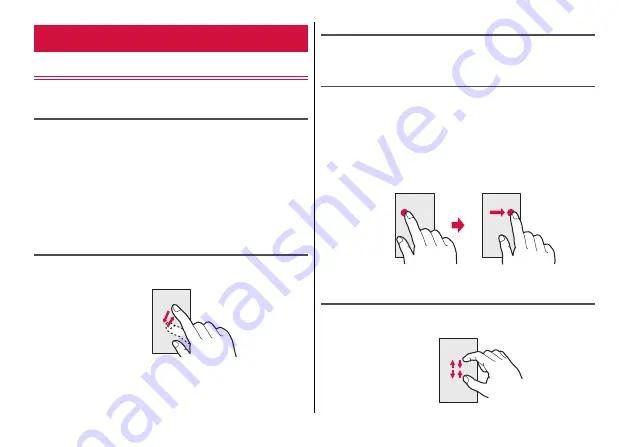
Before Using the Terminal
31
Using the touch panel
Touch the touch panel directly to operate the terminal.
Notes on using the touch panel
Touch panel is designed for being touched lightly with fingers. Do not
push the touch screen hard with a finger or press sharp objects (nail,
ballpoint pen, pin, etc.) against the screen.
・
Touching the touch panel may not work in the following cases. Note
that it may cause a malfunction.
- Operation with tip of fingernail
- Operation with gloved hand
- Operation with foreign object on the screen
- Operation with protective sheet or seal on the screen
Tap/Double-tap
Tap :
Touch the screen lightly and release the finger quickly.
Double-tap :
Tap twice quickly.
Touch and hold
Touch the screen for a while. Operation may follow while keeping your
finger on the screen.
Drag/Slide (Swipe)/Pan
Drag :
Touch an item or icon on the screen and move it to the desired
position.
Slide (Swipe) :
Touch the screen with your finger and drag to the
desired position.
・
For some applications, you can touch the screen with your fingers
and move them up and down or rotate them to operate.
Pan :
Drag the screen in a direction to view the desired part when
whole web page etc. is not displayed in one screen.
Pinch
Touch the screen with two fingers and widen (pinch-out) or narrow
(pinch-in) the fingers distance.
Basic operations
Example: Tap
Example: Drag






























