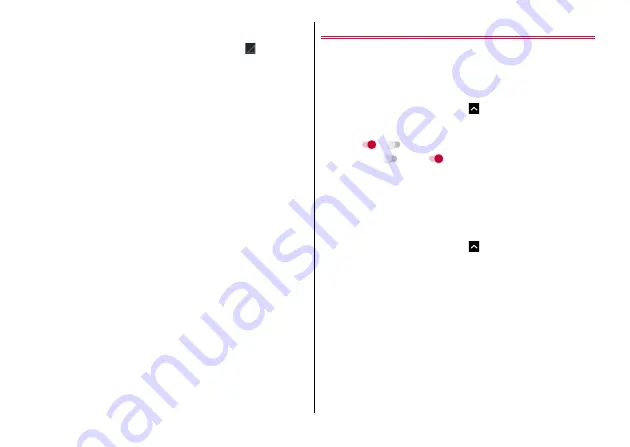
Appendix/Index
132
・
Updating is unavailable in the following cases.
- During a call
- When the terminal is not connected to Wi-Fi and
is displayed.
- Tethering in use as an access point
- When date and time are not set correctly
- When the remaining battery is not sufficient for update.
- When the remaining memory is not sufficient
- When the basic software is altered illegally.
・
For updating during international roaming, perform via Wi-Fi
connection (docomo nano UIM card is not inserted).
・
Exit from all applications before installing.
・
Fully charge the battery before updating.
・
Do not turn off the terminal while updating.
・
Stay in a place with strong radio wave condition when
downloading. The update may be canceled if the radio wave
condition is not good enough.
・
If an update is not needed, "No upgrade is needed. Use it as it is."
appears.
・
For update available period, refer to NTT DOCOMO website.
Updating software
・
You need to perform the installation by yourself for updating
software. Open the Notification panel
→
Tap the notification
→
Tap
[Install].
■
Changing the auto download setting
1
From the Home screen,
→
[Settings]
→
[About
phone]
→
[Software Update]
2
Tap
/
for [Auto download/Auto upgrade]
to OFF (
)/ON (
)
・
When [Auto download/Auto upgrade] is OFF, perform the
operation which is described in "When the icon does not
appear in the status bar" (
■
When the icon does not appear in the status bar
Perform the update as follows.
1
From the Home screen,
→
[Settings]
→
[About
phone]
→
[Software Update]
2
[Update now]
The download starts.
3
[Install]
■
When the confirmation screen for update appears
Depending on the update contents, the confirmation screen about
performing update appears after [Update now] is tapped.
1
Select the update method
Perform now(only via Wi-Fi) :
Immediately download the
update file via Wi-Fi connection.






























