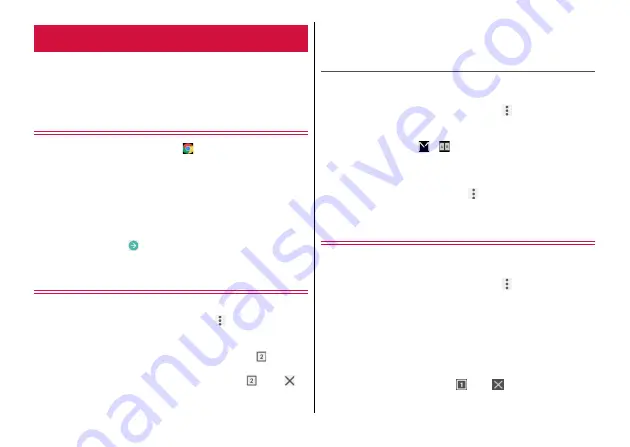
Mail/Web browser
67
You can view web pages like on a PC by using "Chrome"
application.
You can use the Chrome application via packet communication
and Wi-Fi network with the terminal.
Activating and displaying web pages
1
From the Home screen,
2
Tap the web page address entry field on the top
of the screen
→
Enter URL or keywords
・
When the address entry field is not displayed, slide the screen
downwards to display.
3
Select a candidate
・
Alternatively, tap
of the software keyboard to search.
・
To zoom-in/-out web pages, pinch-out/-in the screen.
Opening a new tab
You can open multiple tabs to switch web pages quickly.
1
While displaying a web page,
→
[New tab]
2
Display a web page
Switching tabs :
While displaying a web page,
→
Tap a
tab you want to display
Closing a tab :
While displaying a web page,
→
Tap
of
tab you want to close
◆
Information
・
A number in the icon indicates the number of tabs that are opened.
Displaying different web pages in Dual Mode
You can move the displayed tab to the other screen when several
tabs are opened in Open Style.
1
While displaying a web page,
→
[New tab]
→
Display a web page
2
In Open Style,
→
・
When the "Force apps to work with Dual-screen" note appears,
follow the onscreen instructions.
3
Display a tab to move
→ →
[Move to other
window]
Displaying a web page in incognito tab
You can browse web pages without viewing history and search
history.
1
While displaying a web page,
→
[New
incognito tab]
2
Enter URL or keywords in the address entry
field
A web page is displayed in incognito tab.
・
Around address entry field is displayed in gray while displaying
a web page in incognito tab.
・
To close the incognito tab,
→
Tap
of tab to close.
Chrome






























