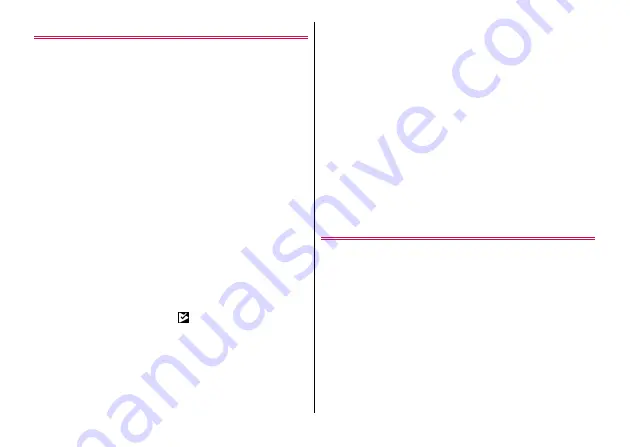
Apps
71
Installing an application
1
From the Home screen, [Play Store]
Google Play screen appears.
2
Search an application
→
Select an application
3
[INSTALL] (for free application)/[Price] (for
paid application)
・
Displayed items differ depending on the application.
・
If the application needs to access the data or functions of the
terminal, functions to be used by that application are indicated
on the screen. Be careful about installing applications that
access lots of functions or a significant amount of data. Once
you tap [ACCEPT] in this screen, you are responsible for the
consequences of using this application on the terminal.
・
For details about buying charged applications, returning the
product, demand for refund, flick the left side of the Google
Play screen to the right
→
[Help & feedback] to see Help.
・
To uninstall charged applications, the refund screen may be
displayed. For details, on the Google Play screen, flick right the
left edge of the screen
→
[Help & feedback] to see Help.
4
Check the download progress
When installation is completed,
appears on the status bar.
◆
Information
・
Once you agree to install application, you are responsible for the
consequence of using the application on the terminal. Especially be
careful about applications that access to the functions of the
terminal or large amount of data.
・
Make sure the security of application, then install it at your own risk.
The terminal may be infected with a virus and the data may be
damaged.
・
NTT DOCOMO is not liable for any malfunctions or disadvantage
brought to you or any third party due to installed applications etc.
provided by the third party including Google LLC.
・
For applications which you installed from Play Store and are
provided by the third party including Google LLC., contact each
provider.
・
Some applications automatically connect to the Internet and
perform communications. Note that packet communications
charge may be higher.
・
The icon for the installed application is displayed on the Home
screen or the Apps screen.
・
Installed accessibility plug-ins can be enabled from the
accessibility.
Deleting an application
1
On the Google Play screen, flick right the left
edge of the screen
→
[My apps & games]
→
[INSTALLED]
2
Select an application
3
[UNINSTALL]
→
[OK]
・
When [REFUND] is not displayed for charged applications, this
means that the free trial period has ended.
















































