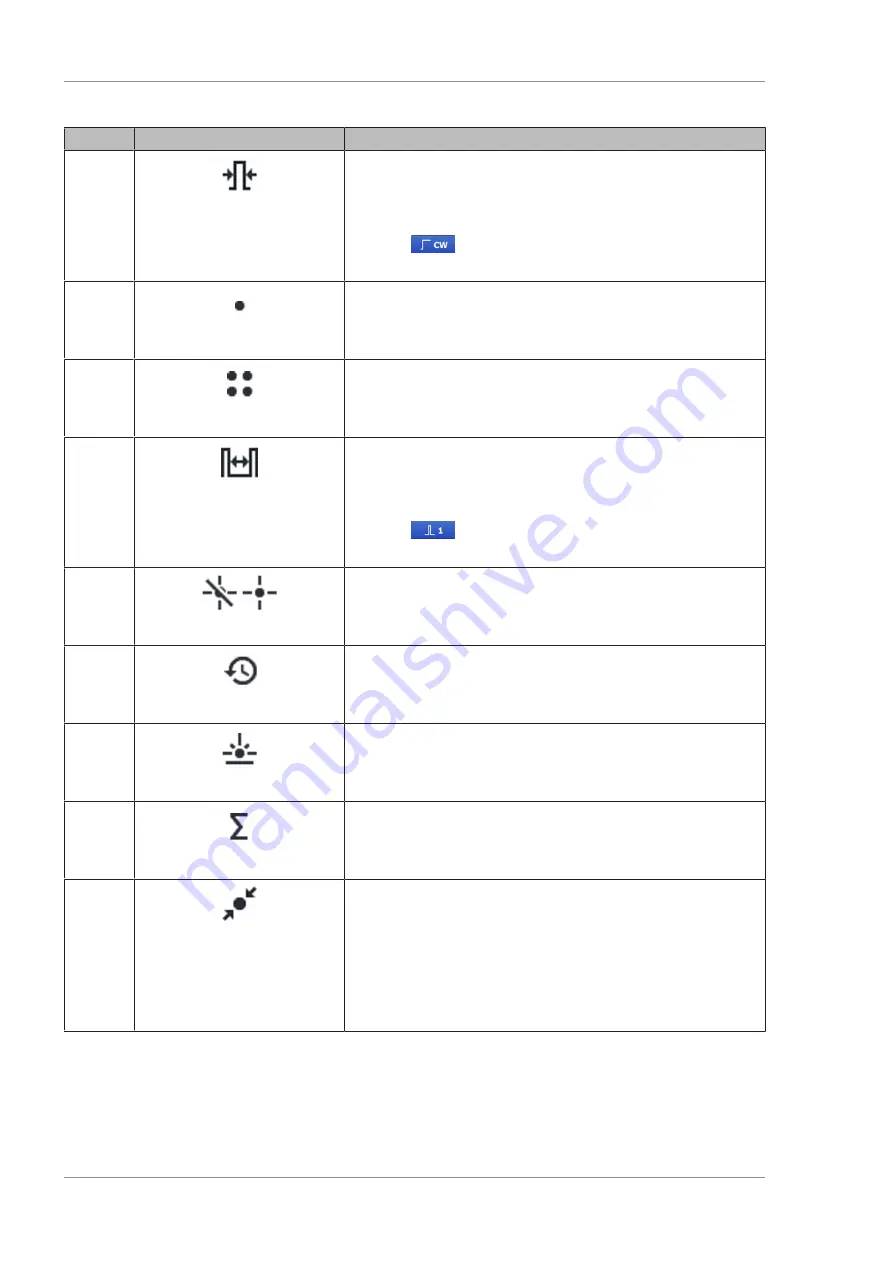
7 Software description
Documentation set
VISULAS green
7.5 “Treat” work step
64 / 116
000000-2096-101-DokS-GB-181218
Item
Icon/Name
Explanation
3
Pulse
Set the laser pulse length. The laser pulse length can be adjusted
using the rotary knob, tapping the two arrow keys or with a
circular motion on the displayed arc.
If the pulse length is set above the maximum or the button is
activated
the system will switch to continuous wave (cw)
operation.
4
Single-spot
Single-spot mode is selected.
5
Multi-spot
Select Multi-spot mode. The Multi-spot mode is only available if
the slit lamp has been selected as applicator.
6
Pause
Set the interval between two laser pulses. The pause can be
adjusted using the rotary knob, tapping the two arrow keys or
with a circular motion on the displayed arc.
If the pause is shortened to below the minimum or the button is
activated
only a single laser pulse with the pre-set
duration will be emitted.
7
Aiming beam off / on
Aiming beam off / on. Use the [+] and [-] buttons to adjust the
brightness of the aiming beam.
8
Reset
Reset the laser spot counter to zero.
9
Energy density
Displays the energy density (laser fluence) of the laser beam at
the point to be treated. Energy density is a measure of thera-
peutic effect on the eye.
10
Laser pulse counter
Displays the number of triggered laser pulses.
11
Laser spot size
Displays the set laser spot size if no contact lens has been
selected.
If a retina therapy and contact lens have been selected, the laser
spot size on the retina is displayed (marked with "@ Retina").
If a glaucoma therapy and contact lens have been selected, the
laser spot size at the point of therapy is displayed (marked with
"@ Target").
Summary of Contents for VISULAS green
Page 1: ...VISULAS green Documentation set...
Page 20: ...Empty page for your notes...
Page 42: ...Empty page for your notes...
Page 48: ...Empty page for your notes...
Page 92: ...Empty page for your notes...
Page 110: ...Empty page for your notes...
Page 112: ...Empty page for your notes...
Page 114: ...Empty page for your notes...
















































