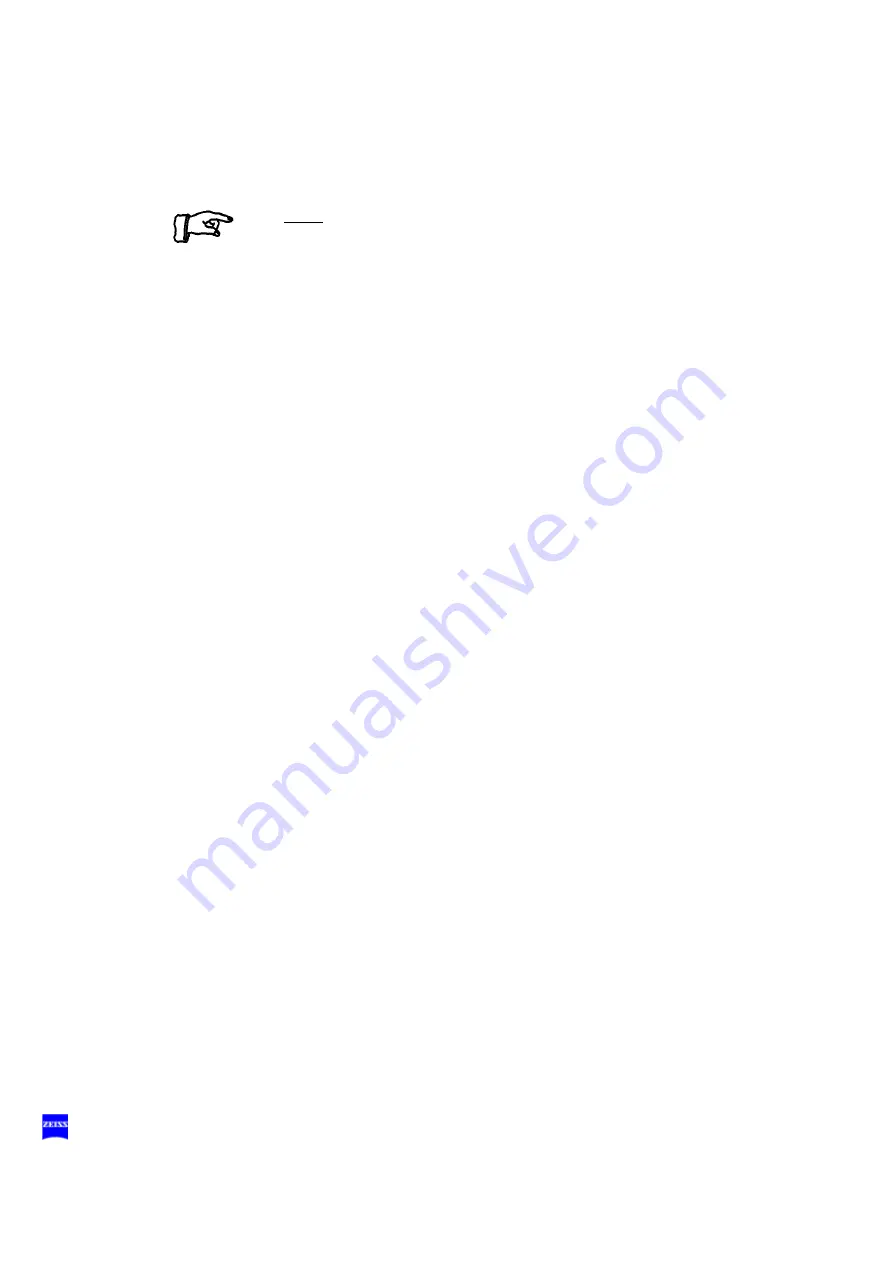
26
Safety
G-30-1426-en
S88 Floor Stand with Lifting Column
Issue 9.0
Printed on 28. 01. 2009
2
Indicator: backup lamp is in use
When the red segment in the knob (1) lights up, the backup bulb is in
use.
Note:
If the first lamp has failed and the backup lamp is in use, make sure to
have a backup lamp module ready at hand as a precaution.
3
Yellow indicator lamp
Lights when the lamp has failed. After activation and ignition of the
backup bulb, the yellow indicator lamp turns off again.
4
Manual function
When the manual function has been activated, all electrical control
systems are disabled. The bulb brightness is automatically adjusted to
a fixed setting.
Summary of Contents for S88
Page 6: ...G 30 1426 en S88 Floor Stand with Lifting Column Issue 9 0 Printed on 28 01 2009...
Page 19: ...G 30 1426 en S88 Floor Stand with Lifting Column Issue 9 0 Printed on 28 01 2009 Safety 19...
Page 23: ...G 30 1426 en S88 Floor Stand with Lifting Column Issue 9 0 Printed on 28 01 2009 Safety 23 1 2...
Page 29: ...G 30 1426 en S88 Floor Stand with Lifting Column Issue 9 0 Printed on 28 01 2009 Safety 29 1...
Page 31: ...G 30 1426 en S88 Floor Stand with Lifting Column Issue 9 0 Printed on 28 01 2009 Safety 31...
Page 32: ...32 Safety G 30 1426 en S88 Floor Stand with Lifting Column Issue 9 0 Printed on 28 01 2009...
Page 135: ...G 30 1426 en S88 Floor Stand with Lifting Column Issue 9 0 Printed on 28 01 2009 Operation 135...
Page 142: ...142 Operation G 30 1426 en S88 Floor Stand with Lifting Column Issue 9 0 Printed on 28 01 2009...
Page 180: ...180 Index G 30 1426 en S88 Floor Stand with Lifting Column Issue 9 0 Printed on 28 01 2009...
Page 181: ...G 30 1426 en S88 Floor Stand with Lifting Column Issue 9 0 Printed on 28 01 2009 181...
















































