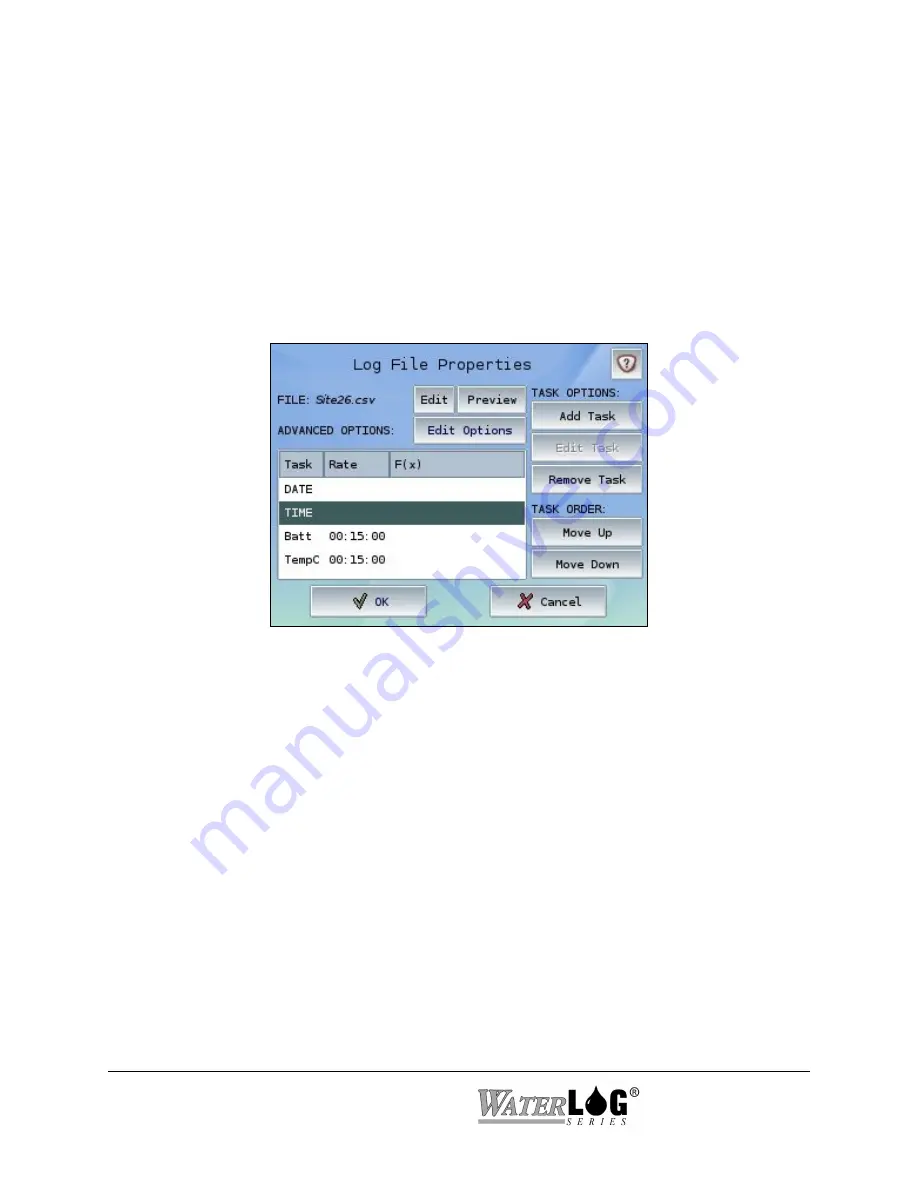
remove the Task from the log file configuration and will not remove the configuration itself.
When the Add button is pressed, all available configurations will be available, including the
option for a New Log File. To remove log file configurations, the Log File Configuration screen
found within the System Setup should be used. To add a Task to multiple log file configurations,
the Add Output button on the Edit Task screen should be used.
The log file itself can be viewed by pressing the View button. The Data File Manager from the
Main Menu can also be used to access and view log files. The Edit button allows the specifics of
the Log File configuration to be edited and customized as shown below.
Configuring the Log File
The Log File Properties screen allows the general setup of a log file to be configured. Each log
file has its own configuration, independent from all other log file configurations. The file name
can be changed, a simple preview can be viewed, Tasks can be added or removed, and more
advanced logging options can be altered from here.
File:
Defines the current log file name. The name can be changed by pressing the Edit button
and entering a new name. Note that when a new name is entered, all future logging will be
performed on a new log file while the previously-named file will still exist. The log file
extension (.csv or .txt) is determined by the delimiter used within the file. The default delimiter
is a comma, allowing the file to be easily imported and viewed within a spreadsheet program.
The extension may change if a new delimiter is specified within the Advanced Logging Options.
A general example of what the log file will look like can be seen by pressing the Preview button.
Advanced Options:
The Edit Options button allows access to more options available for each
log file configuration. The options include the addition of Task headers, the delimiter to use, and
any file management or archiving that is desired. These options are described in more detail in
the Advanced Logging Options section below.
6-4 Outputs
System 5000
TM
Summary of Contents for WaterLog Series
Page 1: ...Model System 5000TM Owner s Manual Revision 1 4 2...
Page 2: ......
Page 8: ......
Page 24: ...2 10 Hardware Overview System 5000TM...
Page 58: ...5 14 Inputs System 5000TM...
Page 128: ...10 14 System Setup General Setup System 5000TM...
Page 144: ...12 6 System Setup Inputs Outputs System 5000TM...
Page 168: ...14 4 Maintenance and Troubleshooting System 5000TM...
Page 170: ...A 2 System 5000 Specifications System 5000TM...
Page 172: ...B 2 Pressure Sensor Option Module Specifications System 5000TM...
Page 174: ...C 2 Analog Digital Option Module Specifications System 5000TM...






























