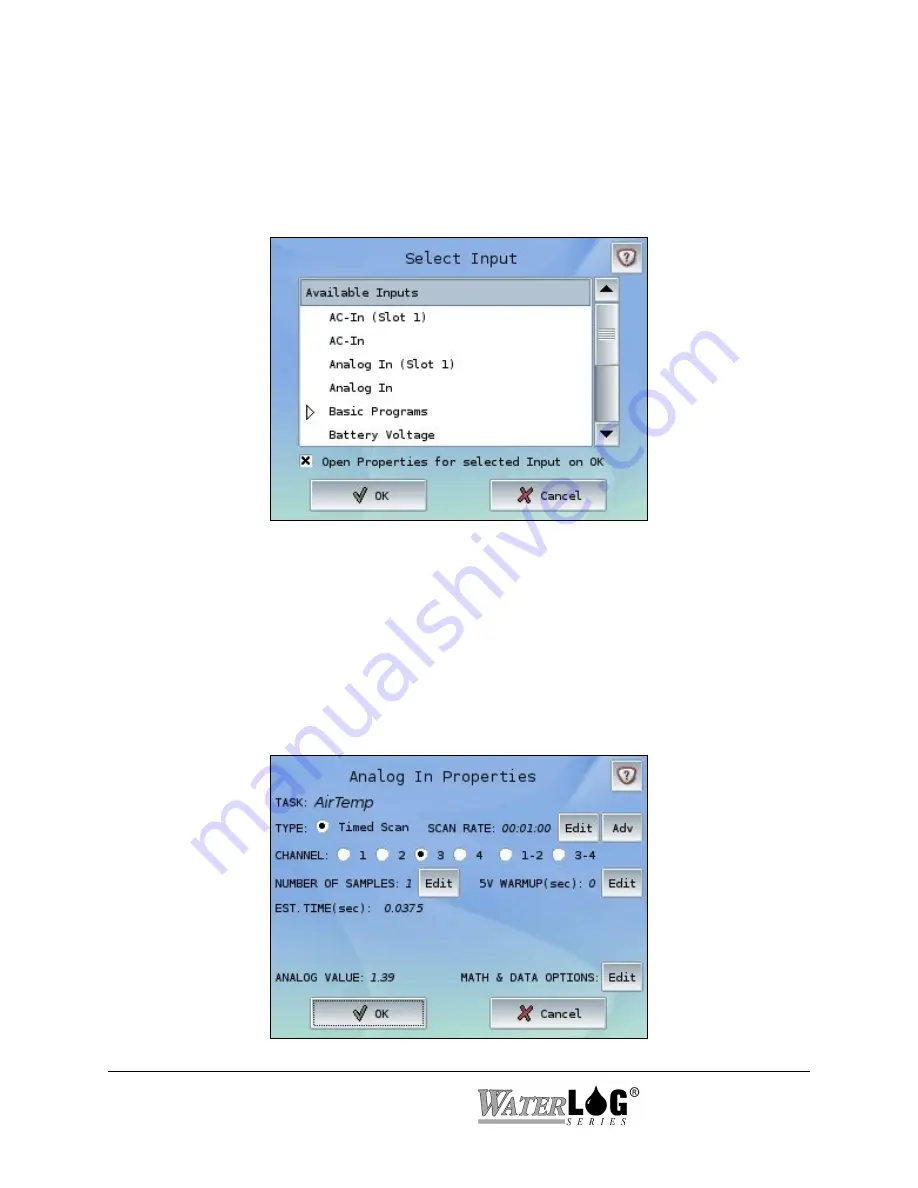
Selecting/Editing an Input
Input/Source:
Each Task contains a single Input or Source, typically performing a measurement
or retrieving a value. The value from the Input will be passed to all associated Outputs and used
wherever the Task label is specified (e.g. in Custom Functions). To select a new Input, press the
Select Input button. To edit the properties of the existing Input, press the Edit Input button.
Available Inputs are shown on the Select Input screen. If an option card is installed, additional
Inputs may be available and are designated by their slot within the system. The above screen
depicts an Analog/Digital expansion module installed in Slot 1.
Select the desired Input and press the OK button to open the Properties for that Input. De-
selecting the checkbox at the bottom of the Select Input screen causes the Edit Task screen to be
displayed rather than the selected Input’s Properties screen. Each Input typically has distinct
properties applicable only to itself. An example Analog In Properties is shown below. After
modifying the Properties for an Input, press the OK button to save the changes.
4-4 Managing Tasks
System 5000
TM
Summary of Contents for WaterLog Series
Page 1: ...Model System 5000TM Owner s Manual Revision 1 4 2...
Page 2: ......
Page 8: ......
Page 24: ...2 10 Hardware Overview System 5000TM...
Page 58: ...5 14 Inputs System 5000TM...
Page 128: ...10 14 System Setup General Setup System 5000TM...
Page 144: ...12 6 System Setup Inputs Outputs System 5000TM...
Page 168: ...14 4 Maintenance and Troubleshooting System 5000TM...
Page 170: ...A 2 System 5000 Specifications System 5000TM...
Page 172: ...B 2 Pressure Sensor Option Module Specifications System 5000TM...
Page 174: ...C 2 Analog Digital Option Module Specifications System 5000TM...






























