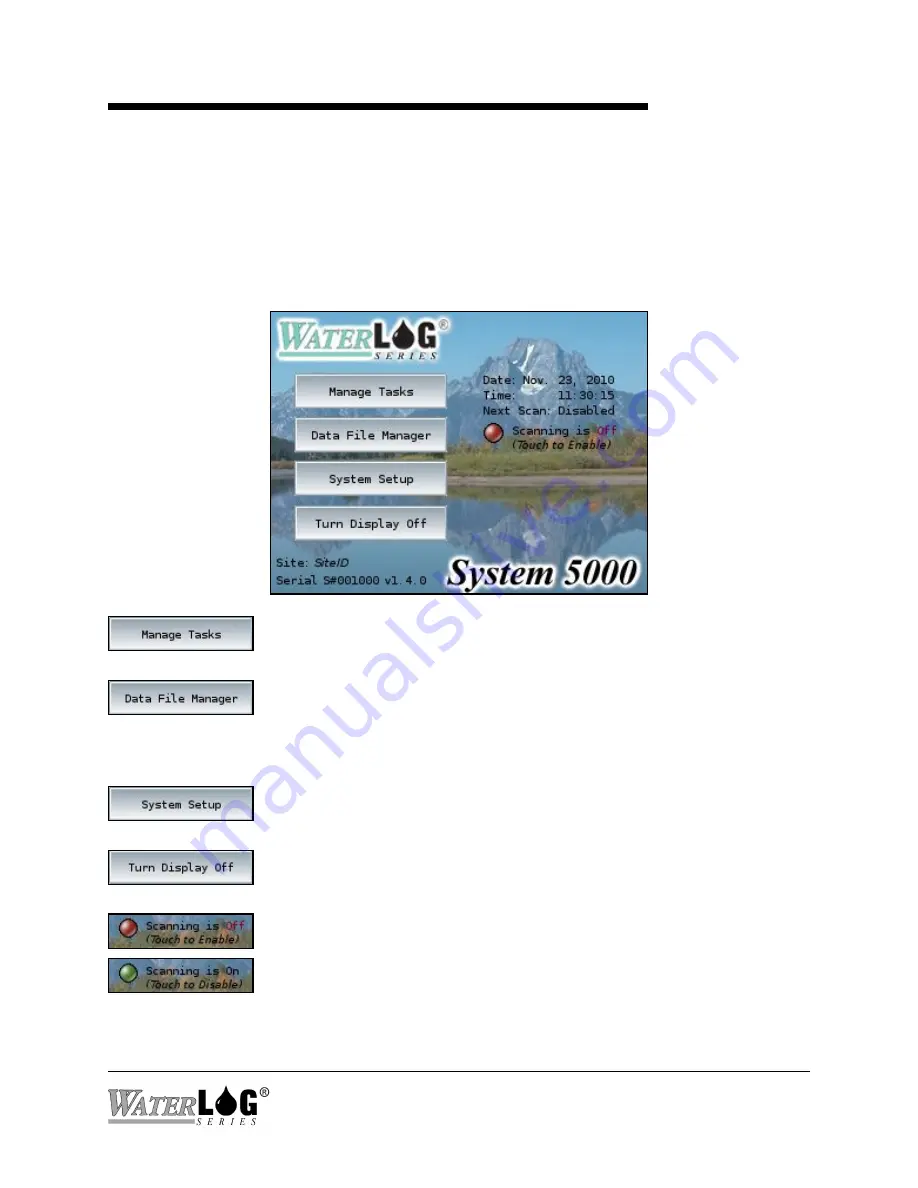
Chapter 3
Menu Orientation
Chapter 3 Menu Orientation
The Main Menu
All setups and configurations can be performed using the built-in touch screen display. After the
System 5000
has fully booted, touch anywhere on the screen to turn the display on. The
TM
following screen will appear:
The Manage Tasks section is used to set up and maintain the System
5000
’s Inputs and Outputs (Tasks).
TM
The Data File Manager section is used to view, copy, rename, and delete
data files on the System 5000
or an attached USB thumb drive or SD
TM
memory card. System configuration saving/loading, Firmware
updating, and other options are also performed here.
The System Setup section is used to manage general system options and
system-wide settings such as the Site ID, date, and time.
The Turn Display Off button turns off the touch screen. To turn the
display on again, simply touch anywhere on the screen.
The Scanning indicator shows if scanning is enabled or disabled. The
indicator is green when scanning is enabled and red when disabled. The
scanning status (running of Inputs and Outputs) can be toggled by pressing
this button.
System 5000
Menu Orientation 3-1
TM
Summary of Contents for WaterLog Series
Page 1: ...Model System 5000TM Owner s Manual Revision 1 4 2...
Page 2: ......
Page 8: ......
Page 24: ...2 10 Hardware Overview System 5000TM...
Page 58: ...5 14 Inputs System 5000TM...
Page 128: ...10 14 System Setup General Setup System 5000TM...
Page 144: ...12 6 System Setup Inputs Outputs System 5000TM...
Page 168: ...14 4 Maintenance and Troubleshooting System 5000TM...
Page 170: ...A 2 System 5000 Specifications System 5000TM...
Page 172: ...B 2 Pressure Sensor Option Module Specifications System 5000TM...
Page 174: ...C 2 Analog Digital Option Module Specifications System 5000TM...






























