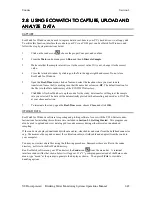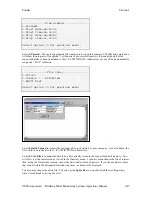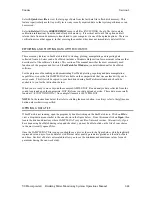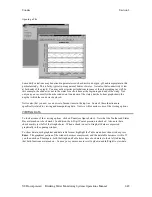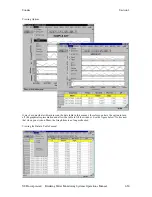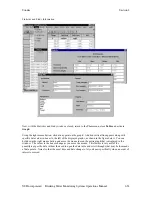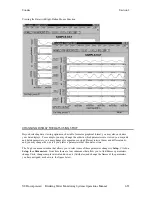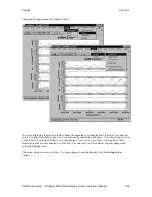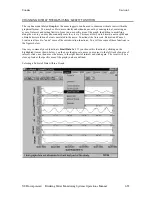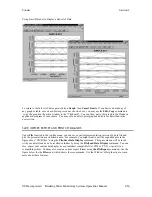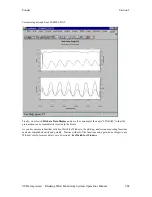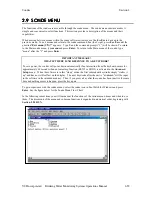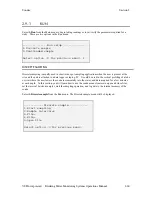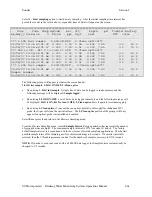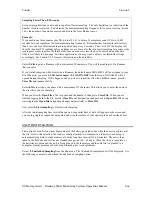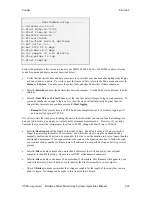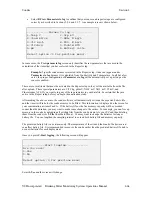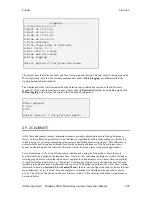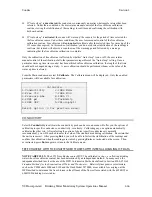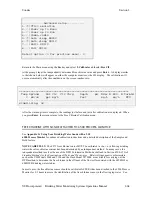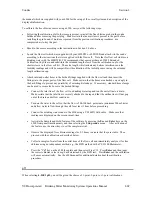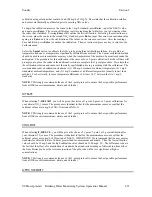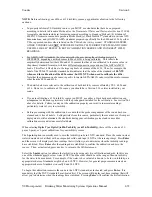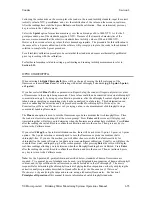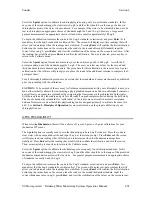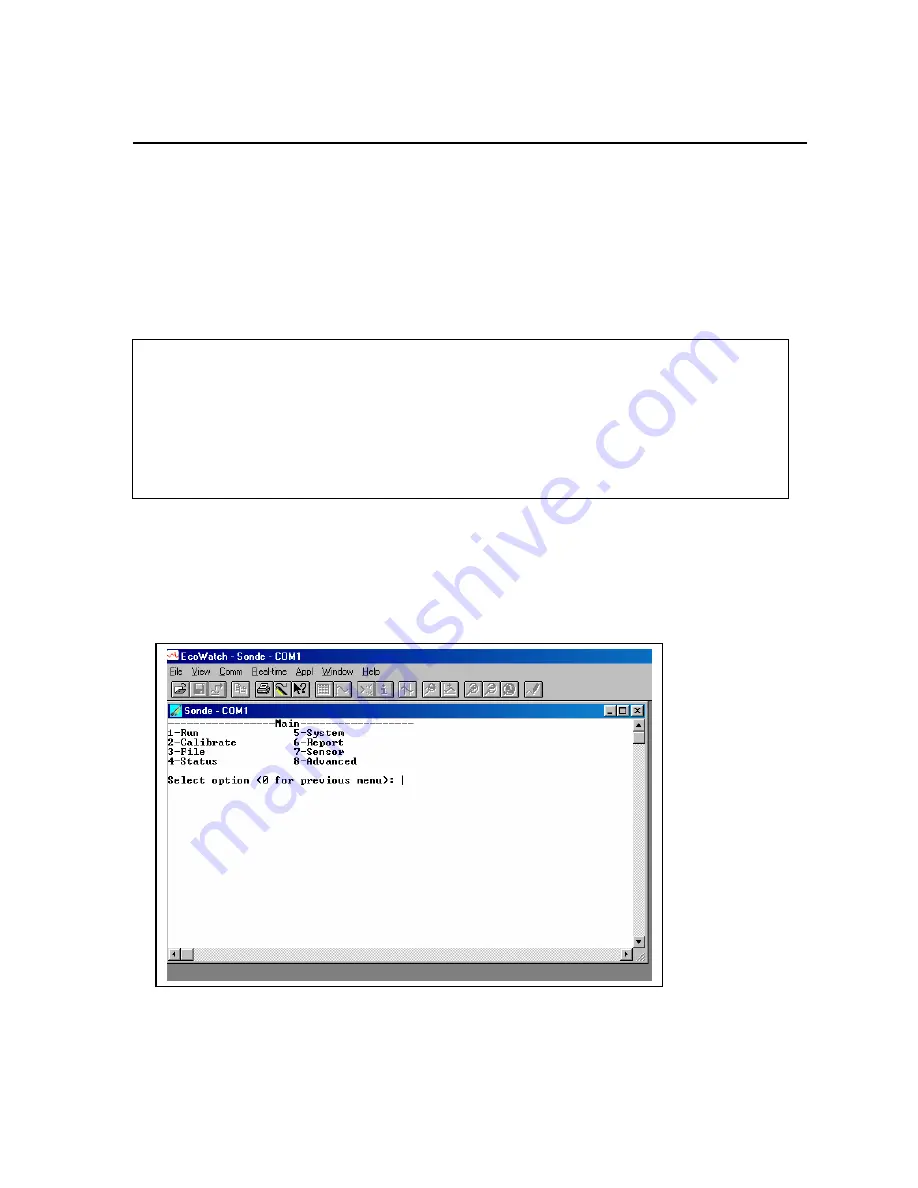
Sondes
Section
2
YSI Incorporated
Drinking Water Monitoring Systems Operations Manual
2-59
2.9
2.9
2.9
2.9 SONDE MENU
SONDE MENU
SONDE MENU
SONDE MENU
The functions of the sondes are accessible through the sonde menu. The sonde menu structure makes it
simple and convenient to select functions. This section provides a description of the menus and their
capabilities.
When moving between menus within the sonde software structure, use the
0
or
Esc
to back up to the
previous menu. To exit menus and return to the sonde command line (the # sign), press
0 or Esc
until the
question “
Exit menu (Y/N)?”
appears. Type
Y
and the command prompt (“#”) will be shown. To return
to the Main sonde menu, type
menu
and press
Enter.
To return to the Main menu of the sonde, type
“menu” after the “#” and press
Enter
.
To gain experience with the sonde menus, select the sonde icon in EcoWatch for Windows and press
Enter
. See the figure below for the Sonde Menu Flow Chart.
In the following subsections you will learn about the functions of the various menu items and when to use
them. The discussion of the menu and submenu functions is organized in numerical order, beginning with
Section 2.9.1 RUN
.
IMPORTANT MESSAGE!
WHAT IF THERE IS NO RESPONSE TO A KEYSTROKE?
To save power, the sondes will power down automatically if no interaction from the keyboard occurs for
approximately 60 seconds when an Autosleep function (RS232 or SDI12) is activated in the
Advanced
Setup
menu. When the software is in this “sleep” mode, the first subsequent keystroke simply “wakes it
up” and has no visible effect on the display. The next keystroke after the unit is “awakened” will be input
to the software in the intended manner. Thus, if you press a key after the sonde has been inactive for some
time and nothing seems to happen, press the key again.