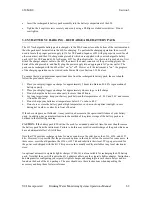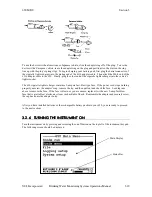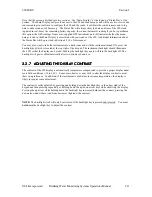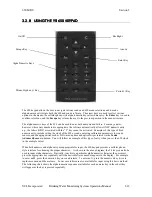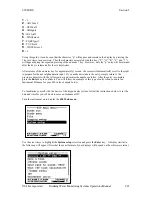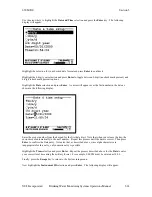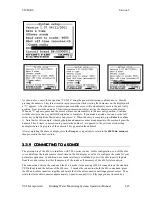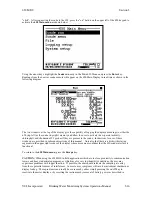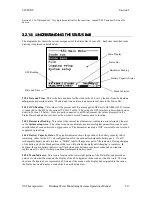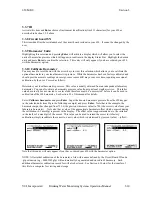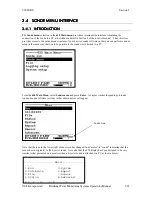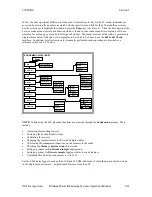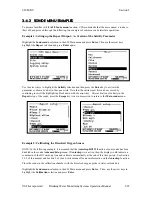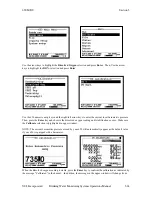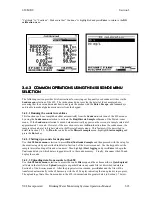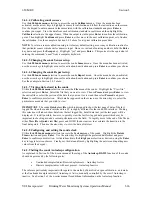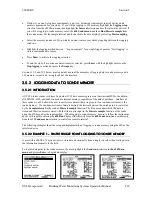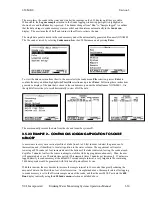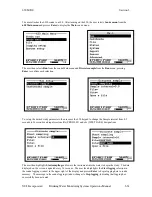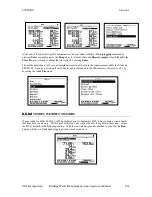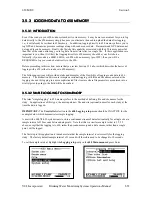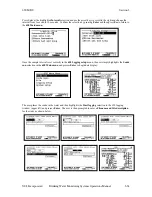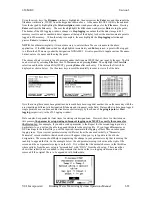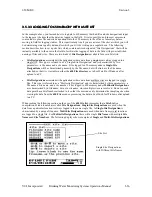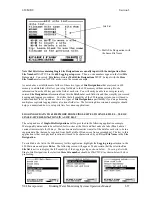650 MDS
Section 3
YSI, Incorporated Drinking Water Monitoring Systems Operations Manual
3-22
In fact, the only significant difference between the two interfaces is that, for the PC mode, submenus are
accessed by entering the number associated with the specific item, while for the 650 mode the user must
use the arrow keys to highlight the item and press the
Enter
key to activate it. Thus, the description of the
6-series sonde menu structure and function which is found in your sonde manual is completely valid as a
reference for setting up your sonde for all types of studies. The menu structure of the sonde is presented in
diagram form below, followed by two examples in Section 3.4.2 of how to use the
650 Sonde Menu
interface. In addition, brief instructions for frequently performed sonde operation are provided as a
reference in Section 3.4.3 below.
NOTE:
When using the 650, all sonde functions are accessed through the
Sonde menu
prompt. These
include:
•
Activating/Deactivating sensors
•
Setting up the desired Report output
•
Calibrating the sensors
•
Changing the sample interval for Discrete Sample studies
•
Performing file management functions on the memory in the sonde
•
Checking the
Status
or
System setup
of the sonde.
•
Setting up sondes for
Unattended
sample
deployments.
•
Setting up sondes for
Discrete sample
logging studies to sonde memory.
•
Uploading files from the sonde memory to the 650.
Earlier YSI display/loggers, such as the 610 D and 610 DM, had many of these functions as distinct items
in the display menu structure – a significant difference from the 650.
2. Upload
Sonde
SONDE MENU FLOW CHART
2. Unattended sample
1. Conductivity
2. DO %
1. Run
3. File
2. Calibrate
6. Report
7. Sensor
8. Advanced
1. Discrete sample
3. DO mg/L
2. (
❖
❖
❖
❖
) Time
3. (
❖
❖
❖
❖
) Temp, C
4. ( ) Temp, F
1. (
❖
❖
❖
❖
) Date
2. (
❖
❖
❖
❖
) Cond
3. (
❖
❖
❖
❖
) DO
4. ( ) ISE1 pH
1. (
❖
❖
❖
❖
) Temp
4. Others
2. Comm Setup
3. Page Length
4. Instrument ID
5. System
1. Date & Time
5. SDI-12 Address
3. Quick Upload
4. View File
1. Directory
5. Quick View File
6. Delete All Files
7. Test Memory
1. Cal Constants
2. Setup
3. Sensor
4. Data Filter
4. Status
Available Memory
Logging Status
Battery Voltage
Date and Time
MORE
MORE