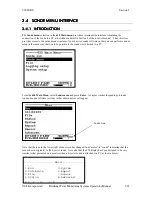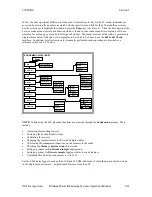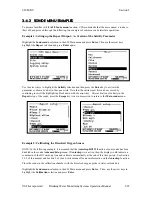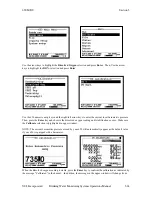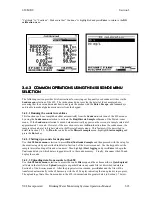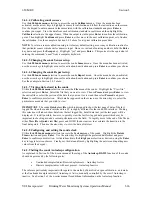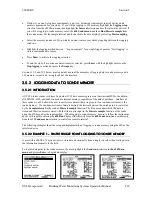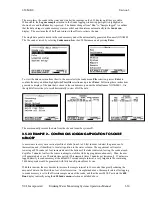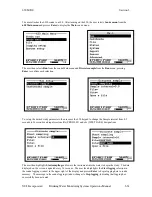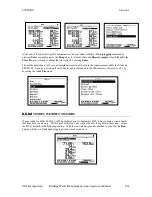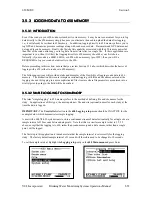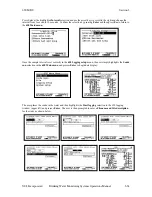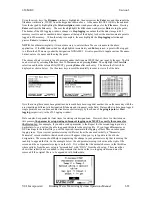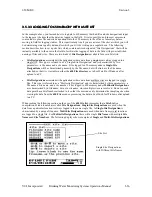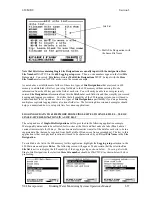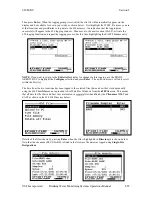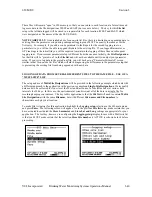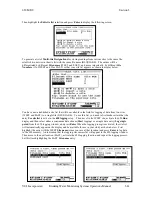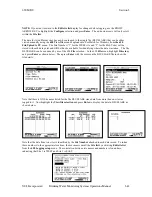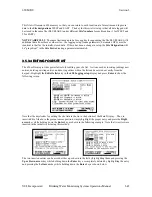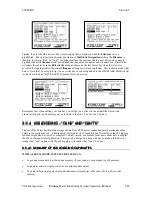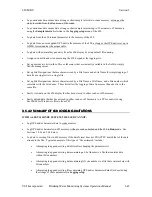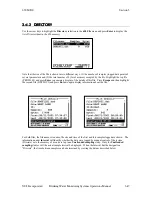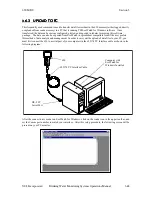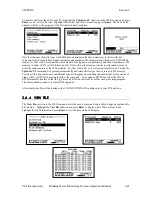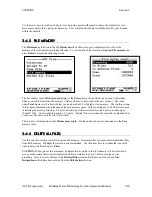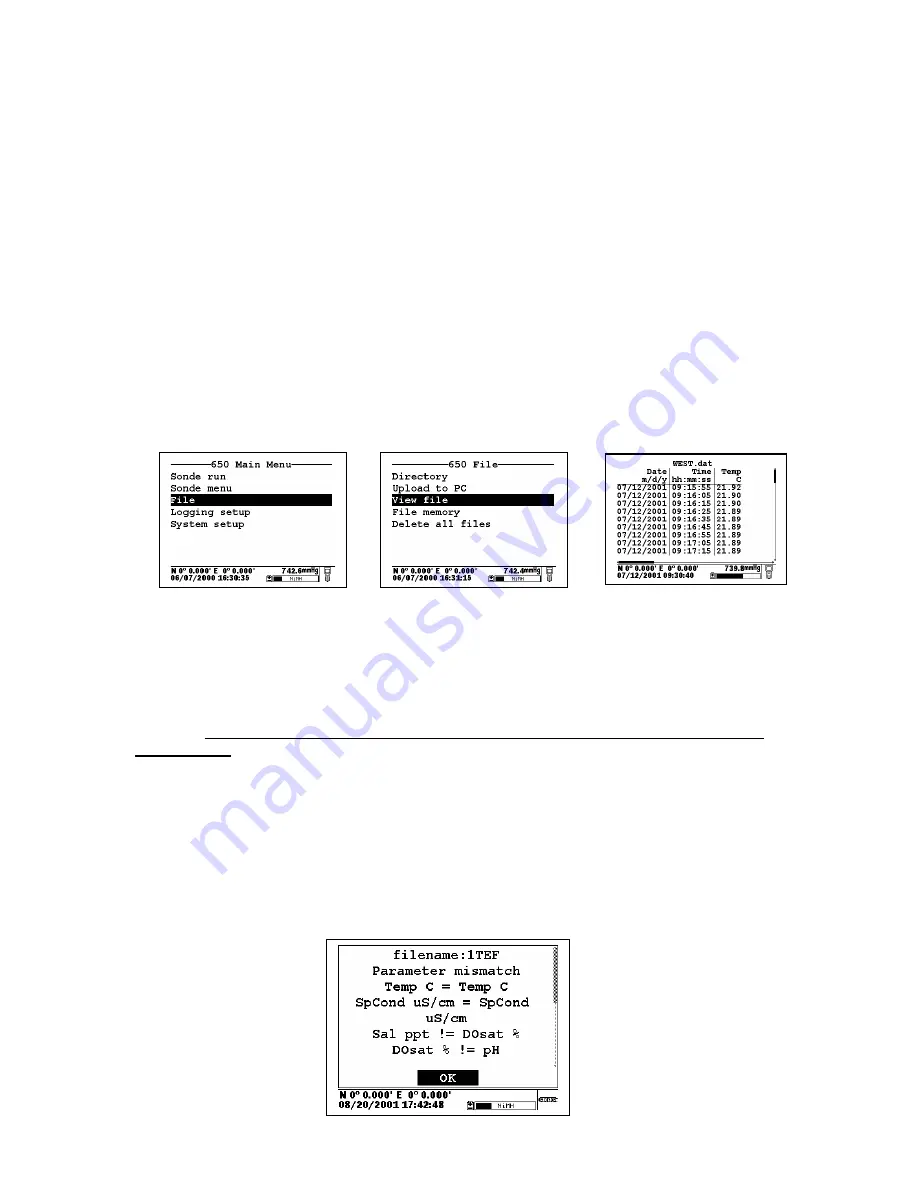
650 MDS
Section 3
YSI, Incorporated Drinking Water Monitoring Systems Operations Manual
3-35
Using the arrow keys, the
Filename
window is highlighted, the user presses the
Enter
key and then inputs the
file name (in this case, WEST) from the keypad as shown above. A site name (BLUE LAKE) is then entered
from the keypad by highlighting the
Site description
window and proceeding as for the
File
name. Pressing
Enter
confirms the
Site
entry. The user then highlights the
OK
window and presses
Enter
to log the point.
The header of the 650 logging windows changes to
Stop logging
to confirm that the data storage to 650
memory is active and a countdown timer appears at the top of the display to show the exact moment a point is
logged to 650 memory. When the study is complete, the user highlights the
Stop logging
selection and
presses
Enter
to terminate logging.
NOTE:
For ultimate simplicity, it was not necessary to enter either a file or a site name in the above
application. If the
OK
window had been highlighted immediately and
Enter
pressed, a point will be logged
to a file in the 650 memory under the designation NONAME1. It is also possible to input a custom file name,
but not enter a site name and then log the point.
The stream of data is stored in the 650 memory under the file name WEST that was input by the user. The file
can be viewed by selecting
File
from the 650 Main menu and pressing
Enter
. Then highlight the
View file
selection and then the selected file (WEST), pressing
Enter
after each entry. The data in the file will be
displayed as shown below. Use the arrow keys to scroll horizontally in order to view all of the data.
Note that, using these same basic guidelines, data could have been logged at another site on the same day with the
user inputting a different site designation (file name and site name) in the field. Data could also have been logged
single points or as a continuous data stream at each site simply by the choice of
Log single point
or
Start
logging,
respectively, in the 650 Logging window.
Data can also be appended at later times to existing site designations.
However, there is a limitation on
this process
: the parameter setup during subsequent logging runs MUST be exactly the same as for
the first entry.
For example, if you add a sonde parameter to the Report for the second logging run to a
particular site, you will not be able to append this data to the existing file. If you logged Barometer or
GPS readings to the initial file you will be required to maintain the logging of these files on subsequent
logging runs. If your current parameter setup is different from the one used initially, a “Parameter
Mismatch” screen similar to that shown below will appear when you try to log data to the old site
designation. The screen should help in pinpointing the change in your parameter setup that is causing the
inability to append the file. In the example below, the old parameter setup is shown on the right of the
screen and the new parameter setup is on the left. It is evident that the mismatch occurs in the third line
where salinity from the new setup is “mismatched” with “DO %” from the old setup. The screen thus
shows that salinity has been added to the parameter list between the two logging studies and must be
removed if the original file is to be appended with further data.