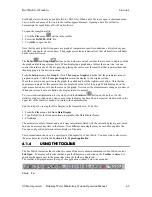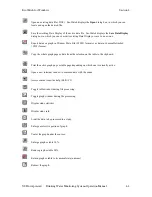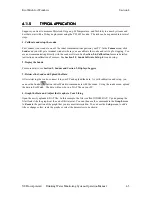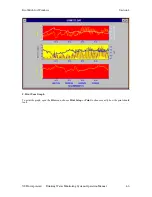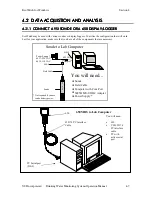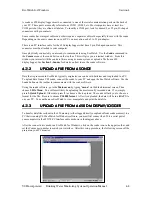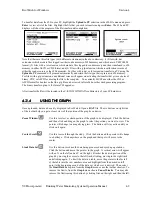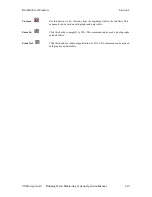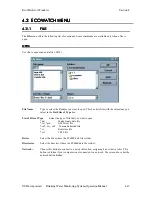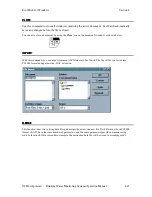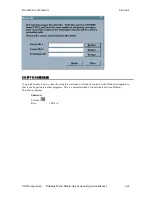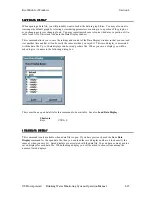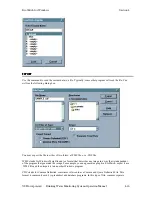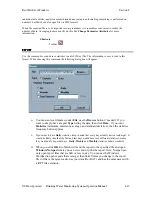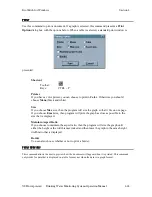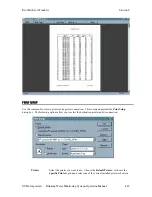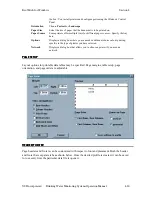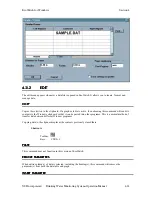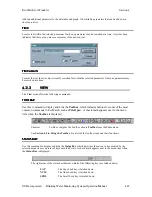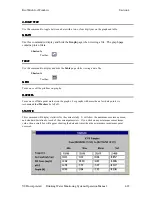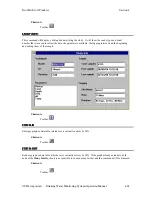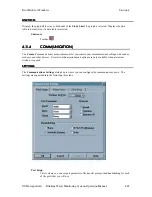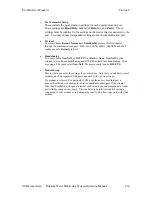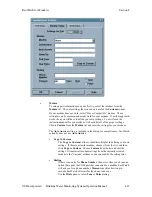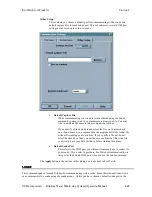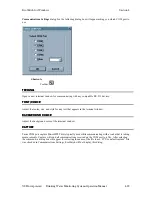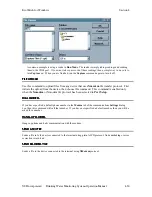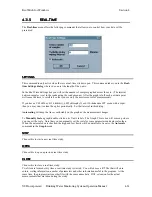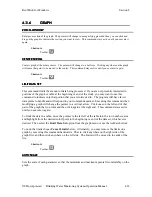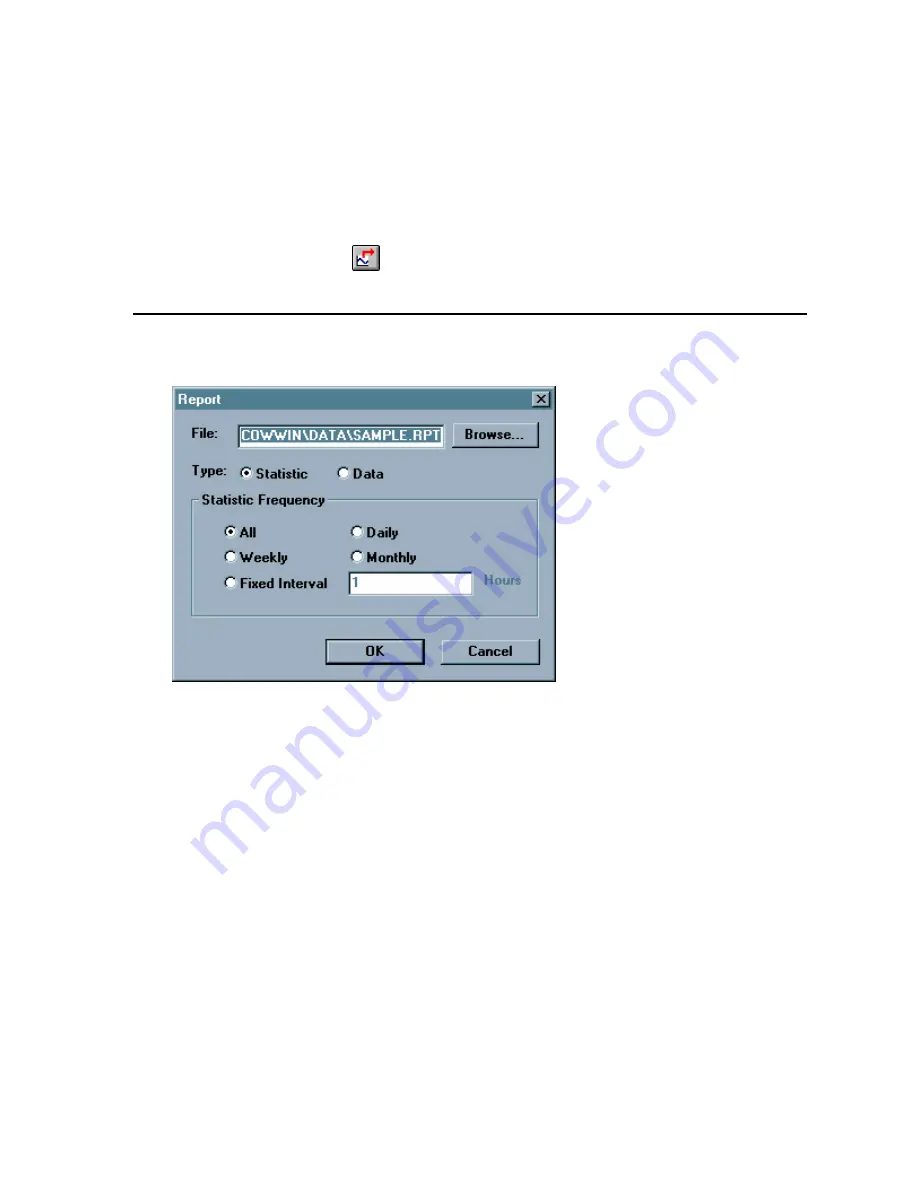
EcoWatch for Windows
Section 4
YSI Incorporated
Drinking Water Monitoring Systems Operation Manual
4-17
individual data entries, quotation marks surround any text and no formatting or marking is performed on
numbers. EcoWatch can also open files in CDF formats.
When the exported file is to be imported into a spreadsheet, it is sometimes convenient to reduce the
number of data. Averaging them can easily do this. See
Change Parameter
Attributes
for more
information.
Shortcuts
Toolbar:
REPORT
REPORT
REPORT
REPORT
Use this command to send data or statistics to an ASCII text file. The information is easy to read in this
format. When choosing this command the following dialog box will appear.
¾
You must enter a filename (under
File
; use the
Browse
button if needed). If you
want to simply have a report
Type
listing the data, then click
Data
. If you want
Statistics
(minimum, maximum, average, and standard deviation), then the statistics
frequency button applies.
¾
If you want to have
Daily
statistics, keep in mind that every day actually starts at midnight. It
would be likely then that the first and last days would have very different statistics because
they would only be partial days.
Daily, Weekly
and
Monthly
statistics behave similarly.
¾
When you click
OK
, EcoWatch will send the report to the specified file and open
Windows Notepad
where you can view and/or print the report. Note: Notepad can
only open report files that are 64K or less in size. You can use the Windows
Wordpad to open reports that are larger than 64K. Unless you change it, the report
file will have the same location as your data file (.DAT) and has the same name with
a .RPT file extension.