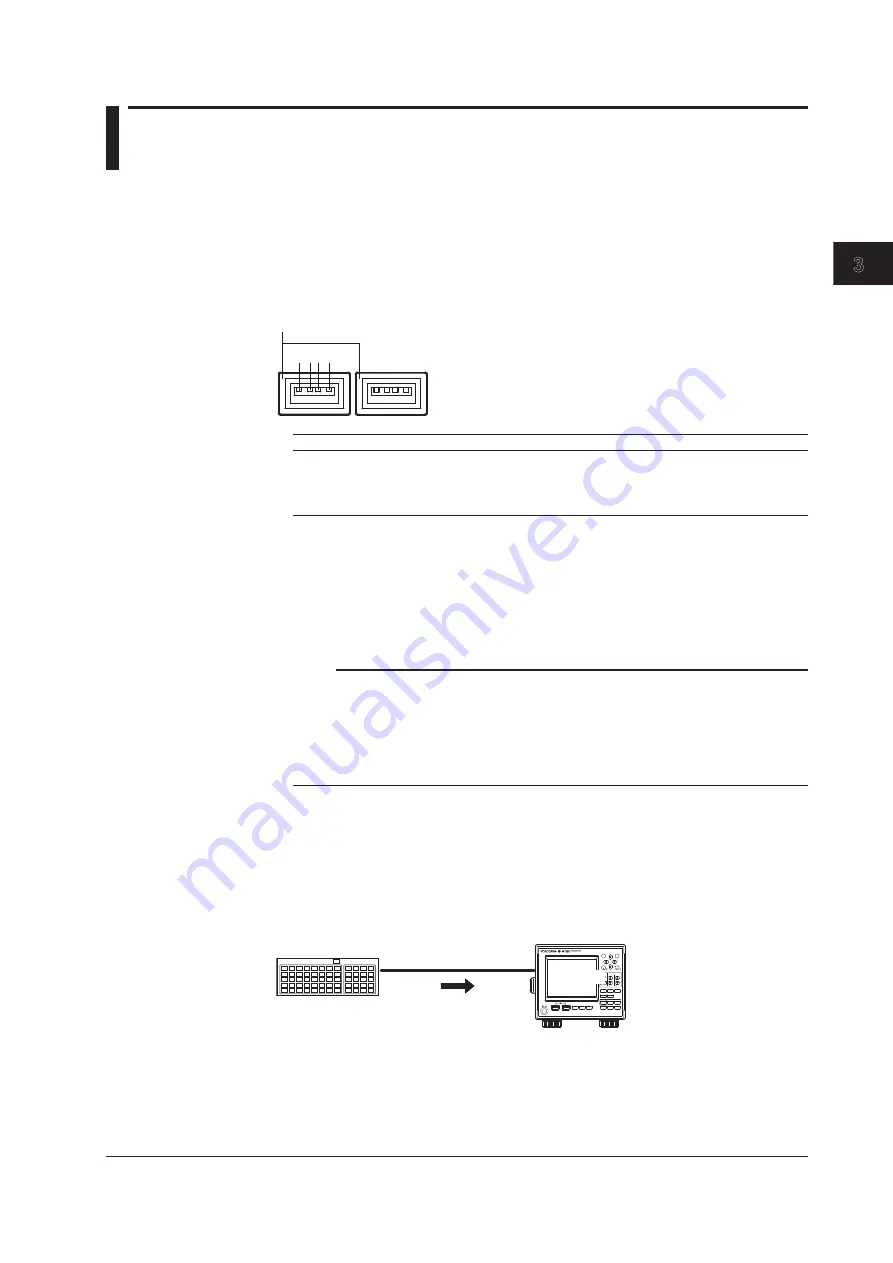
3-29
IM 760201-01E
Before
You Start Measuring
3
2
1
4
5
6
7
8
9
10
11
12
13
14
App
Index
3.15 Entering Character Strings on a USB Keyboard
You can connect a USB keyboard to a USB port and enter file names, comments, and so
on.
USB PERIPHERAL Connector
Use a USB cable to connect a USB keyboard to a USB PERIPHERAL connector on the
left side of the front panel. There are two USB PERIPHERAL ports.
1 2 3 4
Ports
Pin No.
Signal Name
1
VBUS : +5 V
2
D-
: -Data
3
D+
: +Data
4
GND
: Ground
Usable Keyboards
The following keyboards conforming to USB Human Interface Devices (HID) Class
Ver1.1 can be used.
• When the USB keyboard language is English:
104 keyboard
• When the USB keyboard language is Japanese: 109 keyboard
Section 3.19 explains how to select one of these two keyboards.
Note
• For USB keyboards that have been tested for compatibility, contact your nearest
YOKOGAWA dealer.
• Do not connect USB devices other than USB keyboards or USB memory to the USB
PERIPHERAL ports.
• The WT500 has two USB PERIPHERAL ports. However, USB devices whose maximum
current consumption exceeds 100 mA cannot be connected simultaneously to the two ports.
Connection Procedure
Connect the USB keyboard to the WT500 directly using a USB cable as shown below.
You can connect/disconnect a USB cable at any time regardless of whether the WT500
is on or off (supports hot-plugging). Connect the type A connector of the USB cable to the
WT500, and connect the type B connector to the keyboard. When the power switch is on,
the keyboard is detected and enabled approximately six seconds after it is connected.
USB connection
USB keyboard
ESC
RESET
SET
CAL
PAGE
PAGE
ELEMENT
1
2
3
ELEMENT
ALL
RANGE
VOLTAGE CURRENT
AUTO
AUTO
DISPLAY
NUMERIC
WAVE
OTHERS
FORM
ITEM
CURSOR
INTEGRATOR
SETUP
INPUT INFO
START/
STOP
RESET
HOLD
SINGLE
SHIFT
MISC
NULL
LOCAL
KEY LOCK
FILE
IMAGE
MENU
STORE
STORE SET
POWER
WT500
















































