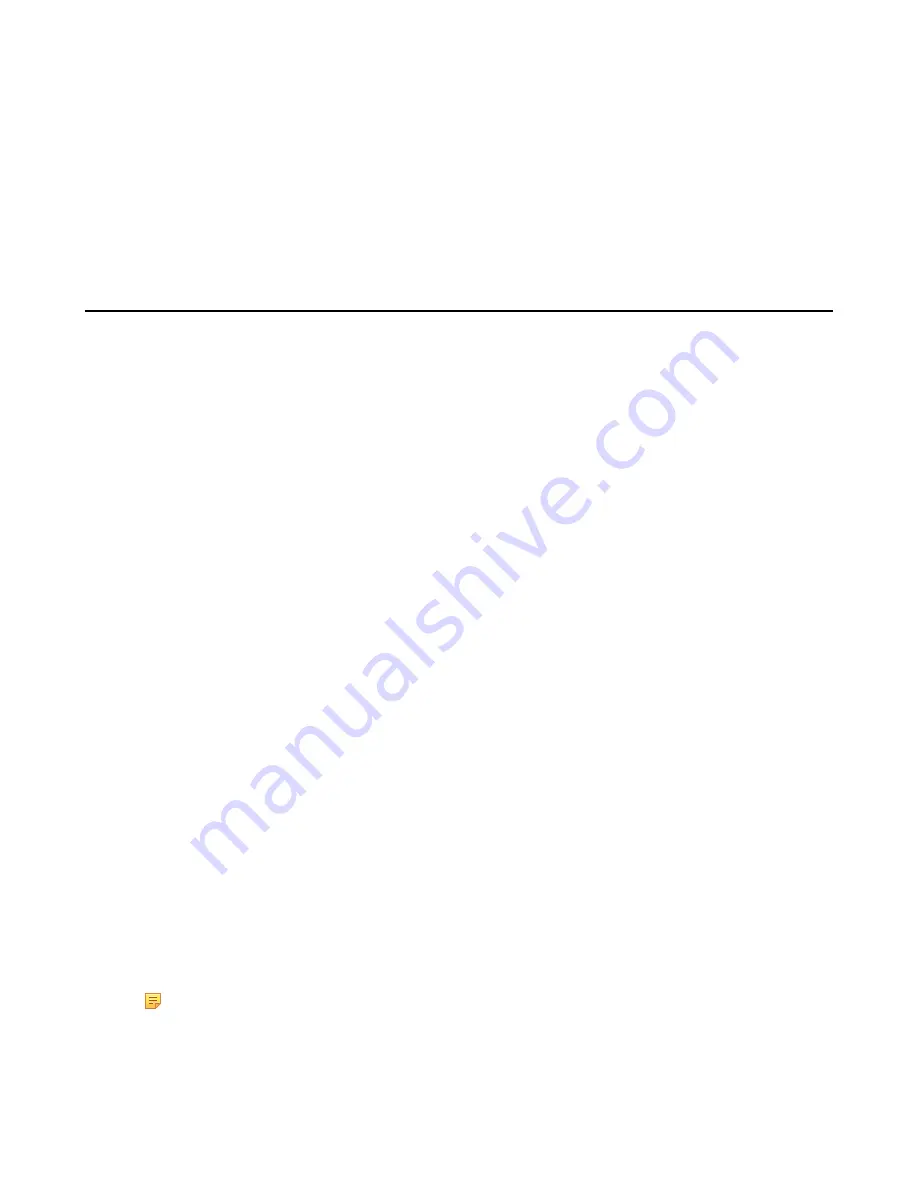
| Logging into and Locking Your Phone |
22
Disabling Hot Desking
You can disable the Hot Desking feature, so that guests are not allowed to sign into your phone.
Procedure
1.
Navigate to
Menu
>
Setting
>
Features
>
Hot-Desking
.
2.
Turn off
Hot-Desking
.
3.
Save the change.
Phone Lock
If your system administrator enables the phone lock feature for your phone in your environment, you can lock your
phone when necessary.
•
•
•
Setting the Idle Timeout for Phone Lock
•
•
•
•
•
•
Tips for Phone Lock
When the phone has been idle for a while, you can enable the phone lock feature. You can choose to lock your phone
in following situations:
• Prevent unauthorized outgoing calls.
• Prevent people from viewing or modifying phone information, such as your conference schedules and history
records.
When your phone is locked, you can:
• Place calls to the emergency and the authorized numbers only, unless your system administrator allows you to
place calls to the contacts.
• Answer incoming calls, unless your administrator has set your phone to require a password to answer calls.
Setting a lock PIN
When you sign in to your Skype for Business account, you are prompted to set a lock PIN, which is used for
unlocking your phone.
Procedure
1.
Enter the lock PIN in the
New PIN
field.
2.
Enter the lock PIN again in the
Confirm PIN
field.
3.
Save the change.
Note:
If you do not create a lock PIN when prompted, you will be automatically signed out of the phone
in a set amount of time. , and you must create a lock PIN when you try to sign in again.
Related concepts
Summary of Contents for T58A Skype for Business
Page 1: ......
















































