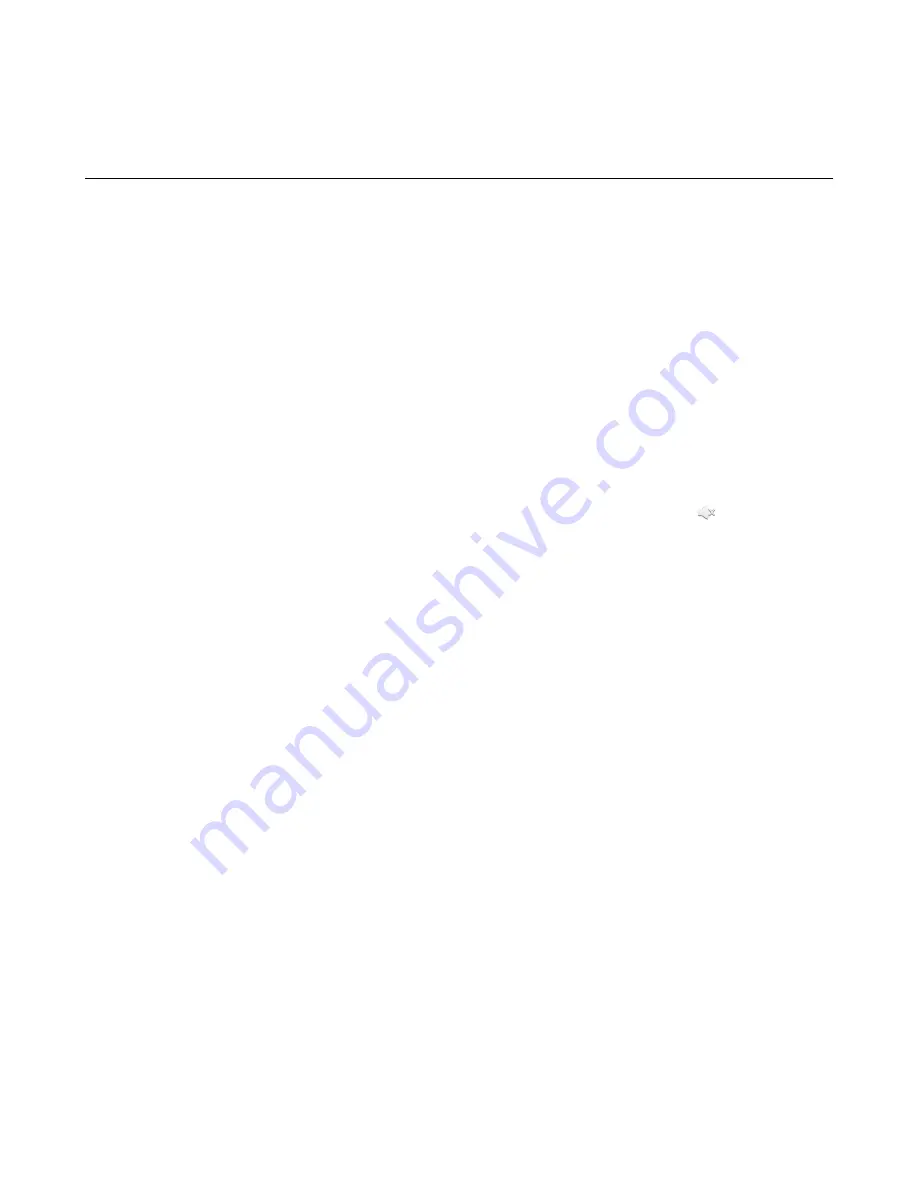
| Skype for Business Phone Settings |
62
4.
Tap the radio box after desired screen saver type.
Changing Audio Settings
You can control certain audio settings on your phone, including adjusting the audio volume, setting a ringtone and key
tone.
•
•
Setting a Ringtone for the Phone
•
Setting a Ringtone for a Contact
•
Setting a Ringtone for Incoming Private Line
•
Setting a Ringtone for an Incoming Team-Call
•
Setting a Ringtone for the Response Group
•
Adjusting the Volume
You can increase or decrease the volume.
Procedure
Press volume keys to adjust the volume.
If ringer volume is adjusted to minimum when the phone is idle, the minimum volume icon
appears on the
screen.
Setting a Ringtone for the Phone
You can choose a ringtone for all incoming calls. Phone’s ringtones are used to indicate incoming calls and
distinguish your phone from your neighbor’s.
Procedure
1.
Navigate to
Menu
>
Setting
>
Basic
>
Sounds
>
Ring Tones
>
Normal
.
2.
Select the desired ringtone.
3.
Save the change.
Setting a Ringtone for a Contact
You can select a unique ringtone for various local contacts. This helps you quickly identify callers according to
the ringtones. By default, the Auto is selected, and this contact uses the ringtone according to this priority: Contact
ringtone>Phone ringtone. For more information, refer to
Setting a Ringtone for Incoming Private Line
Private line feature allows your phone to play a specific ringtone when receiving a private call.
Procedure
1.
Navigate to
Menu
>
Setting
>
Basic
>
Sounds
>
Ring Tones
>
Private Line
.
2.
Select the desired ringtone.
3.
Save the change.
Summary of Contents for T58A Skype for Business
Page 1: ......
















































