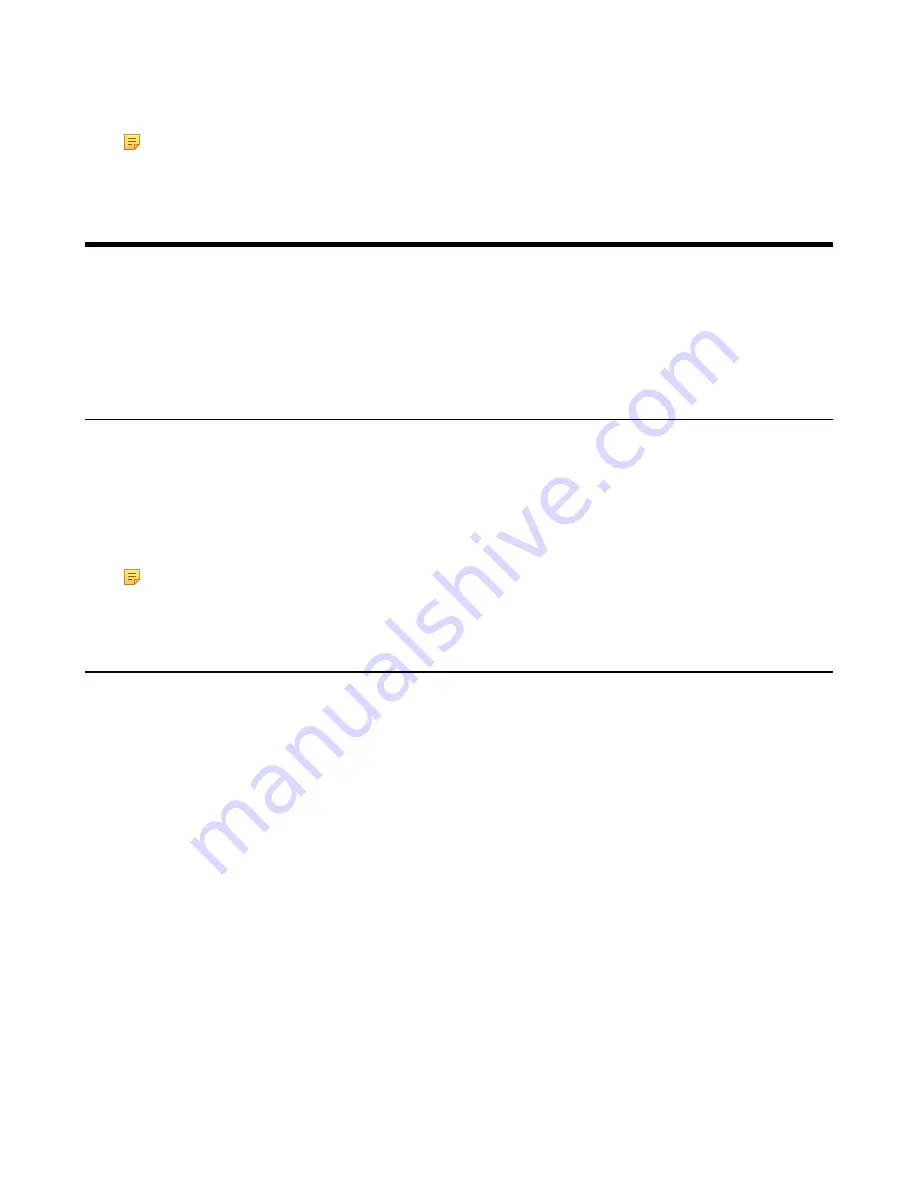
| Optional Accessories with Your Phone |
75
out of resiliency mode automatically. Notification of resiliency is automatically dismissed, and you can use phone
features as normal.
Note:
If you sign into the phone using On-Premises account, you can use branch office resiliency feature.
Current Online environment does not support this feature.
Optional Accessories with Your Phone
This section describes the optional accessories that you can use to extend your phone’s capabilities.
•
•
•
Using an EXP50 Expansion Module
Supported Accessories
You can use your phone with different types of accessories. The following optional accessories need to purchase
separately if required for your particular phone:
• Headset
• Expansion Module EXP50
Check with your system administrator to find out which of these applications or accessories are available on your
phone.
Note:
We recommend that you use the accessories provided or approved by Yealink. The use of unapproved
third-party accessories may result in poor performance.
Headset
You can connect an analog or USB headset to your phone and use the headset to place and answer calls. If you want
to use the analog headset, you require an optional headset YHS33. For more information on how to use your USB
headset, refer to your USB headset documentation from the manufacturer. You can also pair and connect a Bluetooth
headset with your phone.
•
•
•
•
Analog Headset
If you want to use an analog headset, you require an optional headset YHS33.
•
Connecting a YHS33 Headset
Procedure
Simply insert the headset connector into the headset port on the back of your phone.
For the information on how to connect headset YHS33, refer to the YHS33 user guide on
page.
Summary of Contents for T58A Skype for Business
Page 1: ......
















































