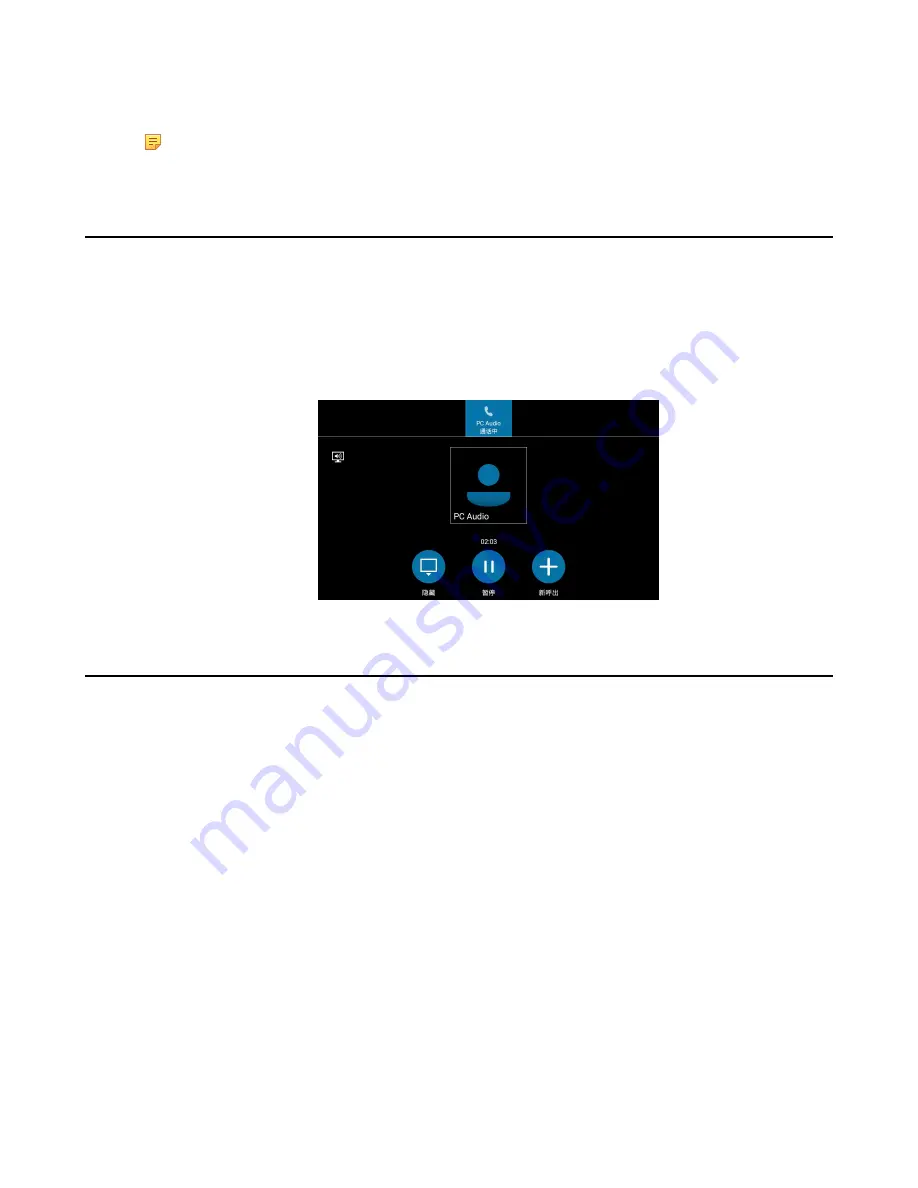
| Using Better Together over Ethernet |
87
•
Paired (Signed in)
: Your phone and your computer are paired and the Skype for Business user signing on the
phone is same as the one signing on the Skype for Business client.
Note:
You can also hover your mouse over the BToE icon in the system tray to view the BToE pairing
status.
Using Your Phone as Your Primary Audio Device for Your Computer
With BToE, you can use your Skype for Business phone to play audio from media, such as music or web videos, by
setting your phone as your default communication device for your computer.
Procedure
1.
On your computer, click
Start
>
Control Panel
>
Hardware and Sound
>
Sound
.
2.
Click
Yealink USB Audio Playback
, and click
Set Default
.
3.
Click
OK
. The PC Audio screen is displayed as following:
Using BToE to Lock and Unlock Your Phone
When your phone is paired with your computer, you can lock and unlock your phone automatically when you lock or
unlock your computer.
Before you begin
Make sure the BToE status is Paired (Sign In) and the phone lock with PC feature is enabled:
About this task
The phone unlocks automatically when one of the following situations occur:
• The paired PC gets locked.
• The paired PC enters sleep mode.
• The paired PC starts the screen saver.
• The account status changes to inactive.
• BToE status changes from Paired (Sign In) to Paired (Sign Out) or Unpaired.
The phone unlocks automatically when one of the following situations occur:
• The paired PC gets unlocked.
• The paired PC wakes up and is not locked.
• The paired PC stops the screen saver and is not locked.
• The account status changes from inactive to active.
• BToE status changes from Paired (Sign Out) or Unpaired to Paired (Sign In).
Summary of Contents for T58A Skype for Business
Page 1: ......








































