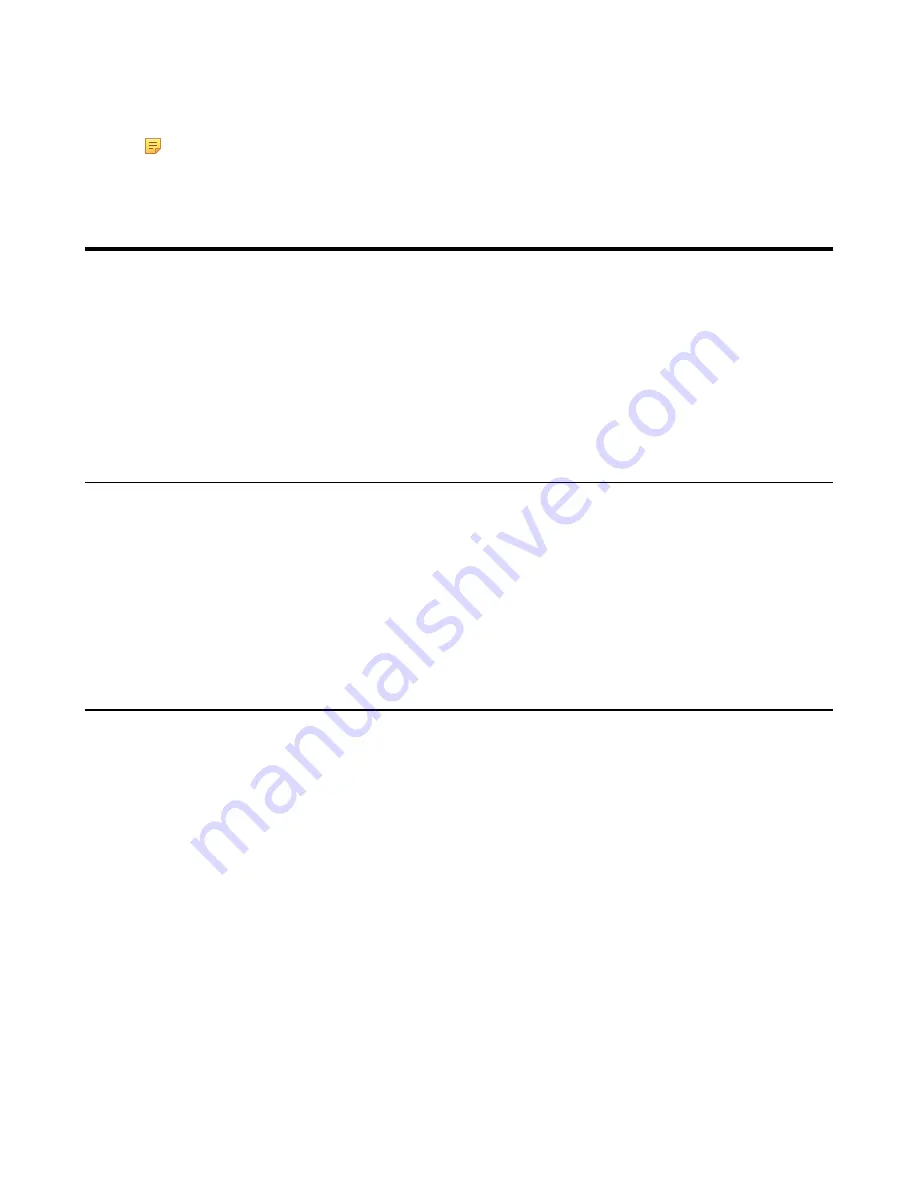
| Wireless Network |
77
The contacts will be displayed on the EXP50.
4.
Press the corresponding EXP key to call the contact.
Note:
For more information about how to connect and use the EXP50, please refer
Yealink_EXP50_Skype_for_Business_Edition_Quick_Start_Guide
.
Wireless Network
The T58A Skype for Business phones support the Wi-Fi feature. If there is available Wi-Fi, you can enable the Wi-Fi
feature to connect the phone to the wireless network.
•
•
Connecting to the Wireless Network
•
Viewing the Wireless Network Information
•
Disconnecting the Wireless Network Connection
•
Activating the Wi-Fi Mode
About this task
Procedure
1.
Navigate to
Menu
>
Setting
>
Basic
>
Wi-Fi
.
2.
Turn on
Wi-Fi
.
The IP phone scans the available wireless networks in your area.
Connecting to the Wireless Network
There are three ways to connect the phone to the wireless network:
•
Connecting to an Available Wireless Network Manually
•
Connecting to the Wireless Network Using Wi-Fi Protected Setup (WPS)
•
Adding a Wireless Network manually
Connecting to an Available Wireless Network Manually
Before you begin
Get the password of the wireless network from your system administrator. Make sure that the Wi-Fi mode is activated.
Procedure
1.
Navigate to
Menu
>
Setting
>
Basic
>
Wi-Fi
.
2.
Tap
More
>
Scan
.
3.
Select the desired wireless network.
4.
If the network is secure, enter its password.
5.
Tap
Connect
to accept the change.
Summary of Contents for T58A Skype for Business
Page 1: ......






























