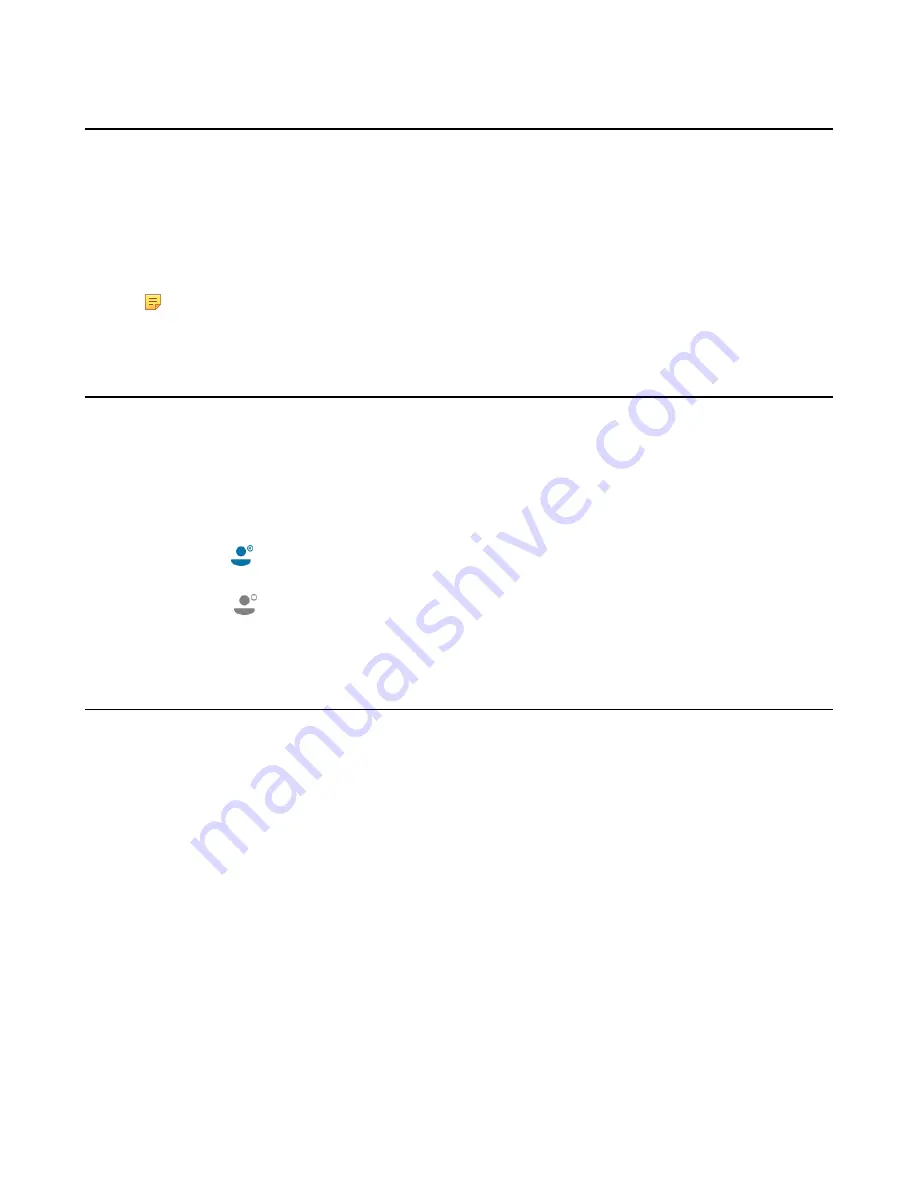
| Skype for Business Conferences |
35
Sending the Conference Information
If you are a conference participant, you can send the conference dial-in number and conference ID to contacts who
want to join the conference.
Procedure
1.
During a Skype for Business conference, navigate to
More
>
Conf Info
to view the dial-in number and
conference ID.
2.
Send the dial-in number and conference ID to the contacts who you want to join the conference.
Note:
If the conference is locked, anyone that tries to join the conference will enter the lobby and wait for
the organizer or presenters to accept the call.
Viewing the Conference Participants
When you initiate or join a conference call, you can view the conference participants.
Procedure
1.
Tap
Participants
to view the conference participants’ information during a conference.
2.
There are three roles in a conference:
•
Organizer
: the user who creates a conference. The organizer can manage the presenters and attendees.
•
Presenter
(
): the participant who is invited to the conference will be a presenter by default. The presenter
can only manage other presenters and attendees.
•
Attendee
(
): the user who is invited to a conference but who is not authorized to act as a presenter. The
attendee cannot manage call participants.
Managing the Conference Participants
When you initiate a Skype for Business conference call, you will be an organizer and other participants are listed as
presenters by default. As an organizer or presenter, you can manage call participants.
•
Muting and Unmuting All Conference Participants
•
Muting or Unmuting Individual Conference Participants
•
Demoting or Promoting Conference Participants
•
Enabling or Disabling Conference Announcements
•
Locking or Unlocking a Conference Call
•
Admitting or Denying Participants to a Locked Conference Call
•
Removing Conference Participants
Muting and Unmuting All Conference Participants
The organizer and presenters can mute or unmute all conference participants.
Procedure
1.
During a Skype for Business conference, tap
Mute All
.
The mute icon is displayed on the person who is muted.
2.
Select
Unmute All
to enable all participants to speak in the conference.
During a call, press the mute key on the phone or tap Mute on the touch screen.
Summary of Contents for T58A Skype for Business
Page 1: ......






























