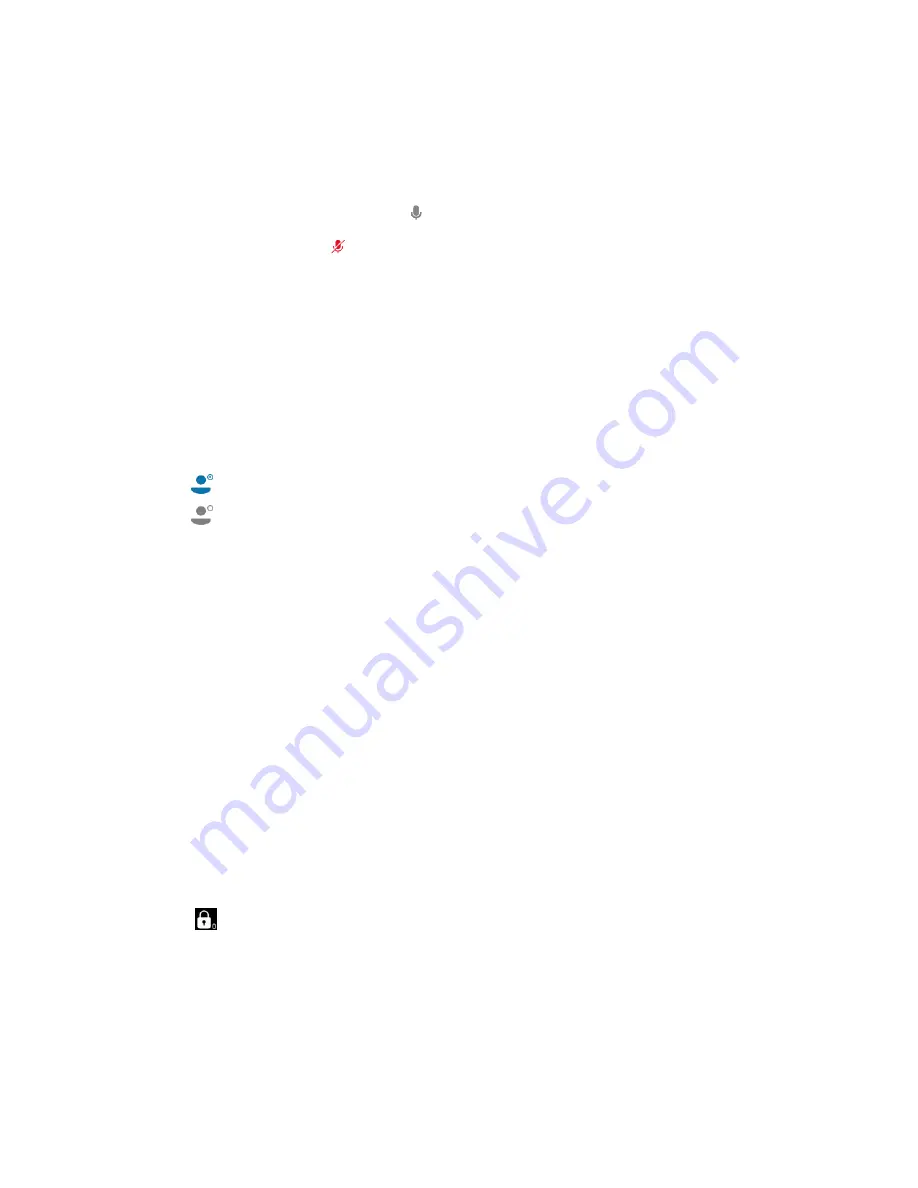
| Skype for Business Conferences |
36
Muting or Unmuting Individual Conference Participants
The organizer and presenters can mute or unmute individual conference participants.
Procedure
1.
During a Skype for Business conference, select
Participants
.
2.
To forbid the participant from speaking, tap
next to the participant.
3.
To unmute the participant, tap
next to the participant.
The muted participants press the mute key to unmute.
Demoting or Promoting Conference Participants
The organizer and presenters can promote conference participants from attendees to presenters or demote conference
participants from presenters to attendees.
Procedure
1.
During a Skype for Business conference, tap
Participants
.
2.
Do one of the following:
•
Tap
to demote a presenter to an attendee.
•
Tap
to promote an attendee to a presenter.
Enabling or Disabling Conference Announcements
Only the organizer and presenters can enable or disable the announcement. When the announcement feature is
enabled, the phone will issue a voice message to announce that a participant joins or leaves the conference.
Procedure
Do one of the following:
• Navigate to
More
>
E.Anc
to enable announcements.
• Navigate to
More
>
U.Anc
to disable announcement.
Locking or Unlocking a Conference Call
The organizer and presenters can lock a conference call to prevent other people from joining the conference call
without approval. When the conference is locked, contacts must wait for the organizer or presenters to admit them to
the meeting.
Procedure
1.
During a Skype for Business conference, tap
More
>
ConfLock
.
An icon
(the number indicates the participants waiting in the lobby) appears on the screen.
2.
When you're ready to enable people to join the conference, navigate to
More
>
ConfUnLock
.
Summary of Contents for T58A Skype for Business
Page 1: ......
















































