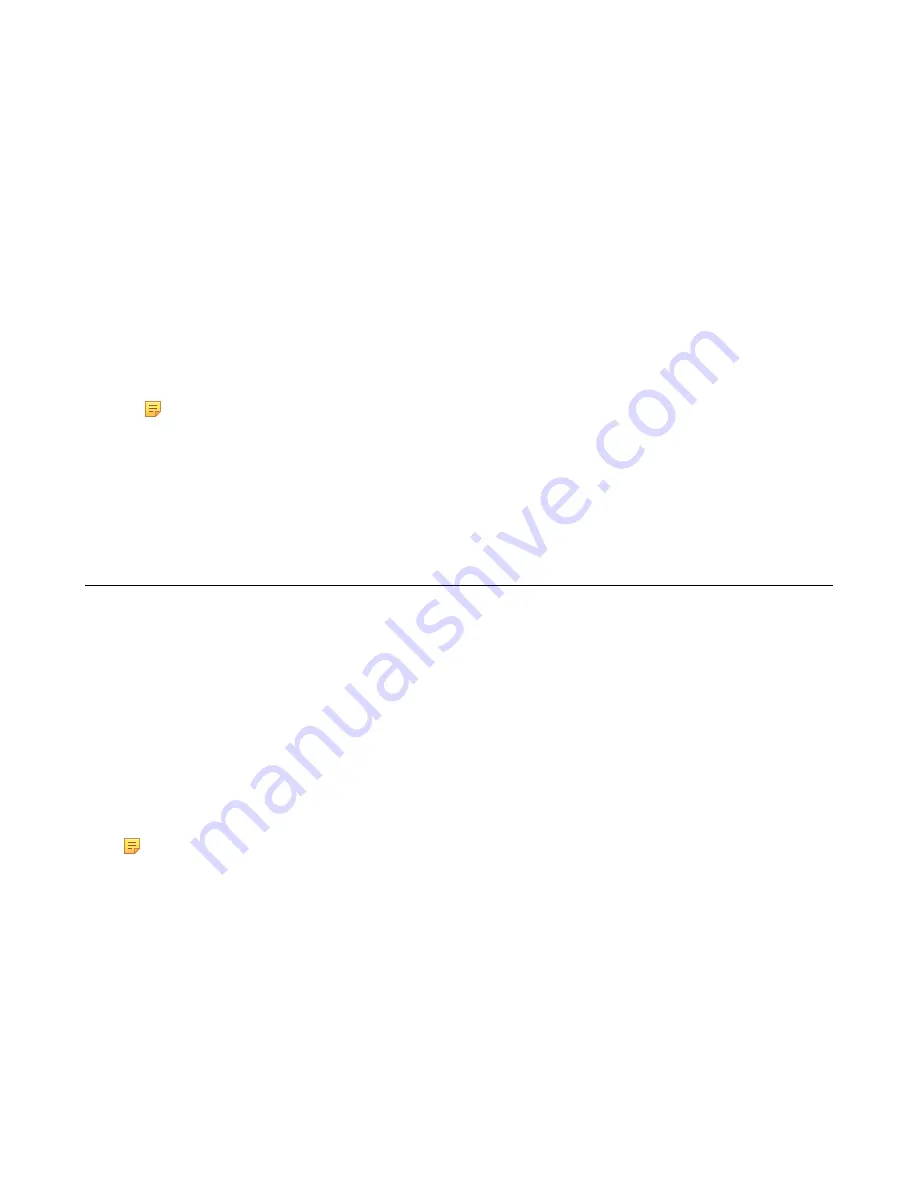
| Logging into and Locking Your Phone |
18
Passing Multi-Factor Authentication
MFA applies to user sign-in, web sign-in and sign in via PC methods. You can use Voice call verification or
Text verification to log in and use the Skype for Business phones. The Skype for Business phones will use the
authentication mode you set on the Skype for Business client by default.
Procedure
1.
Log into your Skype for Business phones using the user Sign-in, web sign-in or sign in via PC method.
Your phone or web broswer enters the verification screen.
2.
Depend on the authentication mode you selected on the Skype for Business client:
• If you select
Call me
, your mobile phone will receive a call. Answer the call and follow the voice prompt to
complete authentication.
• If you select
Send me a code by text message
, your mobile phone will receive a verification code. Enter the
verification code into the Skype for Businesss phones or web broswer and then select
Verify
.
Your phone signs into Skype for Business phone successfully.
Note:
You can switch between the
Voice call verification
and
Text verificaton
methods on your phone
or web brower.
Related tasks
Signing in to Skype for Business
You can use one of the following methods to sign in to your phone with your Skype for Business credentials:
•
User Sign-in
: This method uses the user’s credentials (sign-in address, user name, and password) to sign into
Skype for Business server. This sign-in method is applicable to On-Premises account and Skype for Business
Online account.
•
Sign in via PC
: Sign in with the Skype for Business client when your phone is paired to your computer with
Better Together over Ethernet (BToE). This sign-in method is applicable to On-Premises account and Online
account.
•
PIN Authentication
: This method uses the user’s phone number (or extension) and personal identification
number (PIN) to sign into Skype for Business server. This sign-in method is only applicable to On-Premises
account.
•
Web Sign-in
: Sign in to your account on your computer using the web address shown on the phone. This sign-in
method is only applicable to Skype for Business Online account.
Note:
If the phone reboots after successful login, the login credentials from the previous Sign-In will be
cached. User can sign in successfully without re-entering the credentials.
•
Sign In Using Your Skype for Business User Credentials
•
Signing in to Skype for Business on Your Computer Using BToE
•
Signing in Using Your Skype for Business PIN Authentication
•
Signing in to Skype for Business Using Web Sign-In Method
•
Signing out of Skype for Business
Related tasks
Summary of Contents for T58A Skype for Business
Page 1: ......






























