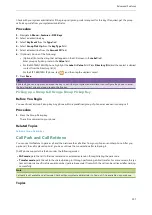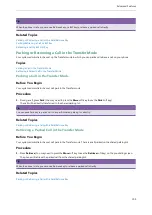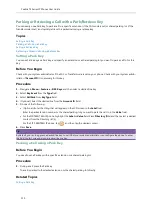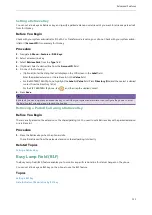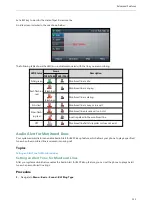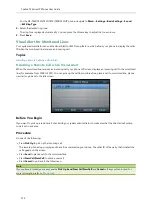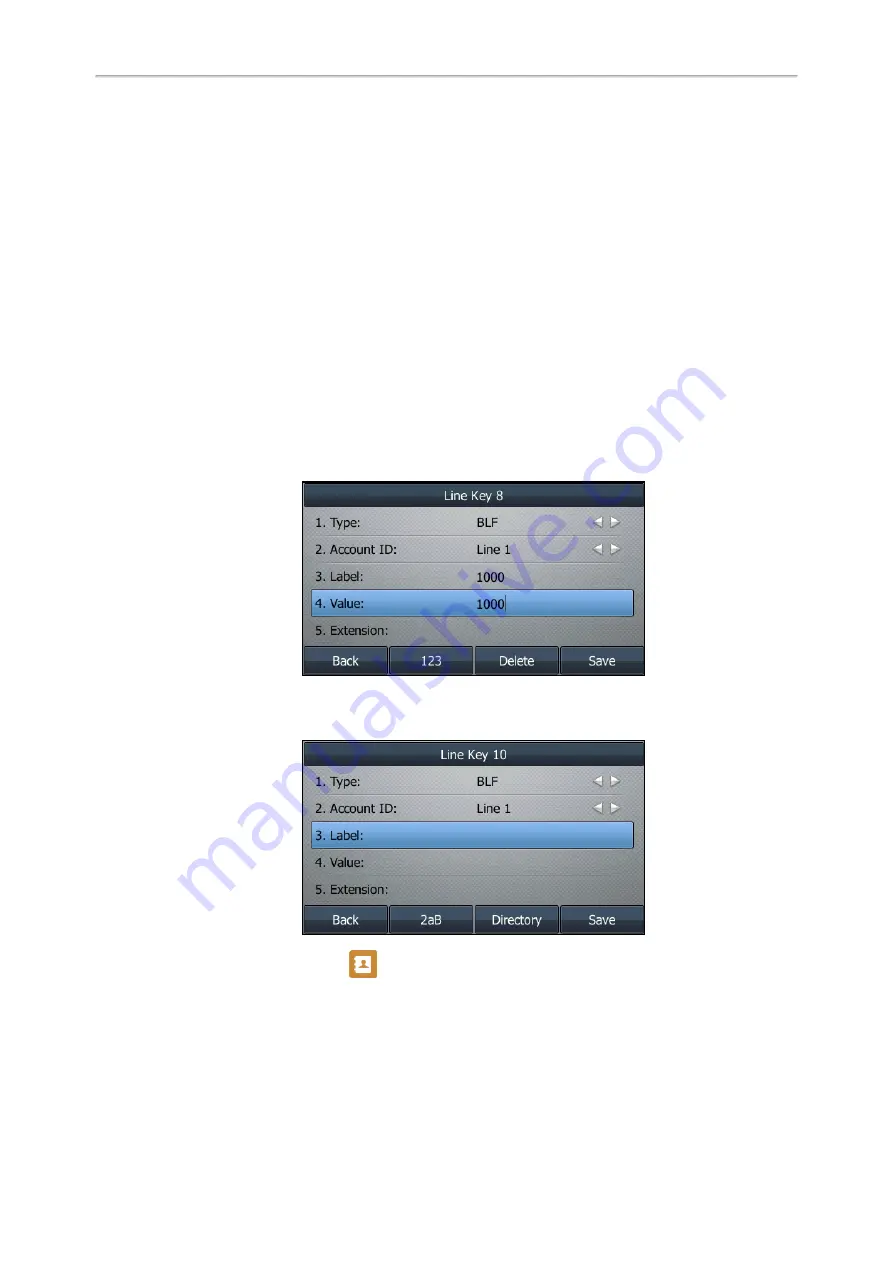
Yealink T4 Series IP Phones User Guide
112
Audio Alert for Monitored Lines
Visual Alert for Monitored Lines
Picking up a Remote Call by BLF Key
Transferring a Call by BLF Key
Parking/Retrieving a Call by BLF Key
Setting a BLF Key
You can set a BLF key to monitor a specific line for status changes on the phone.
Procedure
1.
Navigate to
Menu
->
Features
->
DSS Keys
.
2.
Select a desired line key.
3.
Select
BLF
from the
Type
field.
4.
Select the desired line from the
Account ID
field.
5.
Do one of the following:
l
(Optional.) Enter the string that will display on the LCD screen in the
Label
field.
Enter the phone number or the extension you want to monitor in the
Value
field.
l
For the SIP-T46S/T46G IP phone, highlight the
Label
or
Value
field. Press
Directory
(
Dir
) and then select a
desired contact from the Directory list(s).
For the SIP-T48S/T48G IP phone, tap
, and then tap the desired contact.
6.
Press
Save
.
State Indicator of Remote Line by BLF Key
The state indicator of the monitored line on a BLF key varies by phone models.
Before You Begin
Summary of Contents for SIP-T48S
Page 1: ......
Page 14: ...Yealink T4 Series IP Phones User Guide 10...
Page 54: ...50 Yealink T4 Series IP Phones User Guide...
Page 152: ...148 Yealink T4 Series IP Phones User Guide...
Page 156: ...152 Yealink T4 Series IP Phones User Guide...
Page 157: ...Appendix Menu Structure 153 Appendix Menu Structure For the SIP T48S T48G IP Phone...
Page 158: ...Yealink T4 Series IP Phones User Guide 154 For the SIP T46S T46G IP Phone...
Page 159: ...Appendix Menu Structure 155 For the SIP T42S T42G T41S T41P T40P T40G IP Phone...