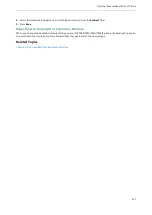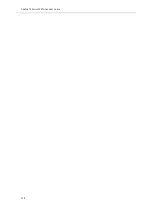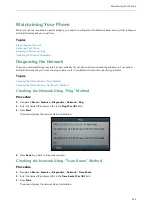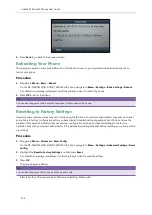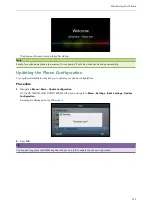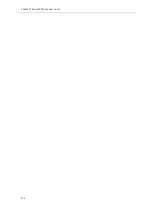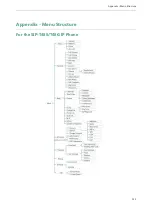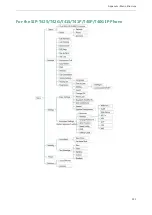Optional Accessories with Your Phone
147
2.
Select the desired value between 1 and 10 (highest intensity) from the
Contrast
field.
3.
Press
Save
.
Adjusting the Backlight of Expansion Module
When you change the backlight intensity settings on your SIP-T48S/T48G/T46G/T46S IP phone, the backlight on expan-
sion module connected to your phone automatically changes to match the new settings.
Related Topics
Summary of Contents for SIP-T48S
Page 1: ......
Page 14: ...Yealink T4 Series IP Phones User Guide 10...
Page 54: ...50 Yealink T4 Series IP Phones User Guide...
Page 152: ...148 Yealink T4 Series IP Phones User Guide...
Page 156: ...152 Yealink T4 Series IP Phones User Guide...
Page 157: ...Appendix Menu Structure 153 Appendix Menu Structure For the SIP T48S T48G IP Phone...
Page 158: ...Yealink T4 Series IP Phones User Guide 154 For the SIP T46S T46G IP Phone...
Page 159: ...Appendix Menu Structure 155 For the SIP T42S T42G T41S T41P T40P T40G IP Phone...