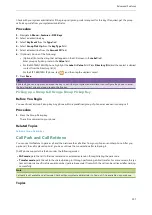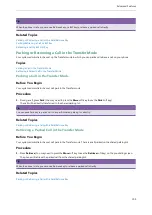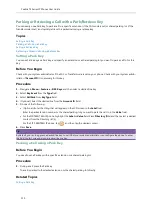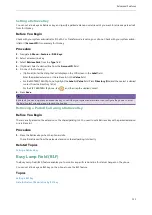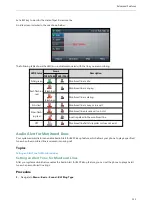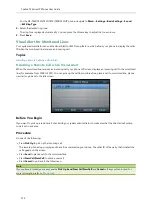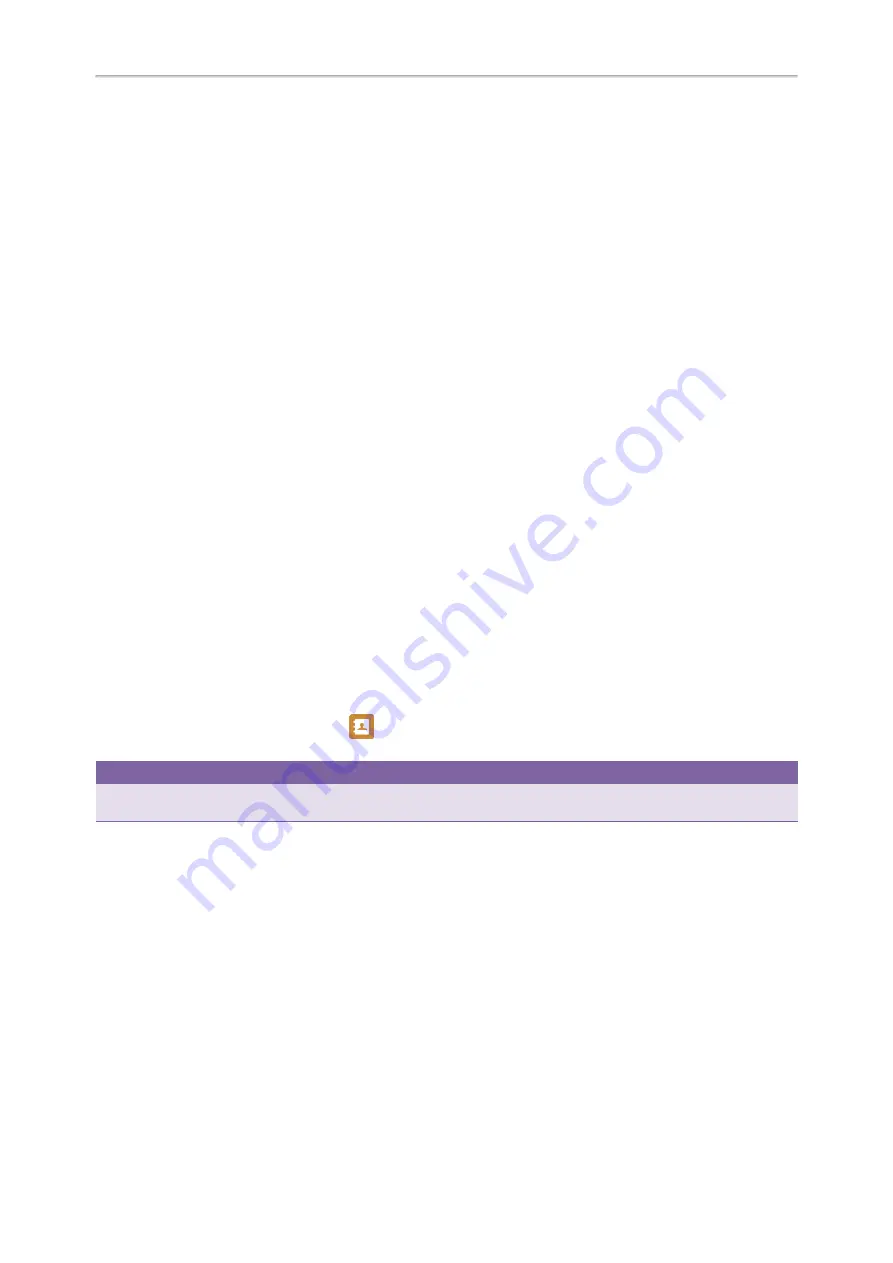
Yealink T4 Series IP Phones User Guide
110
Parking or Retrieving a Call with a Park/Retrieve Key
You can easily use a Park key to park a call to a specific extension (if the FAC mode is set) or shared parking lot (if the
Transfer mode is set), and quickly retrieve this parked call using a retrieve key.
Topics
Parking a Call using a Park Key
Retrieving a Parked Call using a Retrieve Key
Setting a Park Key
You can set a line key as a Park key, and specify an extension or a shared parking lot you want to park a call to for this
key.
Before You Begin
Check with your system administrator if the FAC or Transfer mode is set on your phone. Check with your system admin-
istrator if
Account ID
it is necessary for this key.
Procedure
1.
Navigate to
Menu
->
Features
->
DSS Keys
, and then select a desired line key.
2.
Select
Key Event
from the
Type
field.
3.
Select
Call Park
from
Key Type
field.
4.
(Optional.) Select the desired line from the
Account ID
field.
5.
Do one of the following:
l
(Optional.) Enter the string that will appear on the LCD screen in the
Label
field.
Enter the park extension number or the shared parking lot you want to park the call to in the
Value
field.
l
For theSIP-T46S/T46G IP phone, highlight the
Label
or
Value
field. Press
Directory
(
Dir
) and then select a desired
contact from the Directory list(s).
For the SIP-T48S/T48G IP phone, tap
, and then tap the desired contact.
6.
Press
Save
.
Tip
By default, you can long press a desired line key to set it. But your system administrator can configure the phone to enter
the Add Contact screen by long pressing the line key.
Parking a Call using a Park Key
Before You Begin
You need to set a Park key with a specific extension or a shared parking lot.
Procedure
1.
During a call, press the Park key.
The call is parked to the desired extension or the shared parking lot directly.
Related Topics
Summary of Contents for SIP-T48S
Page 1: ......
Page 14: ...Yealink T4 Series IP Phones User Guide 10...
Page 54: ...50 Yealink T4 Series IP Phones User Guide...
Page 152: ...148 Yealink T4 Series IP Phones User Guide...
Page 156: ...152 Yealink T4 Series IP Phones User Guide...
Page 157: ...Appendix Menu Structure 153 Appendix Menu Structure For the SIP T48S T48G IP Phone...
Page 158: ...Yealink T4 Series IP Phones User Guide 154 For the SIP T46S T46G IP Phone...
Page 159: ...Appendix Menu Structure 155 For the SIP T42S T42G T41S T41P T40P T40G IP Phone...