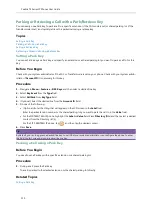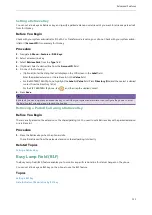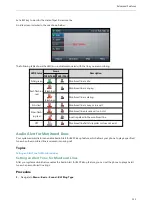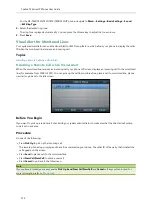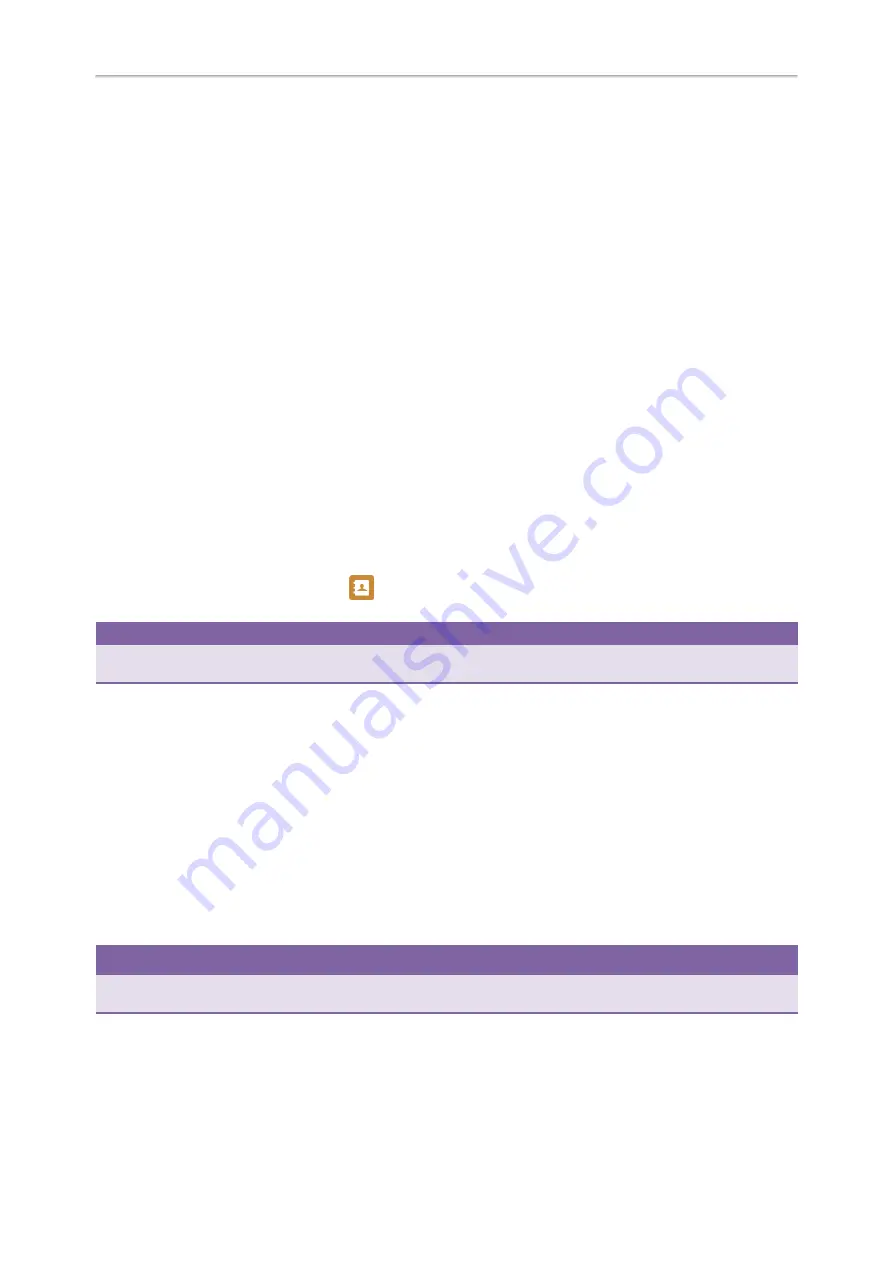
Yealink T4 Series IP Phones User Guide
124
Picking Up an Incoming Call of the Target Extension
Placing an Intercom Call
To use the intercom feature, you should set a line key as an Intercom key in advance.
Topics
Placing an Intercom Call to the Target Extension
Setting an Intercom Key
Procedure
1.
Navigate to
Menu
->
Features
->
DSS Keys
.
2.
Select a desired line key.
3.
Select
Intercom
from the
Type
field.
4.
Select the desired line from the
Account ID
field.
5.
Do one of the following:
l
(Optional.) Enter the string that will display on the LCD screen in the
Label
field.
Enter the target extension number in the
Value
field.
l
For theSIP-T46S/T46G IP phone, highlight the
Label
or
Value
field. Press
Directory
(
Dir
) and then select a desired
contact from the Directory list(s).
For the SIP-T48S/T48G IP phone, tap
, and then tap the desired contact.
6.
Press
Save
.
Tip
By default, you can long press a desired line key to set it. But your system administrator can configure the phone to enter
the Add Contact screen by long pressing the line key.
Placing an Intercom Call to the Target Extension
You can place an intercom call when the phone is idle or during a call. The target phone plays a warning tone and auto-
matically answers the call in speakerphone (hands-free) mode by default.
When the target phone has an active call, the intercom call is answered automatically after the active call ends.
Before You Begin
You need to set an Intercom key in advance.
Procedure
1.
Press the intercom key.
2.
To end the intercom call, press the intercom key again or
End Call
(
EndCall
).
Tip
You can also press the BLF/BLF List key to initiate an outgoing intercom call to the monitored user. Check with your system
administrator to find out if it is available on your phone.
Related Topics
Summary of Contents for SIP-T48S
Page 1: ......
Page 14: ...Yealink T4 Series IP Phones User Guide 10...
Page 54: ...50 Yealink T4 Series IP Phones User Guide...
Page 152: ...148 Yealink T4 Series IP Phones User Guide...
Page 156: ...152 Yealink T4 Series IP Phones User Guide...
Page 157: ...Appendix Menu Structure 153 Appendix Menu Structure For the SIP T48S T48G IP Phone...
Page 158: ...Yealink T4 Series IP Phones User Guide 154 For the SIP T46S T46G IP Phone...
Page 159: ...Appendix Menu Structure 155 For the SIP T42S T42G T41S T41P T40P T40G IP Phone...