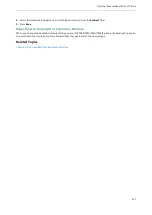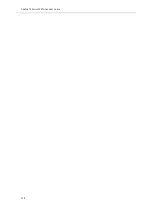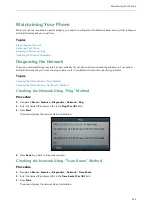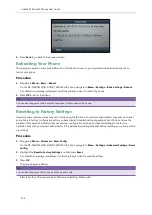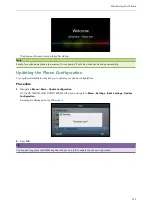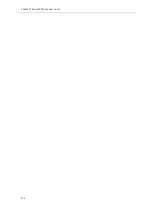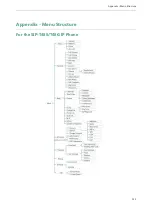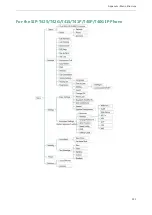Yealink T4 Series IP Phones User Guide
144
Procedure
1.
Navigate to
Menu
->
Basic
->
Wi-Fi
.
On the SIP-T42S/T41S IP phone, navigate to
Menu
->
Settings
->
Basic Settings
->
Wi-Fi
.
2.
Press the
WPS
, and then select
WPS-PIN
.
On the SIP-T48S/T48G IP phone, tap
WPS-PIN
.
The LCD screen prompts “Please input below PIN code on your Wi-Fi router and press OK to connect: xxx”.
3.
Log into your gateway/router’s web interface, and configure it to search the clients. For more information, refer to
the documentation from the gateway/router manufacturer.
Once WPS-PIN setup has completed successfully, the gateway/router’s web interface will prompt success.
Related Topics
Adding a Wireless Network Manually
If your gateway/router has SSID broadcast disabled, it might not appear in the scanning results. In that case, you must
manually add a wireless network. The connected wireless networks will be saved to
Known Network(s)
list.
Before You Begin
Get the available wireless network information from your system administrator .Make sure that the Wi-Fi mode is activ-
ated. The
Known Network(s)
list can store up to 5 wireless networks.
Procedure
1.
Navigate to
Menu
->
Basic
->
Wi-Fi
.
On the SIP-T42S/T41S IP phone, navigate to
Menu
->
Settings
->
Basic Settings
->
Wi-Fi
.
2.
Highlight
Known Network(s)
, and then press
Add
.
On the SIP-T48S/T48G IP phone, tap
Add
.
3.
Use the WLAN settings obtained from your gateway/router to configure this WLAN Profile on the IP phone. Do the
following:
l
If you select
None
or
WEP
from the
Security Mode
field, enter the desired values in the corresponding fields.
l
If you select
WPA-PSK
,
WPA2-PSK
,
WPA-EAP
or
WPA2-EAP
from the
Security Mode
field, select the desired
cipher type first and enter the desired values in the corresponding fields.
4.
Press
Save
.
The connected wireless networks will be saved to
Known Network(s)
list.
Related Topics
Viewing the Wireless Network Information
You can view the wireless network information when the Wi-Fi mode is activated.
Procedure
1.
Navigate to
Menu
->
Basic
->
Wi-Fi
->
X Available Network(s)
(X represents the number of available networks).
On the SIP-T48S/T48G IP phone, navigate to
Menu
->
Basic
->
Wi-Fi
.
On the SIP-T42S/T41S IP phone, navigate to
Menu
->
Settings
->
Basic Settings
->
Wi-Fi
->
X Available Network(s)
.
2.
Press
Detail
to view the detailed wireless network information (for example, Profile Name, SSID or Signal Strength).
Summary of Contents for SIP-T48S
Page 1: ......
Page 14: ...Yealink T4 Series IP Phones User Guide 10...
Page 54: ...50 Yealink T4 Series IP Phones User Guide...
Page 152: ...148 Yealink T4 Series IP Phones User Guide...
Page 156: ...152 Yealink T4 Series IP Phones User Guide...
Page 157: ...Appendix Menu Structure 153 Appendix Menu Structure For the SIP T48S T48G IP Phone...
Page 158: ...Yealink T4 Series IP Phones User Guide 154 For the SIP T46S T46G IP Phone...
Page 159: ...Appendix Menu Structure 155 For the SIP T42S T42G T41S T41P T40P T40G IP Phone...