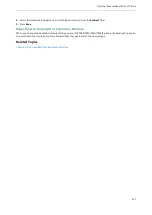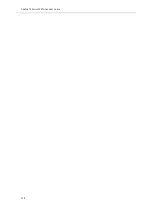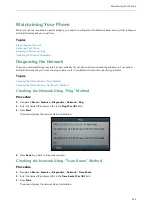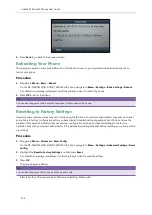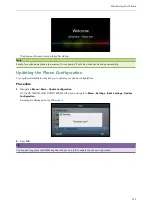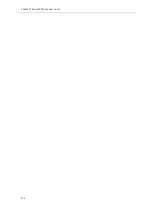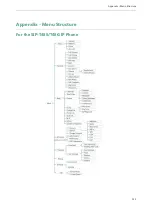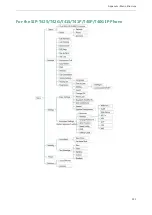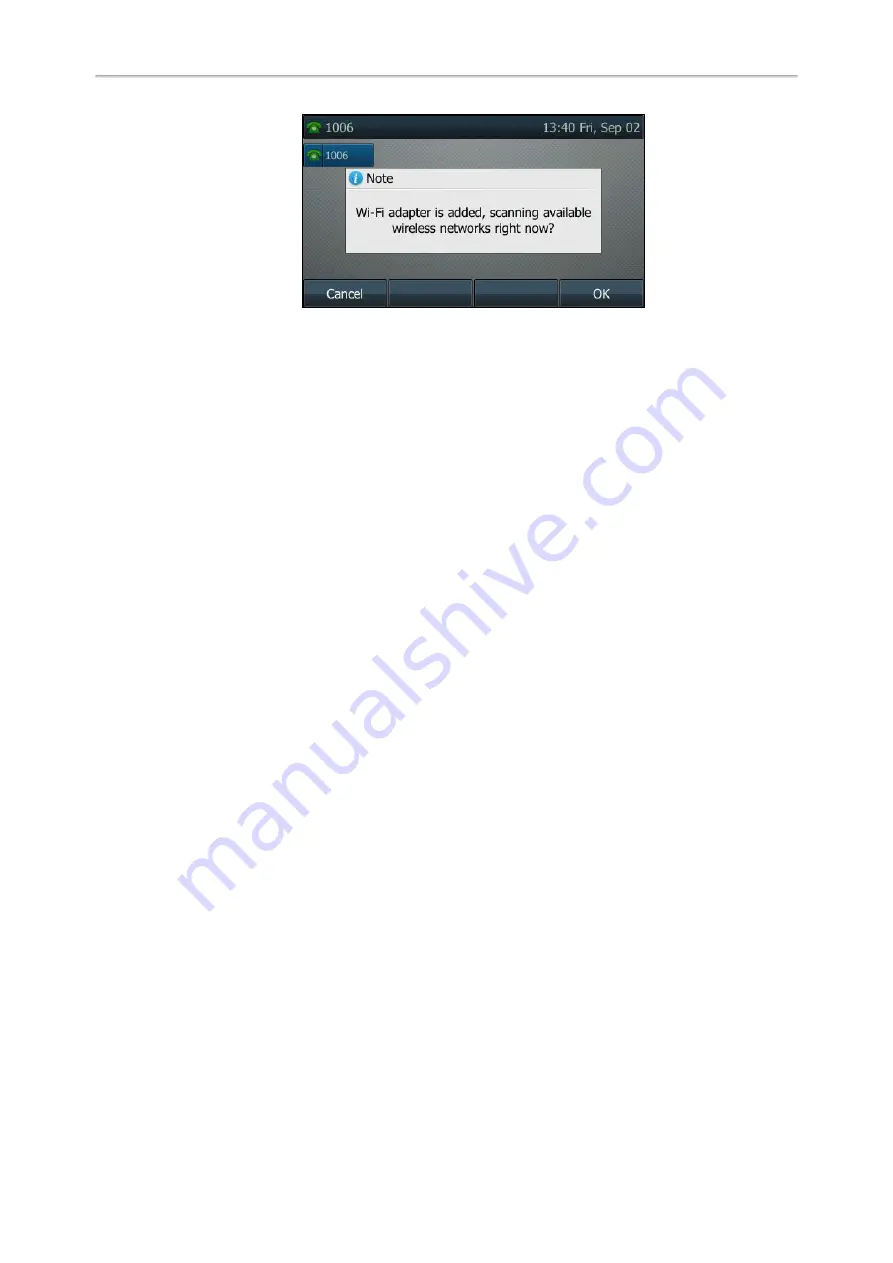
Yealink T4 Series IP Phones User Guide
142
You can press
OK
to activate Wi-Fi mode directly and to scan Wi-Fi devices automatically.
If you press
Cancel
, you can activate Wi-Fi mode manually when you want to use the Wi-Fi feature.
Procedure
1.
Navigate to
Menu
->
Basic
->
Wi-Fi
.
On the SIP-T42S/T41S IP phone, navigate to
Menu
->
Settings
->
Basic Settings
->
Wi-Fi
.
2.
Select
On
from the
Wi-Fi
field.
3.
Press
Save
on all IP phones except the SIP-T48S/T48G IP phone.
The IP phone scans the available wireless networks in your area.
Deactivating the Wi-Fi Mode
You should deactivate the Wi-Fi mode when you need to connect your phone to the wired network.
Procedure
1.
Navigate to
Menu
->
Basic
->
Wi-Fi
.
On the SIP-T42S/T41S IP phone, navigate to
Menu
->
Settings
->
Basic Settings
->
Wi-Fi
.
2.
Select
Off
from the
Wi-Fi
field.
3.
Press
Save
on all IP phones except the SIP-T48S/T48G IP phone.
Using the Wi-Fi Feature
When the Wi-Fi mode is activated on the IP phone, you can connect your phone to a desired wireless network.
Topics
Connecting to the Wireless Network
Viewing the Wireless Network Information
Managing the Saved Wireless Network
Disconnecting the Wireless Network Connection
Connecting to the Wireless Network
There are three ways to connect IP phone to the wireless network:
l
Connecting to an Available Wireless Network Manually
l
Connecting to the Wireless Network Using Wi-Fi Protected Setup (WPS)
l
Summary of Contents for SIP-T48S
Page 1: ......
Page 14: ...Yealink T4 Series IP Phones User Guide 10...
Page 54: ...50 Yealink T4 Series IP Phones User Guide...
Page 152: ...148 Yealink T4 Series IP Phones User Guide...
Page 156: ...152 Yealink T4 Series IP Phones User Guide...
Page 157: ...Appendix Menu Structure 153 Appendix Menu Structure For the SIP T48S T48G IP Phone...
Page 158: ...Yealink T4 Series IP Phones User Guide 154 For the SIP T46S T46G IP Phone...
Page 159: ...Appendix Menu Structure 155 For the SIP T42S T42G T41S T41P T40P T40G IP Phone...