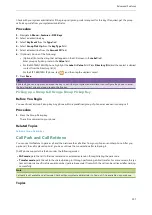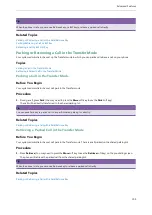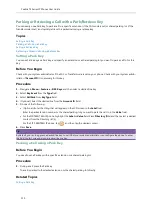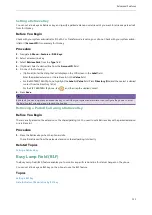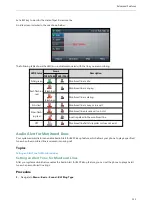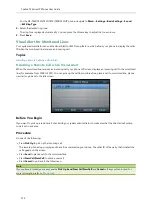Yealink T4 Series IP Phones User Guide
100
Tip
By default, you can long press a desired line key to set it. But your system administrator can configure the phone to enter
the Add Contact screen by long pressing the line key.
Setting a Paging List Key
You can set a Paging List key to easily access the paging groups on the idle screen.
Procedure
1.
Navigate to
Menu
->
Features
->
DSS Keys
.
2.
Select a desired line key.
3.
Select
Key Event
from the
Type
field.
4.
Select
Paging List
from the
Key Type
field.
5.
(Optional.) Enter the string that will display on the LCD screen in the
Label
field.
6.
Press
Save
.
Tip
By default, you can long press a desired line key to set it. But your system administrator can configure the phone to enter
the Add Contact screen by long pressing the line key.
Setting a Paging Group
Before You Begin
Get the multicast IP address and port number from your system administrator.
Procedure
1.
Press the paging list key when the phone is idle.
If the paging list key is not set, you can also navigate to
Menu
->
Features
->
Others
->
Paging List
for the SIP-
T46S/T46G IP phone or
Menu
->
Features
->
Paging List
for other IP phones.
2.
Select a desired paging group.
The default tag is Empty if it is not configured before.
3.
Press
Option
, and then select
Edit
.
For the SIP-T48S/T48G IP phone, tap
Edit
.
4.
Enter the multicast IP address and port number (for example, 224.5.6.20:10008) in the
Address
field.
5.
Enter the string that will display on the LCD screen in the
Label
field.
6.
Enter the desired channel between 0 and 30 in the
Channel
field.
7.
Press
Save
.
8.
To set more paging groups, repeat steps 2 to 7.
Deleting a Paging Group
Procedure
1.
Press the paging list key when the phone is idle.
If the paging list key is not set, you can navigate to
Menu
->
Features
->
Others
->
Paging List
on the SIP-T46S/T46G
IP phone or
Menu
->
Features
->
Paging List
on other IP phones.
2.
Select a desired paging group.
3.
Press
Option
, and then select
Delete
.
On the SIP-T48S/T48G IP phone, tap
Delete
.
Summary of Contents for SIP-T48S
Page 1: ......
Page 14: ...Yealink T4 Series IP Phones User Guide 10...
Page 54: ...50 Yealink T4 Series IP Phones User Guide...
Page 152: ...148 Yealink T4 Series IP Phones User Guide...
Page 156: ...152 Yealink T4 Series IP Phones User Guide...
Page 157: ...Appendix Menu Structure 153 Appendix Menu Structure For the SIP T48S T48G IP Phone...
Page 158: ...Yealink T4 Series IP Phones User Guide 154 For the SIP T46S T46G IP Phone...
Page 159: ...Appendix Menu Structure 155 For the SIP T42S T42G T41S T41P T40P T40G IP Phone...