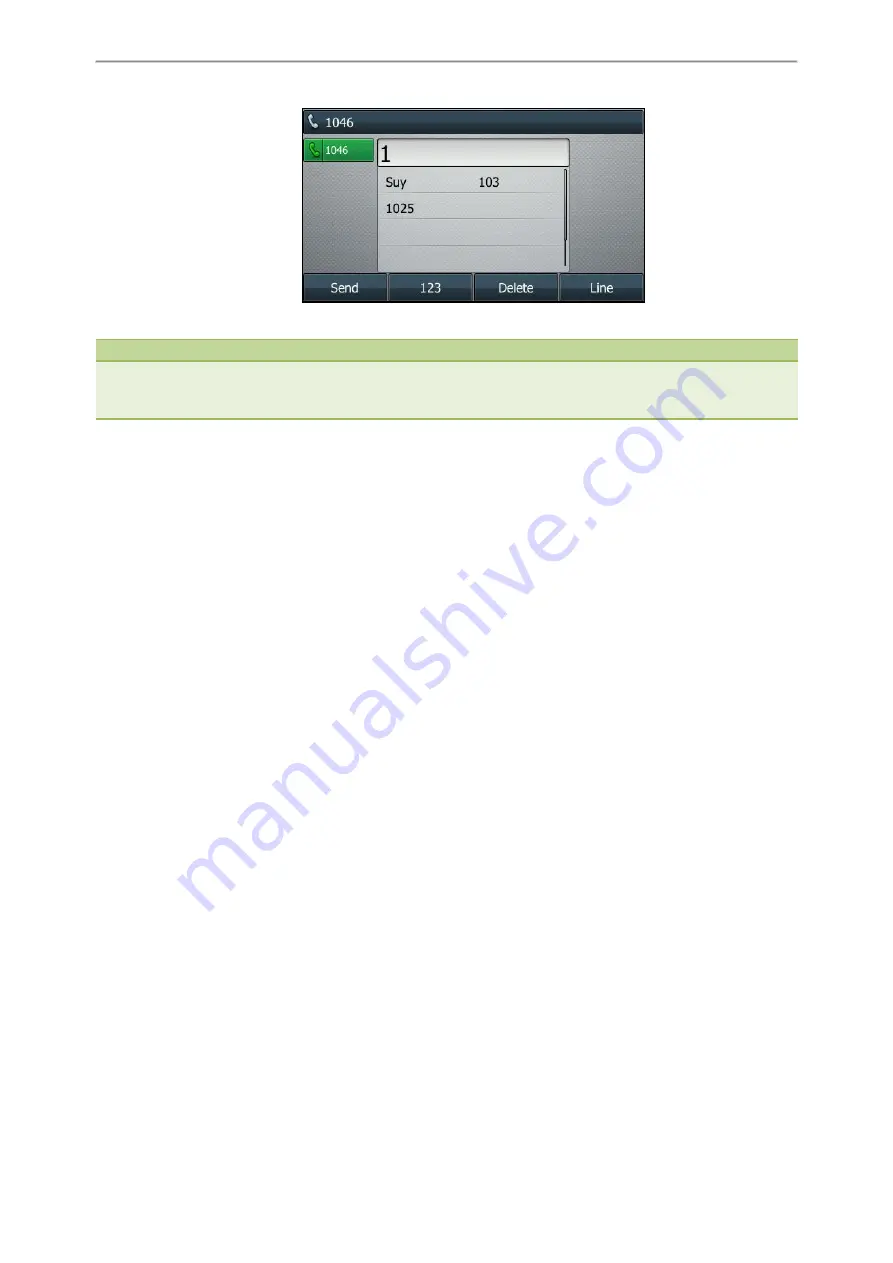
Call Features
71
3.
Press the OK key or
Send
.
Note
Your system administrator can enable live keypad feature, which enables your phone to automatically dial out the phone
number after a period of time without pressing the
Send
soft key. Check with your system administrator to find out if this
feature is available on your phone.
Related Topics
Switching Among the Handset, Speakerphone and Headset Modes
Placing Multiple Calls
When you are in a call, you can hold your current call and place a new call.
Procedure
1.
Do one of the following:
l
Press the line key. The active call is placed on hold.
l
Press the HOLD key or
Hold
to place the original call on hold.
Press
New Call
(
NewCall
).
2.
Enter the desired number or select a contact.
3.
Press
Send
.
Related Topics
Placing a Call with a Speed Dial Key
You can quickly dial a number which is used frequently or hard to remember by using a speed dial key.
Topics
Setting a Speed Dial Key Manually
Speed Dialing a Contact Using a Speed Dial Key
Setting a Speed Dial Key Manually
You can set a line key as a Speed Dial key for a contact number.
Before You Begin
If your system administrator has enabled the Favorites feature on the phone, you cannot manually set a Speed Dial key.
Summary of Contents for SIP-T48S
Page 1: ......
Page 14: ...Yealink T4 Series IP Phones User Guide 10...
Page 54: ...50 Yealink T4 Series IP Phones User Guide...
Page 152: ...148 Yealink T4 Series IP Phones User Guide...
Page 156: ...152 Yealink T4 Series IP Phones User Guide...
Page 157: ...Appendix Menu Structure 153 Appendix Menu Structure For the SIP T48S T48G IP Phone...
Page 158: ...Yealink T4 Series IP Phones User Guide 154 For the SIP T46S T46G IP Phone...
Page 159: ...Appendix Menu Structure 155 For the SIP T42S T42G T41S T41P T40P T40G IP Phone...






























