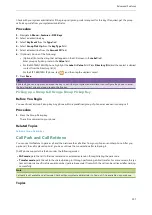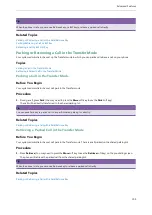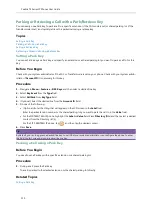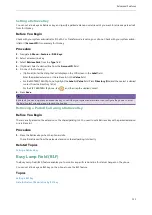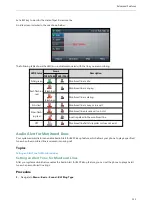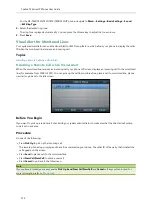Advanced Features
115
Picking up a Remote Call by BLF Key
When a monitored line receives an incoming call, you can pick up the incoming call by pressing the BLF key. For
example, if the monitor user is not at his/her desk and someone rings his/her line, you can pick up the call simply by
pressing the flashing BLF key.
Before picking up an incoming call, make sure that the directed call pickup code has been configured in advance.
Topics
Setting the Directed Call Pickup Code for BLF key
Setting the Directed Call Pickup Code for BLF key
If your system administrator set the directed call pickup code in advance, you can use the BLF key to pick up the call
directly. If not or if you want to set a pickup code for a specific BLF line, you can set a pickup code for BLF key manu-
ally.
Before You Begin
You need to set a BLF key and get the directed call pickup code from your system administrator.
Procedure
1.
Long press the BLF key.
2.
Enter the directed call pickup code in the
Extension
field.
3.
Press
Save
.
Related Topics
Picking up a Remote Call
When the monitored line receives an incoming call, the BLF key LED indicator of the monitored line will flash red
(except the SIP-T48S/T48G IP phone). On the SIP-T48S/T48G IP phone, the BLF key icon indicator of the monitored line
will become
and flashing.
Before You Begin
Make sure that the directed call pick up code for a BLF key or your system administrator has set the call pickup feature.
Procedure
1.
Pressing the BLF key to pick up the call to monitored line directly.
Related Topics
Setting the Directed Call Pickup Code for BLF key
Transferring a Call by BLF Key
When there is already an active call on the IP phone, you can transfer the active call to the monitored line by pressing
the BLF key.
The phone transfers (Blind Transfer or Attended Transfer) the active call differently depending on the Transfer Mode via
Dsskey feature configured by your system administrator.
Summary of Contents for SIP-T48S
Page 1: ......
Page 14: ...Yealink T4 Series IP Phones User Guide 10...
Page 54: ...50 Yealink T4 Series IP Phones User Guide...
Page 152: ...148 Yealink T4 Series IP Phones User Guide...
Page 156: ...152 Yealink T4 Series IP Phones User Guide...
Page 157: ...Appendix Menu Structure 153 Appendix Menu Structure For the SIP T48S T48G IP Phone...
Page 158: ...Yealink T4 Series IP Phones User Guide 154 For the SIP T46S T46G IP Phone...
Page 159: ...Appendix Menu Structure 155 For the SIP T42S T42G T41S T41P T40P T40G IP Phone...