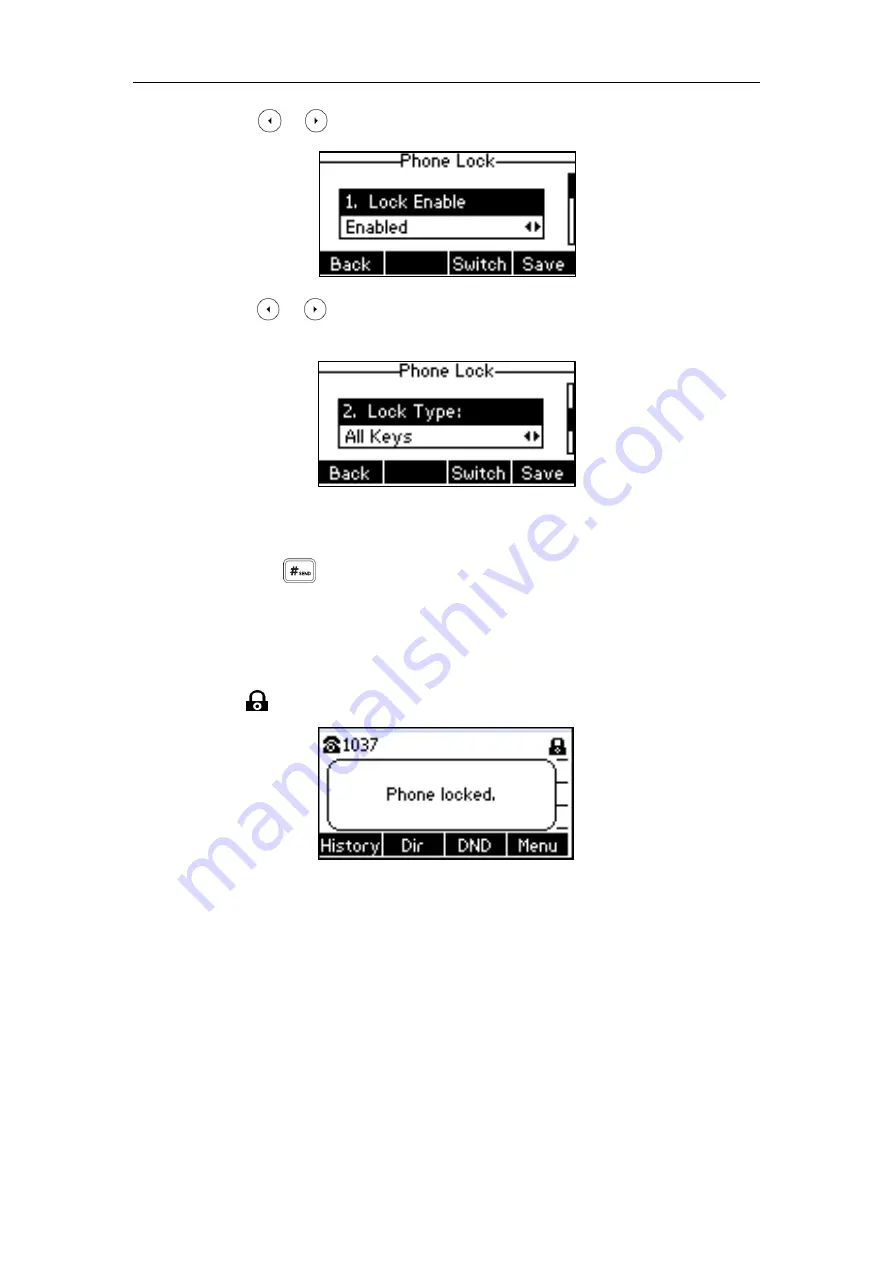
User Guide for the SIP-T40P IP Phone
32
3.
Press or , or the
Switch
soft key to select
Enabled
from the
Lock
Enable
field.
4.
Press or , or the
Switch
soft key to select the desired type from the
Lock Type
field.
5.
(Optional.) Enter the desired interval of automatic phone lock in the
Lock Time Out
field.
The default timeout is 0. It means the phone will not be automatically locked. You need to
long press to lock it immediately when the phone is idle.
If it is set to other values except 0 (e.g., 5), the phone will be locked when the phone is
inactive in idle screen for the designated time (in seconds).
6.
Press the
Save
soft key to accept the change.
When the phone is locked, the LCD screen prompts “Phone locked.” and displays the
icon .
To change the phone unlock PIN via phone user interface:
1.
Press
Menu
->
Settings
->
Basic Settings
->
Change PIN
.
Summary of Contents for SIP-T40P
Page 1: ......
Page 12: ......
Page 132: ...User Guide for the SIP T40P IP Phone 120...
Page 185: ...Appendix 173 Appendix B Menu Structure...
















































