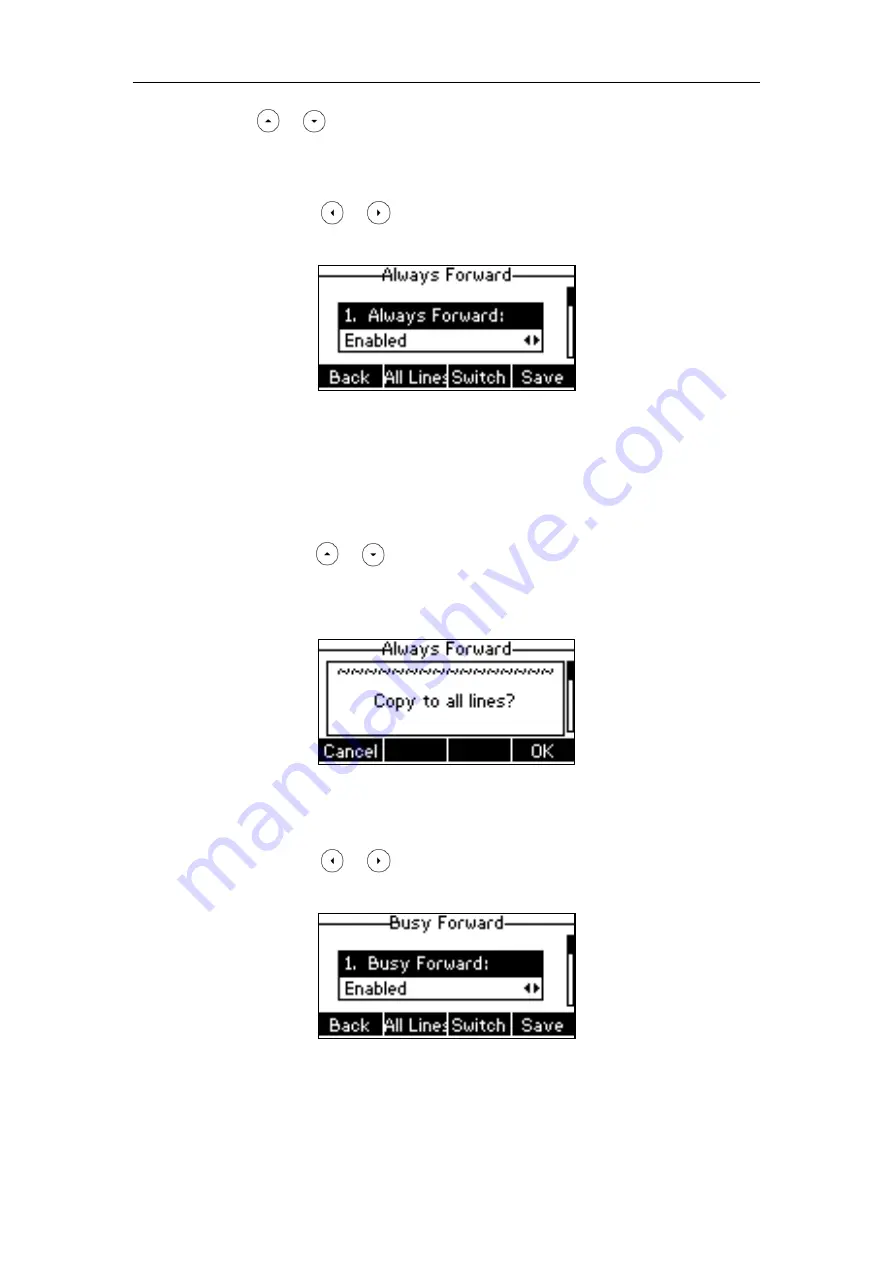
Basic Call Features
97
3.
Press or to select the desired forwarding type, and then press the
Enter
soft key.
4.
Depending on your selection:
a)
If you select
Always Forward
, you can activate it for a specific account.
1)
Press or , or the
Switch
soft key to select
Enabled
from the
Always
Forward
field.
2)
Enter the destination number you want to forward all incoming calls to in the
Forward to
field.
3)
(Optional.) Enter the always forward on code or off code respectively in the
On
Code
or
Off Code
field.
You can also activate always forward for all accounts, do the following:
1)
Press or to highlight the
Always
Forward
field.
2)
Press the
All Lines
soft key.
The LCD screen prompts “Copy to all lines?”.
3)
Press the
OK
soft key to accept the change or the
Cancel
soft key to cancel.
b)
If you select
Busy Forward
,
you can activate it for a specific account.
1)
Press or , or the
Switch
soft key to select
Enabled
from the
Busy
Forward
field.
2)
Enter the destination number you want to forward all incoming calls to when
the phone is busy in the
Forward to
field.
3)
(Optional.) Enter the busy forward on code or off code respectively in the
On
Code
or
Off Code
field.
Summary of Contents for SIP-T40P
Page 1: ......
Page 12: ......
Page 132: ...User Guide for the SIP T40P IP Phone 120...
Page 185: ...Appendix 173 Appendix B Menu Structure...
















































