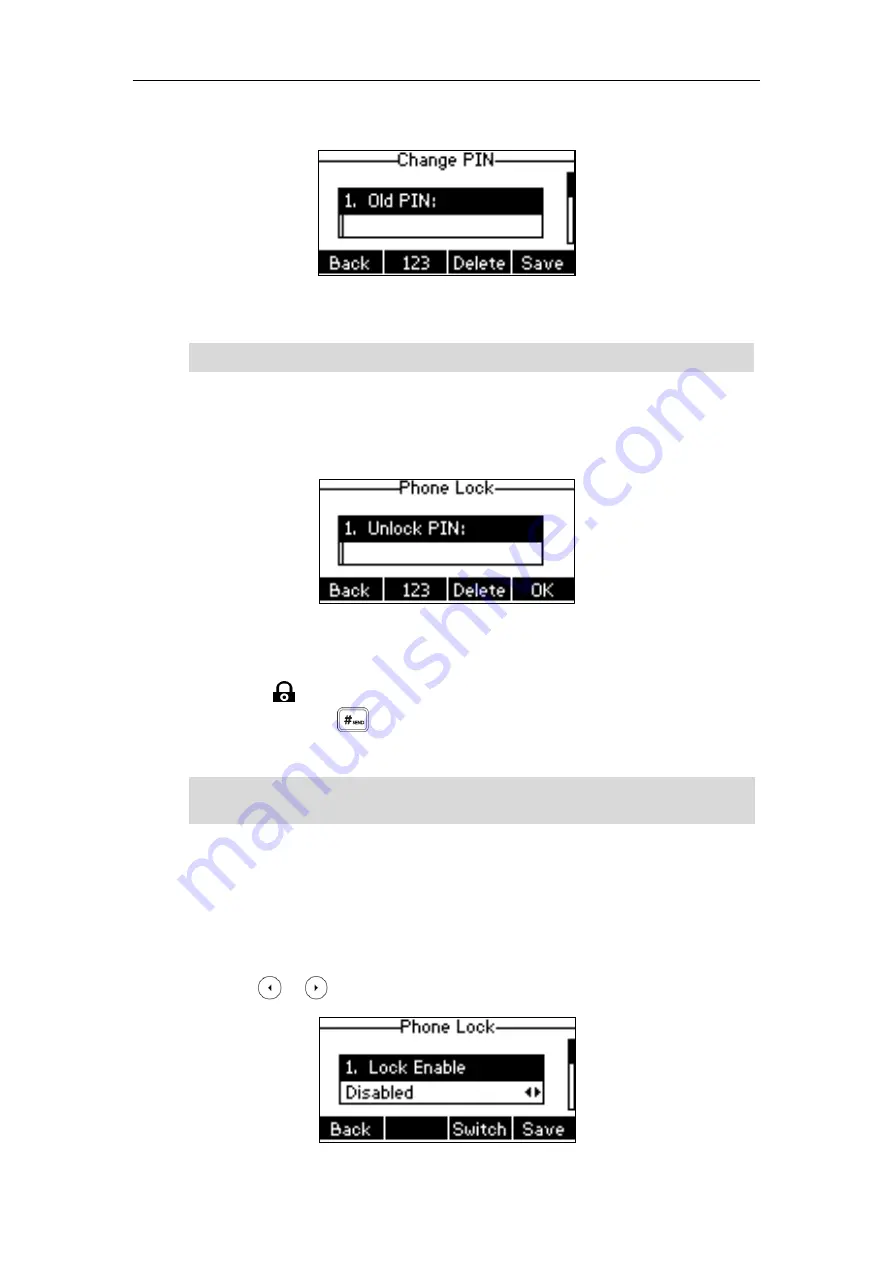
Customizing Your Phone
33
2.
Enter the desired value in the
Old PIN
,
New PIN
and
Confirm PIN
field respectively.
3.
Press the
Save
soft key to accept the change or the
Back
soft key to cancel.
Note
To unlock the phone via phone user interface:
1.
Press any locked key, enter the “Phone Lock” screen.
2.
Enter the desired PIN in the
Unlock
PIN
field.
3.
Press the
OK
soft key to unlock the phone.
The icon disappears from the LCD screen.
You can long press or wait for a period of time (if configured) to lock the phone
again.
Note
To deactivate the phone lock via phone user interface:
1.
Press
Menu
->
Settings
->
Basic Settings
->
Phone Lock
.
2.
Enter the desired PIN (default PIN: 123) in the
Unlock PIN
field, and then press the
OK
soft
key.
3.
Press or , or the
Switch
soft key to select
Disabled
from the
Lock Enable
field.
The unlock PIN length must be within 15 digits.
You can also unlock the phone by administrator password. When you enter the administrator
password to unlock the phone, the phone will turn to the Change PIN screen.
Summary of Contents for SIP-T40P
Page 1: ......
Page 12: ......
Page 132: ...User Guide for the SIP T40P IP Phone 120...
Page 185: ...Appendix 173 Appendix B Menu Structure...
















































