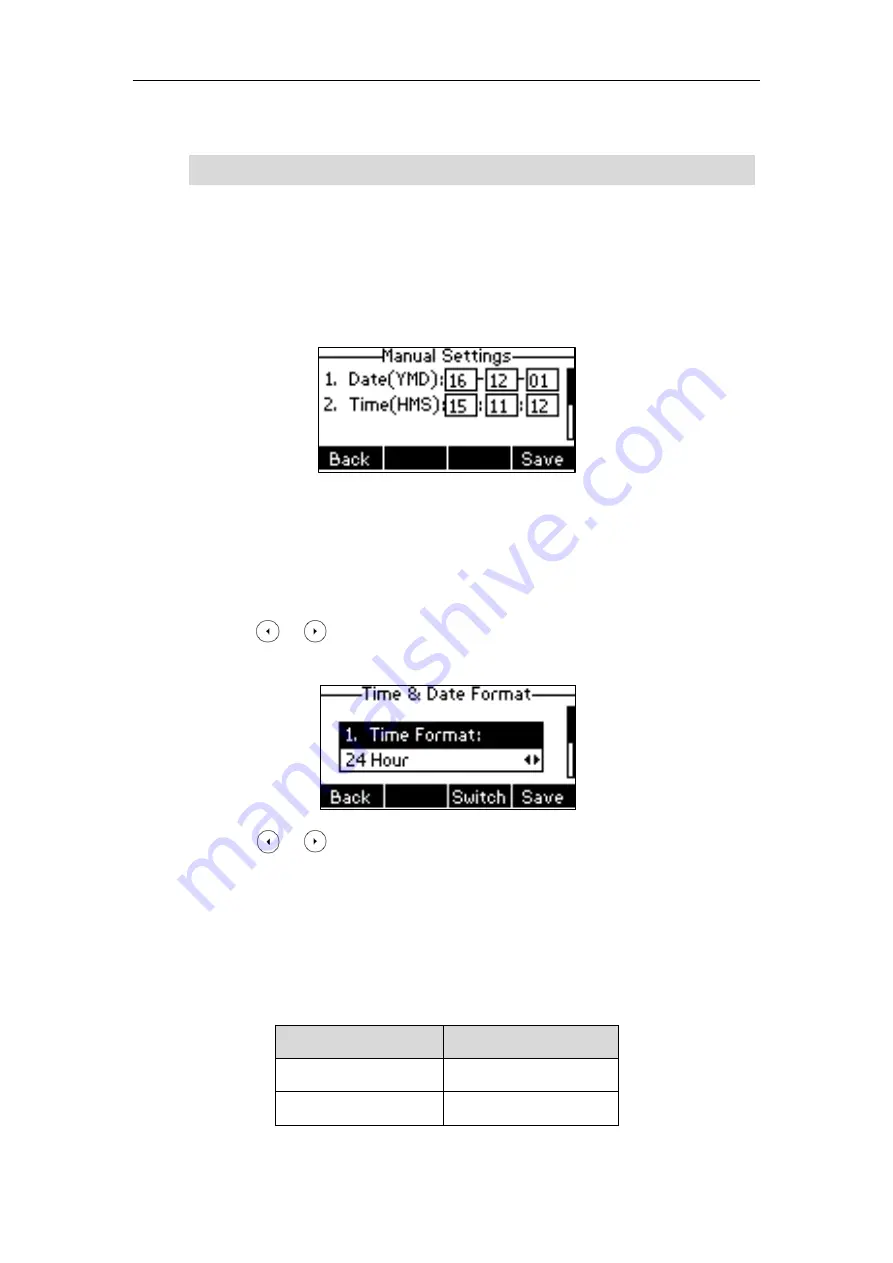
Customizing Your Phone
29
6.
Press the
Save
soft key to accept the change or the
Back
soft key to cancel.
Note
To configure the time and date manually via phone user interface:
1.
Press
Menu
->
Settings
->
Basic Settings
->
Time & Date
->
Manual Settings
.
2.
Enter the specific date in the
Date(YMD)
field.
3.
Enter the specific time in the
Time(HMS)
field.
4.
Press the
Save
soft key to accept the change.
The date and time displayed on the LCD screen will change accordingly.
To configure the time and date format via phone user interface:
1.
Press
Menu
->
Settings
->
Basic Settings
->
Time & Date
->
Time & Date Format
.
2.
Press or , or the
Switch
soft key to select the desired time format (
12 Hour
or
24
Hour
) from the
Time Format
field.
3.
Press or , or the
Switch
soft key to select the desired date format from the
Date
Format
field.
4.
Press the
Save
soft key to accept the change or the
Back
soft key to cancel.
There are 7 available date formats. For example, for the date format “WWW DD MMM”, “WWW”
represents the abbreviation of the weekday, “DD” represents the two-digit day, and “MMM”
represents the first three letters of the month.
The date formats available:
Date Format
Example
(2016-09-02)
WWW MMM DD
Fri, Sep 02
DD-MMM-YY
02-Sep-16
Please refer to
for the list of available time zones on the IP phone.
Summary of Contents for SIP-T40P
Page 1: ......
Page 12: ......
Page 132: ...User Guide for the SIP T40P IP Phone 120...
Page 185: ...Appendix 173 Appendix B Menu Structure...






























